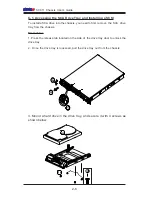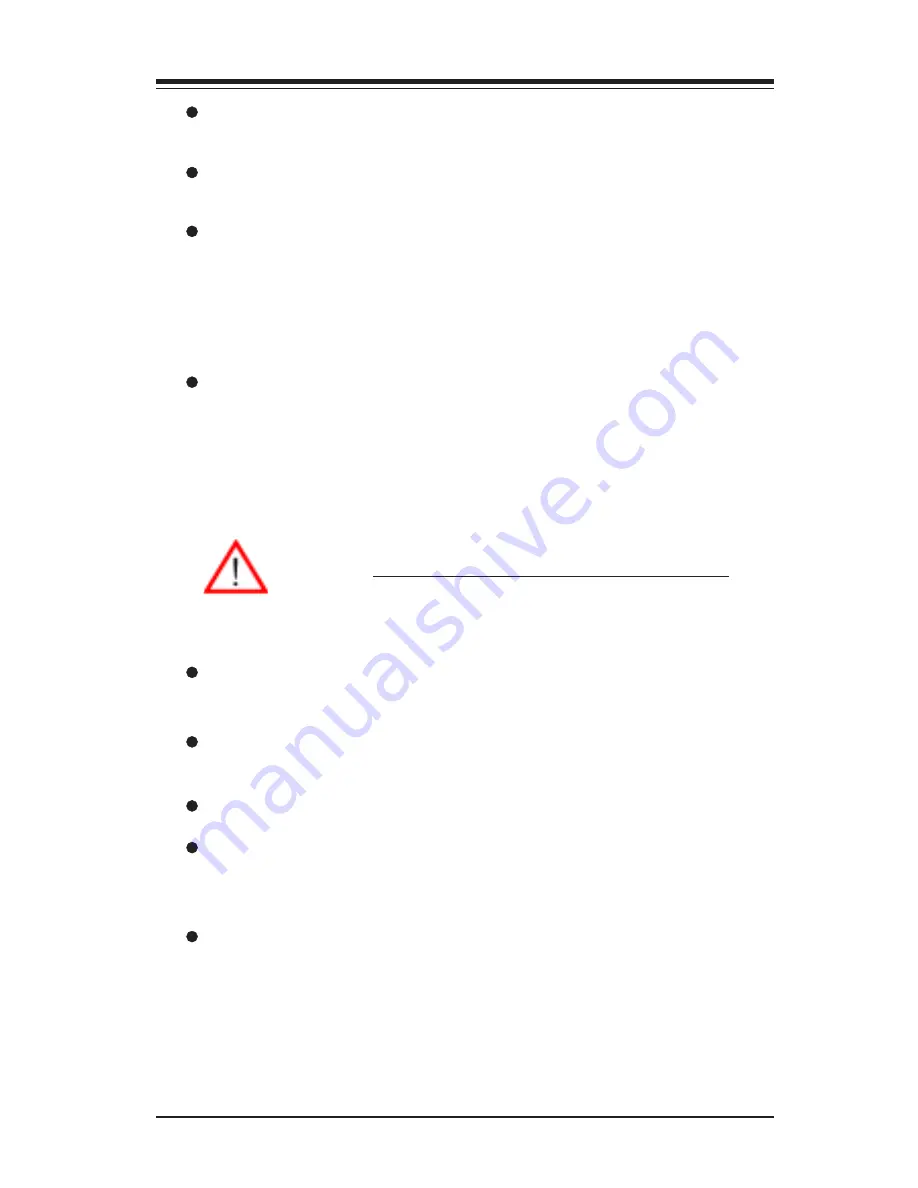
1-5
Chapter 1: Safety Information and Technical Specifications
Use rubber mats specifically designed as electrical insulators when working
with computer systems.
The power supply or power cord must include a grounding plug and must
be plugged into grounded outlets.
Motherboard Battery: CAUTION -Make sure not to install the onboard battery
upside down to avoid possible explosion. Make sure that the positive side
should be facing up on the motherboard. This battery must be replaced
only with the same or an equivalent type recommended by the manufac-
turer. Dispose of used batteries according to the manufacturer's instruc-
tions.
CD-ROM Laser: CAUTION - Do not open the enclosures of power supplies
or CD ROM to avoid injury.
1-2 General Safety Guidelines
Warning:
Follow these rules to ensure general safety:
Keep the area around the SC811 clean and free of clutter.
To avoid injuries to the back, be sure to use your leg muscles, keep your
back straight, and bend your knees, when lifting the system.
Avoid wearing loose clothing to preventing it from coming into contact with
After removing the components or chassis covers from the system, place
them on a table for safeguard.
Be sure to remove any jewelry or metal objects before working on the
chassis to avoid short circuits should these objects come into contact
with power circuits.
After accessing the interior of the chassis, be sure to close the chassis
with chassis covers and secure the chassis to the racks with screws.