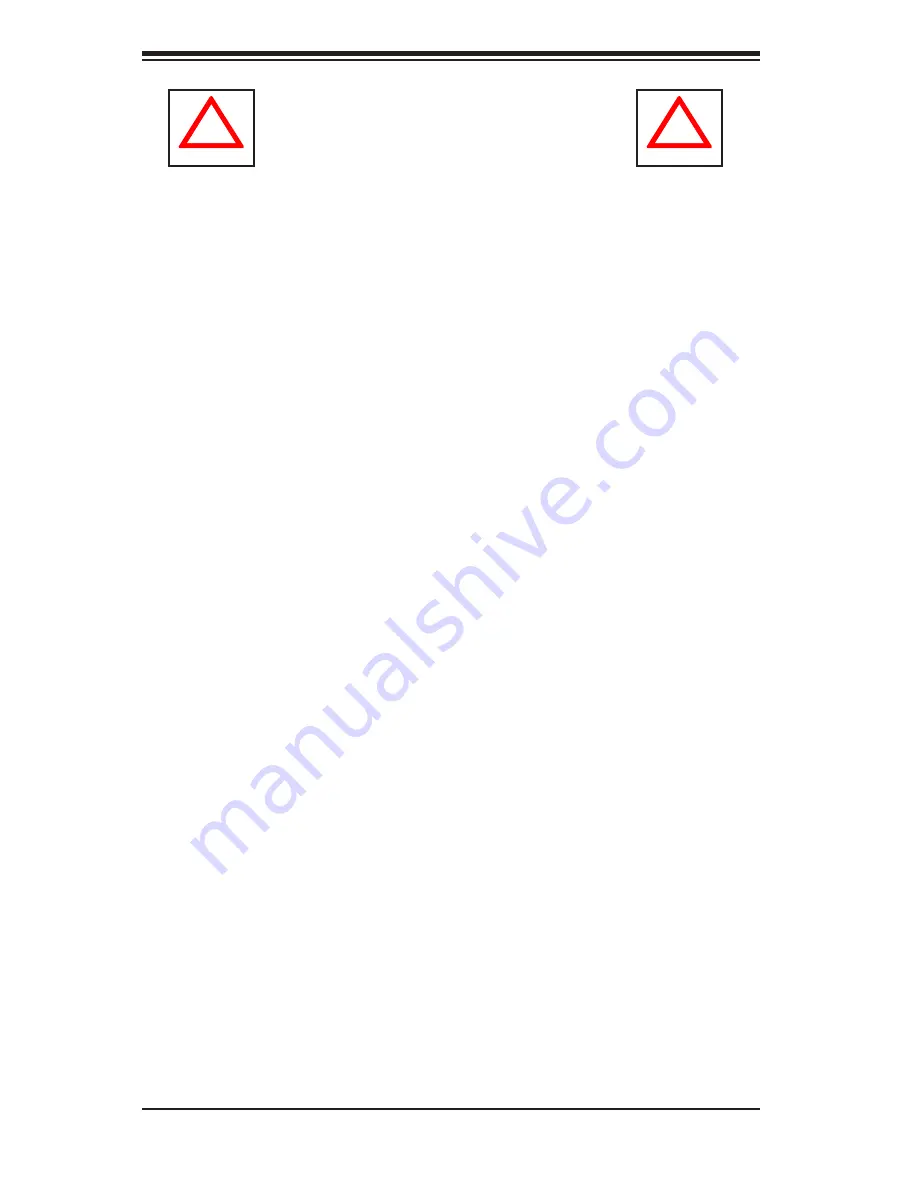
SC815 Chassis Manual
6-2
Rack Precautions
Ensure that the leveling jacks on the bottom of the rack are fully extended to
•
the floor with the full weight of the rack resting on them.
In single rack installation, stabilizers should be attached to the rack.
•
In multiple rack installations, the racks should be coupled together.
•
Always make sure the rack is stable before extending a component from the
•
rack.
You should extend only one component at a time - extending two or more si-
•
multaneously may cause the rack to become unstable.
General Server Precautions
Review the electrical and general safety precautions that came with the com-
•
ponents you are adding to your chassis.
Determine the placement of each component in the rack
•
before
you install the
rails.
Install the heaviest server components on the bottom of the rack first, and then
•
work up.
Use a regulating uninterruptable power supply (UPS) to protect the server from
•
power surges, voltage spikes and to keep your system operating in case of a
power failure.
Allow the hot plug hard drives and power supply modules to cool before touch-
•
ing them.
Always keep the rack's front door and all panels and components on the servers
•
closed when not servicing to maintain proper cooling.
!
!
Warnings and Precautions!
Summary of Contents for SC815S-560
Page 8: ...SC815 Chassis Manual viii Notes...
Page 14: ...SC815 Chassis Manual 1 6 Notes...
Page 28: ...SC815 Chassis Manual 4 8 Notes...
Page 56: ...SC815 Chassis Manual 6 10 Notes...
Page 64: ...SC815 Chassis Manual B 2 Notes...
Page 83: ...D 11 Appendix D SCA 813S Backplane Specifications Notes...










































