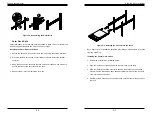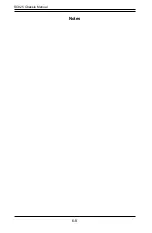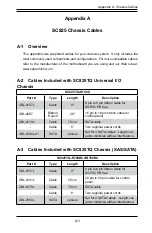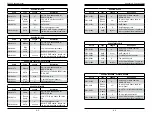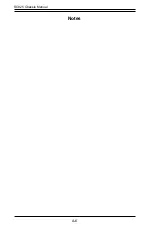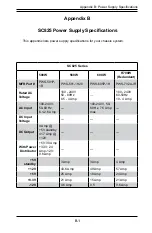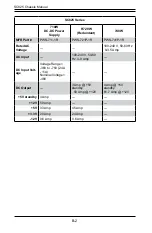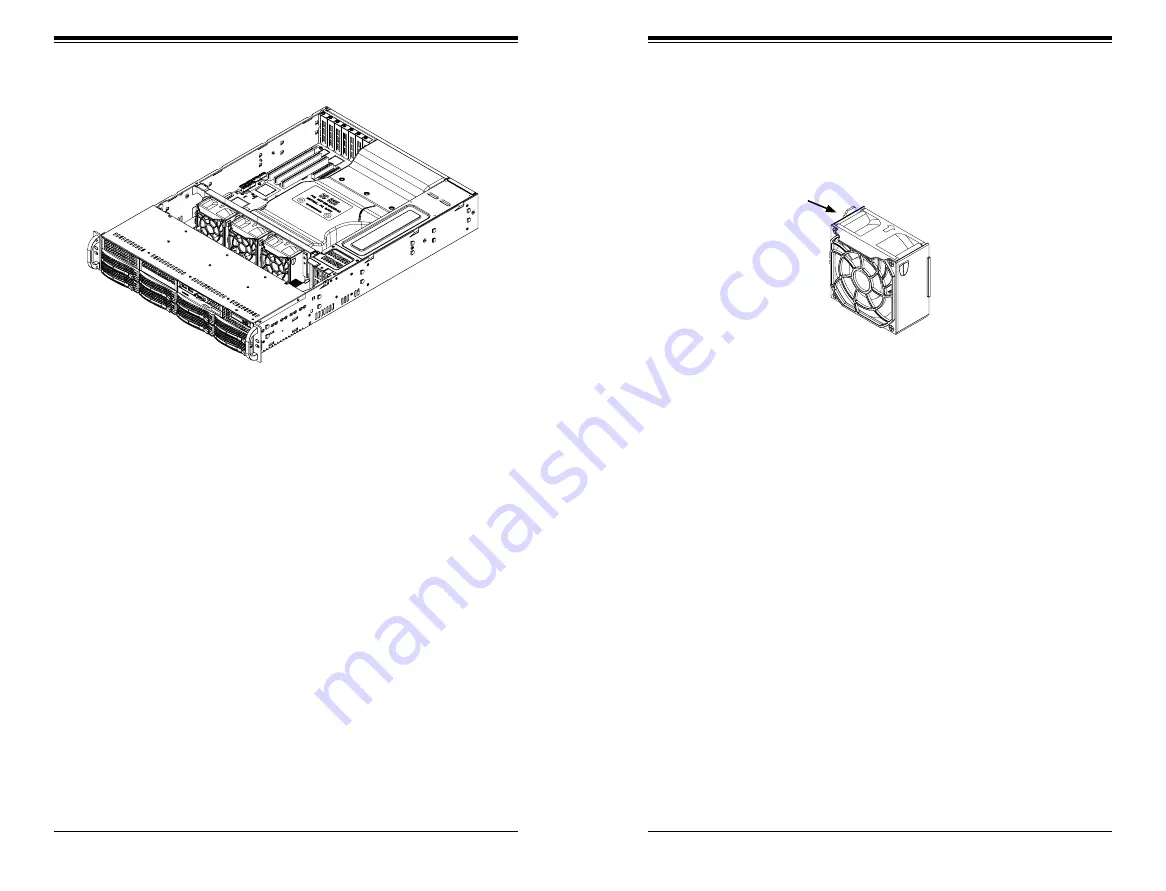
SC825 Chassis Manual
5-14
5-15
Chapter 5: Chassis Setup and Maintenance
Checking the Server's Airflow
Checking the Airflow
1.
Make sure there are no objects to obstruct airflow in and out of the server. In
addition, if you are using a front bezel, make sure the bezel's filter is replaced
periodically.
2. Do not operate the server without drives or drive trays in the drive bays. Use
only recommended server parts.
3.
Make sure no wires or foreign objects obstruct air flow through the chassis.
Pull all excess cabling out of the airflow path or use shorter cables.
The control panel LEDs inform you of system status. See “Chapter 3: System
Interface” for details on the LEDs and the control panel buttons.
Installation Complete
In most cases, the chassis power supply and fans are pre-installed. If you need to
install fans continue to the Systems Fan section of this chapter. If the chassis will be
installed into a rack, continue to the next chapter for rack installation instructions.
Figure 5-13. Air Shroud in Place in the SC825LP Chassis
Three heavy duty fans provide cooling for the chassis. These fans circulate air
through the chassis as a means of lowering the chassis internal temperature.
5-9 System Fans
Figure 5-14. System Fan
Release Tab
Replacing a System Fan
1. If necessary, open the chassis while the power is running to determine which
fan has failed. (Never run the server for an extended period of time with the
chassis open.)
2. Power down the system and unplug the power cord from the rear of the
power supply.
3. Remove the failed fan's power cord from the serverboard.
4. Press the fan release tab to lift the failed fan from the chassis and pull it
completely from the chassis.
5. Place the new fan into the vacant space in the housing while making sure the
arrows on the top of the fan (indicating air direction) point in the same direc-
tion as the arrows on the other fans.
6. Plug the power cords into the rear of the power supply, power up the system
and check that the fan is working properly before replacing the chassis cover.
Summary of Contents for SC825TQ-560LP
Page 5: ...SC825 Chassis Manual viii Notes...
Page 9: ...SC825 Chassis Manual 1 6 Notes...
Page 20: ...2 20 SC825 Chassis Manual Notes...
Page 37: ...SC825 Chassis Manual 5 22 Notes...
Page 42: ...SC825 Chassis Manual 6 8 Notes...
Page 46: ...SC825 Chassis Manual A 6 Notes...