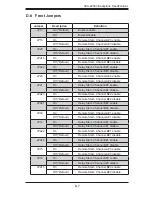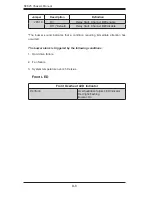D-2
SC825 Chassis Manual
General Safety Guidelines
Always disconnect power cables before installing or removing any components
•
from the chassis, including the SCA-825S2 backplane.
Disconnect the power cable from the chassis before installing or removing any
•
cables or components from the SCA-825S2 Backplane.
Make sure that the SCA-825S2 Backplane is securely and properly installed on
•
the motherboard to prevent damage to the system, due to a power shortage.