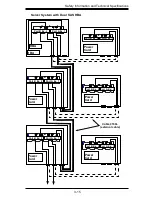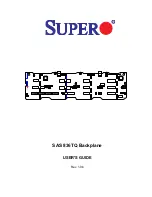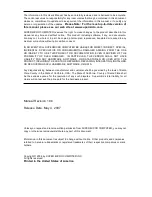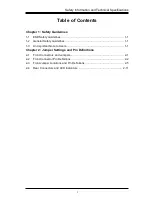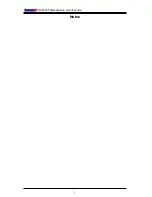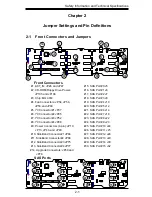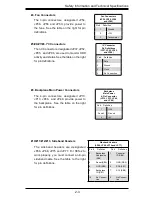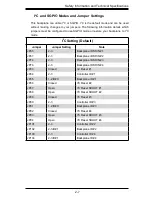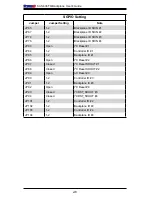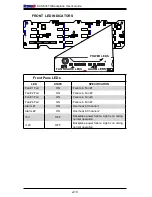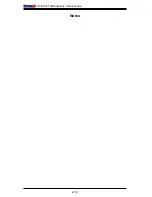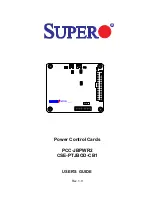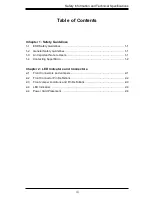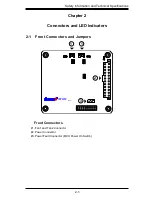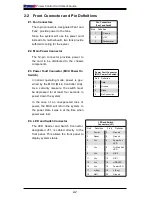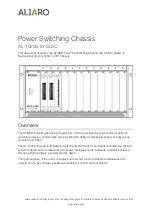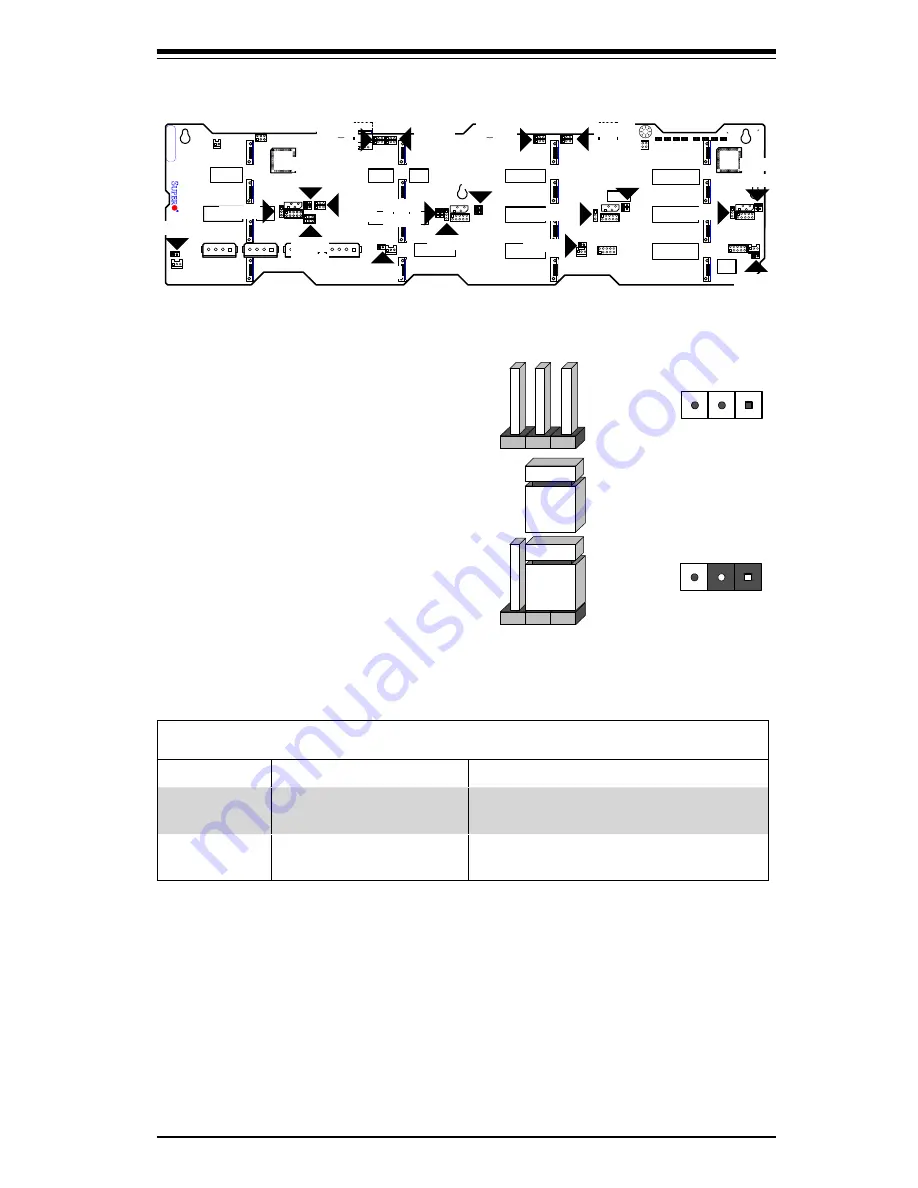
2-
5
S
af
e
ty
I
nfo
r
mat
i
on an
d Te
chn
i
cal
S
p
e
c
i
ficat
i
on
s
C
A
C
A
C
A
C
A
C
A
C
A
C
A
C
A
C
A
C
A
C
A
C
A
C
A
C
A
C
A
C
A
GND
GND
+12V
+5V
GND
GND
+12V
+5V
GND
GND
+12V
+5V
GND
GND
+12V
+5V
BAR
CODE
1
ACT4
ACT
15
1
ACT
14
ACT
13
ACT
12
ACT
11
ACT
10
ACT
9
ACT
8
A
C
T
3
A
C
T
2
A
C
T
1
ACT7
ACT6
ACT5
A
C
T
0
9
07
2
#
2
RST
9
0
7
2#1
RST
FAN#4
FAIL
FAN#3
FAIL
FAN#2
FAIL
FAIL
FAN#1
ALARM#1
ALARM#2
+5V
+12V
ACT_IN#8-15
ACT_IN#0-7
F
AN#4
FAN#3
F
AN#
2
FAN#1
UPGRADE#2
UPGRADE#1
#
0
#
1
#2
#3
#
4
#
5
#7
#6
#14
#1
3
#1
2
#11
#10
#
9
#8
SIDEBAND#4
I2C#4
SIDEBAND#3
I2C#3
SIDEBAND#2
I2C#2
I2C#1
SIDEBAND#1
BUZZER RESET
REV
2.0
SAS836TQ
JP6
8
JP66
JP77
JP75
D53
D54
D3
D36
JP18
JP
9
3
JP94
JP50
JP61
JP62
JP63
JP64
JP83
JP86
JP87
JP88
JP89
JP92
JP54
JP56
JP
6
0
JP58
JP101
JP100
JP99
JP98
JP97
JP91
JP90
JP85
JP84
JP76
JP
6
7
JP65
JP102
JP106
JP105
JP48
JP46
JP13
JP10
JP37
JP95
JP96
JP52
JP69
JP78
J7
J6
J5
J32
J30
J24
J23
J25
J16
J14
J12
J10
J29
J26
J22
JP26
JP4
7
#15
JP35
JP50
JP61
JP62
JP63
JP64
JP98
JP97
JP99
JP100
JP65
JP67
JP74
JP76
JP83
JP87
JP101
JP84
JP102
JP85
JP88
JP86
JP89
JP93
JP103
JP90
JP104
JP91
JP94
JP92
2-3 Front Jumper Locations and Pin Defi nitions
Explanation of Jumpers
T
o mo
di
fy th
e
op
er
at
i
on of th
e
backplan
e
,
jump
ers
can b
e
u
sed
to choo
se
b
e
tw
ee
n
opt
i
onal
se
tt
i
ng
s.
Jump
ers
c
re
at
e s
ho
r
t
s
b
e
tw
ee
n two p
i
n
s
to chang
e
th
e
funct
i
on
of th
e
conn
e
cto
r.
P
i
n
1 is ide
nt
i
fi
ed
w
i
th
a
s
qua
re s
ol
der
pa
d
on th
e
p
ri
nt
ed
c
ir
cu
i
t
boa
rd.
Note:
On two p
i
n jump
ers
, "
C
lo
sed
" m
e
an
s
th
e
jump
er is
on an
d
"Op
e
n" m
e
an
s
th
e
jump
er is
off th
e
p
i
n
s.
Connector
Pins
Jumper
Setting
3
2
1
3
2
1
General Jumper Settings
Jumper
Jumper Settings
Note
JP
3
5
Op
e
n: D
e
fault
C
lo
sed
:
Rese
t
9
0
7
2 C
h
i
p
Rese
t #
1
JP5
0
Op
e
n: D
e
fault
C
lo
sed
:
Rese
t
9
0
7
2 C
h
i
p
Rese
t #
2
Summary of Contents for SC836E1 - R800V(B)
Page 1: ...SC836 CHASSIS Series SC836TQ R800V B SC836E1 R800V B SC836E2 R800V B USER S MANUAL 1 0d SUPER ...
Page 4: ...SC836 Chassis Manual iv Notes ...
Page 10: ...SC836 Chassis Manual x Notes ...
Page 14: ...SC836 Chassis Manual 1 4 Notes ...
Page 54: ...SC836 Chassis Manual 7 8 Notes ...
Page 56: ...Appendices 2 Notes ...
Page 64: ...SC836 Chassis Manual B 2 Notes ...
Page 70: ...1 2 Backplane User s Guide Notes ...
Page 74: ...2 4 Backplane User s Guide Notes ...
Page 98: ...i SAS 836TQ Backplane User s Guide Notes ...
Page 100: ...1 2 SAS 836TQ Backplane User s Guide Notes ...
Page 112: ...2 12 SAS 836TQ Backplane User s Guide Notes ...