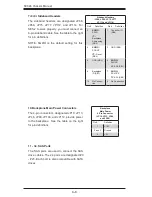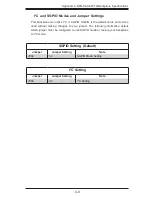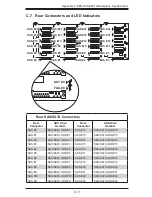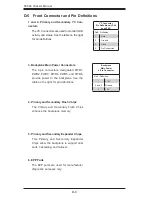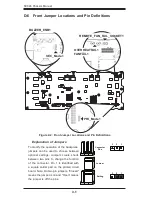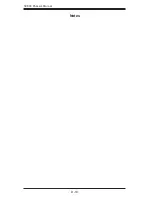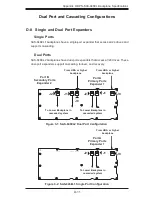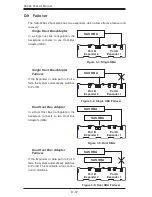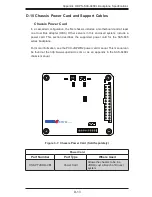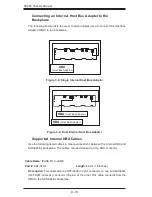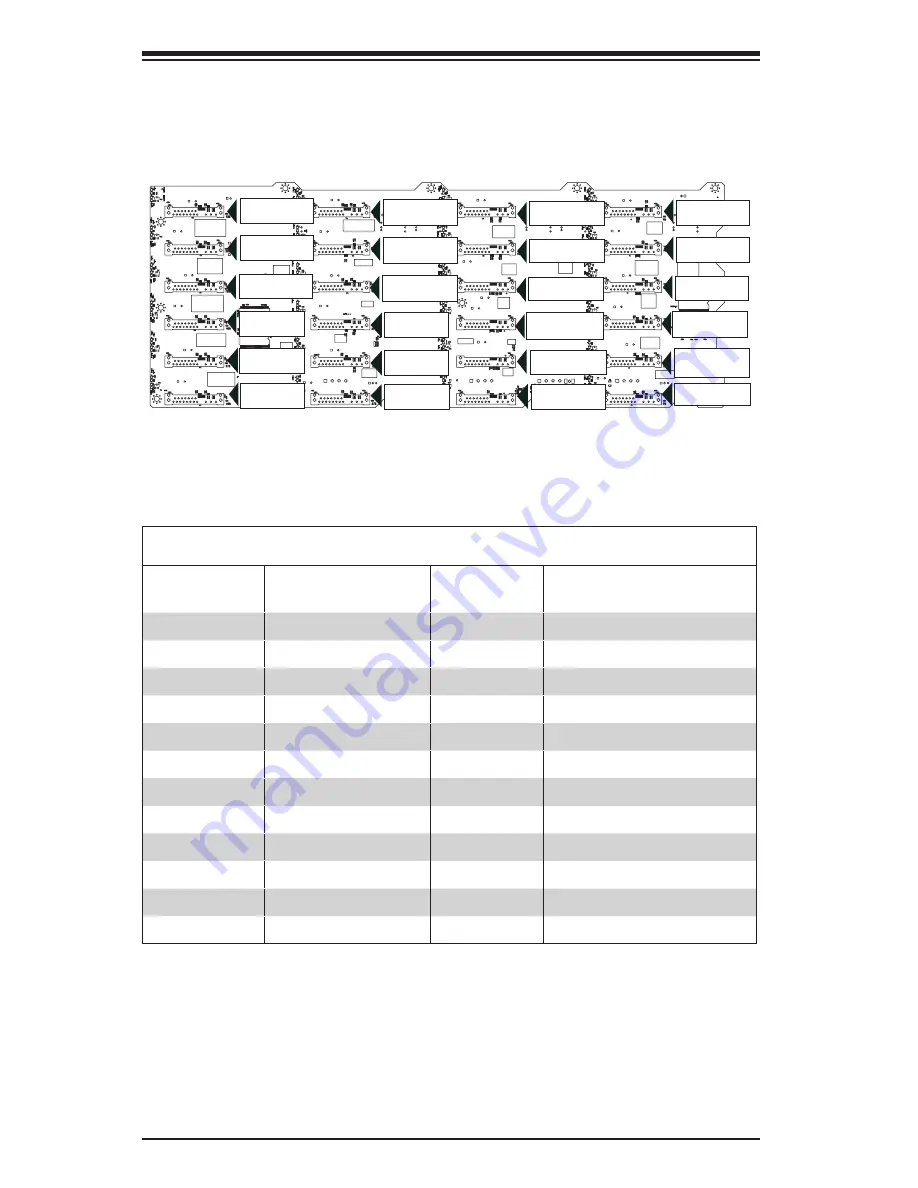
D-8
SC846 Chassis Manual
R567
TP5
TP26
TP8
TP9
F5
F6
L166
L167
C507
C531
C380
C381
C382
C383
C384
C385
C386
C393
C404
C405
C407
C408
C409
C410
C428
C429
C430
C431
C432
C433
C508
C509
C510
C511
C512
C513
C514
C532
C533
C534
C535
C536
C537
C538
C555
C556
C557
C558
C559
C560
C561
C562
C434
C435
C500
C524
C525
C526
C527
C501
C502
C503
C505
C506
C518
C100
C103
C331
C332
C354
C355
C356
C357
C358
C364
C365
C366
C367
C368
C369
C370
C371
C372
C373
C374
C375
C376
C377
C378
C387
C389
C390
C391
C392
C394
C395
C396
C397
C399
C400
C401
C402
C403
C412
C413
C414
C415
C416
C417
C418
C419
C420
C421
C422
C423
C424
C425
C426
C427
C469
C470
C471
C472
C473
C474
C475
C476
C477
C478
C480
C481
C482
C483
C484
C485
C486
C487
C488
C490
C491
C492
C493
C494
C495
C496
C497
C498
C499
C504
C515
C516
C517
C519
C520
C521
C522
C523
C539
C540
C541
C542
C543
C544
C545
C546
C547
C548
C549
C550
C551
C552
C553
C554
C94
C97
C379
C530 C529
C528
C40
C48
C19
C20
C23
C26
C28
C29
C30
C31
C36
C37
C38
C39
C41
C42
C43
C44
C45
C46
C47
C5
C6
C35
C33
C32
C27
C24
C22
C14
PRI_SRAM2
PRI_SRAM1
SEC_SRAM
2
R253
R251
R252
R250
R100
R101
R10
2
R103
R104
R105
R106
R107
R108
R109
R110
R220
R221
R224
R225
R230
R231
R232
R233
R234
R235
R236
R237
R238
R239
R240
R241
R242
R24
3
R244
R245
R246
R247
R248
R249
R87
R88
R89
R90
R91
R92
R93
R94
R95
R96
R97
R98
R99
RB1
D73
D72
D71
D70
D69
D67
D62
D63
D64
D65
D66
D33
D34
D35
D36
D37
D68
D32
D31
D30
D29
D28
D27
D26
ACT16
ACT17
ACT18
ACT19
ACT20
ACT21
ACT22
ACT23
FAIL18
FAIL19
FAIL20
FAIL21
FAIL22
FAIL23
FAIL16
FAIL17
ACT6
ACT0
ACT1
ACT2
ACT3
ACT4
ACT5
ACT7
ACT8
ACT9
ACT10
ACT11
ACT12
ACT13
ACT14
ACT15
FAIL4
FAIL5
FAIL6
FAIL7
FAIL8
FAIL
9
FAIL10
FAIL11
FAIL12
FAIL13
FAIL14
FAIL
0
FAIL
1
FAIL2
FAIL
3
FAIL15
J23
J22
J21
J18
J19
J20
J17
J16
J13
J3
J12
J15
J14
J2
J6
J7
J11
J1
J8
J4
J10
J9
J0
J5
6
13
18
19
24
6
7
12
13
18
19
24
A
C
A
C
A
C
A
C
A
C
A
C
A
C
A
C
A
C
A
C
A
C
A
C
A
C
A
C
A
C
A
C
A
C
A
C
A
C
A
C
A
C
A
C
A
C
A
C
A
C
A
C
A
C
A
C
A
C
A
C
A
C
A
C
A
C
A
C
A
C
A
C
A
C
A
C
A
C
A
C
A
C
A
C
A
C
A
C
A
C
A
C
A
C
A
C
ACT#3
FAIL#3
ACT#
7
FAIL#7
#1
SAS
#0
SAS
#13
SAS
SAS
#12
ACT#12
FAIL#12
FAIL#13
ACT#13
ACT#18
FAIL#18
ACT#19
FAIL#1
9
SAS
#18
SAS
#19
ACT#23
FAIL#23
ACT#22
FAIL#22
ACT#21
FAIL#21
FAIL#20
ACT#20
FAIL#11
ACT#11
FAIL#16
ACT#16
FAIL#15
ACT#15
FAIL#14
ACT#14
FAIL#10
ACT#10
ACT#11
FAIL#11
ACT#9
FAIL#9
#23
#22
#21
#20
#14
#15
#16
#17
#10
#9
#5
#4
#3
#2
SAS
SAS
SAS
SAS
SAS
SAS
SAS
SAS
SAS
SAS
SAS
SAS
SAS
SAS
FAIL#5
ACT#5
ACT#4
FAIL#4
ACT#0
FAIL#0
D-7 Rear Connectors and LED Indicators
Rear SAS/SATA Connectors
Rear
Connector
SAS Drive
Number
Rear
Connector
SAS Drive
Number
SAS #0
SAS/SATA HDD #0
SAS #12
SAS/SATA HDD #12
SAS #1
SAS/SATA HDD #1
SAS #13
SAS/SATA HDD #13
SAS #2
SAS/SATA HDD #2
SAS #14
SAS/SATA HDD #14
SAS #3
SAS/SATA HDD #3
SAS #15
SAS/SATA HDD #15
SAS #4
SAS/SATA HDD #4
SAS #16
SAS/SATA HDD #16
SAS #5
SAS/SATA HDD #5
SAS #17
SAS/SATA HDD #17
SAS #6
SAS/SATA HDD #6
SAS #18
SAS/SATA HDD #18
SAS #7
SAS/SATA HDD #7
SAS #19
SAS/SATA HDD #19
SAS #8
SAS/SATA HDD #8
SAS #20
SAS/SATA HDD #20
SAS #9
SAS/SATA HDD #9
SAS #21
SAS/SATA HDD #21
SAS #10
SAS/SATA HDD #10
SAS #22
SAS/SATA HDD #22
SAS #11
SAS/SATA HDD #11
SAS #23
SAS/SATA HDD #23
SAS #1
SAS #0
SAS #2
SAS #3
SAS #7
SAS #6
SAS #8
SAS #9
SAS #13
SAS #12
SAS #14
SAS #15
SAS #19
SAS #18
SAS #20
SAS #21
SAS #4
SAS #10
SAS #16
SAS #22
SAS #5
SAS #11
SAS #17
SAS #23
Figure 2-3: Rear Connectors