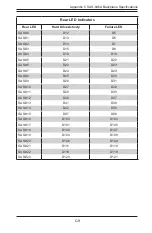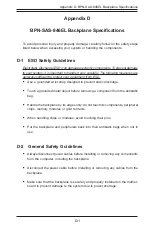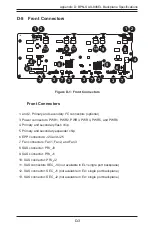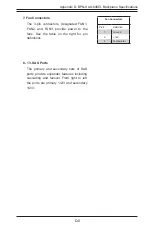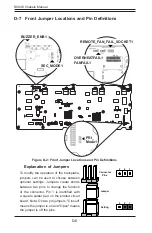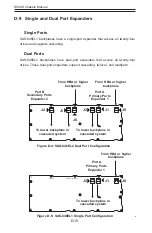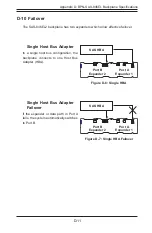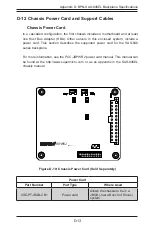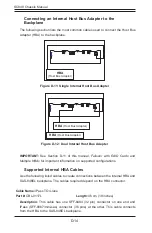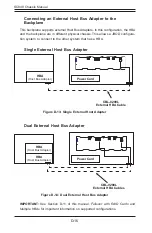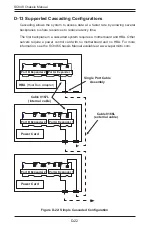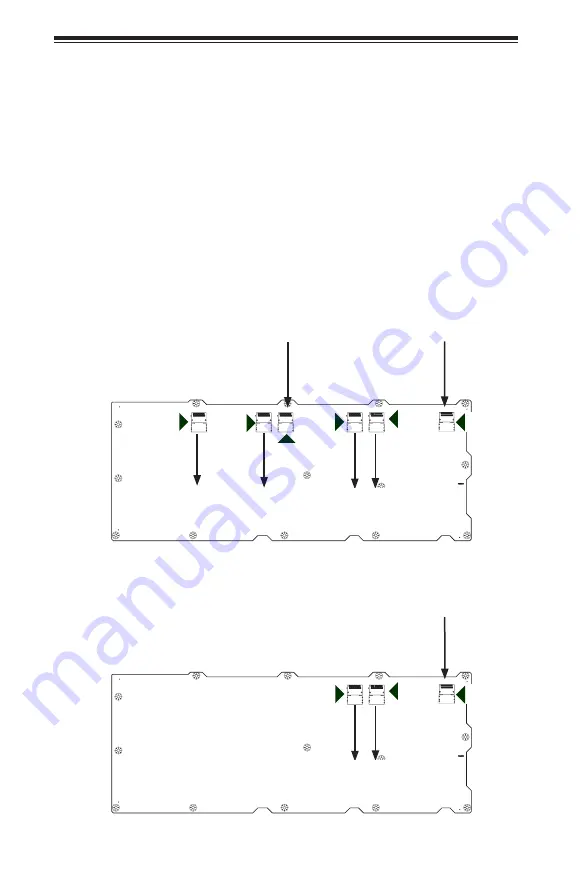
D-10
SC848 Chassis Manual
PRI_FLASH1
J2
J2
J1
Port B
Secondary Ports
Expander 2
From HBA or higher
backplane
To lower backplane in
cascaded system
To lower backplane in
cascaded system
Port A
Primary Ports
Expander 1
From HBA or higher
backplane
J0
J1
J0
D-9 Single and Dual Port Expanders
Single Ports
SAS-846EL1 backplanes have a single-port expander that access all twenty-four
drives and supports cascading.
Dual Ports
SAS-846EL2 backplanes have dual-port expanders that access all twenty-four
drives. These dual-port expanders support cascading, failover, and multipath.
Figure D-4: SAS-846EL2 Dual Port Configuration
Figure D-5: SAS-846EL1 Single Port Configuration
PRI_FLASH1
J2
J1
To lower backplane in
cascaded system
Port A
Primary Ports
Expander 1
From HBA or higher
backplane
J0
Summary of Contents for SC848 Series
Page 1: ...SC848 CHASSIS SERIES USER S MANUAL 1 0b SUPER SC848A R1K62B SC848E16 R1K62B SC848E26 R1K62B...
Page 32: ...2 20 SC848 Chassis Notes...
Page 38: ...SC848 Chassis Manual 3 6 Notes...
Page 72: ...SC848 Chassis Manual 4 34 Notes...
Page 82: ...SC848 Chassis Manual 5 10 Notes...
Page 86: ...SC848 Chassis Manual A 4 Notes...
Page 88: ...SC848 Chassis Manual B 2 Notes...