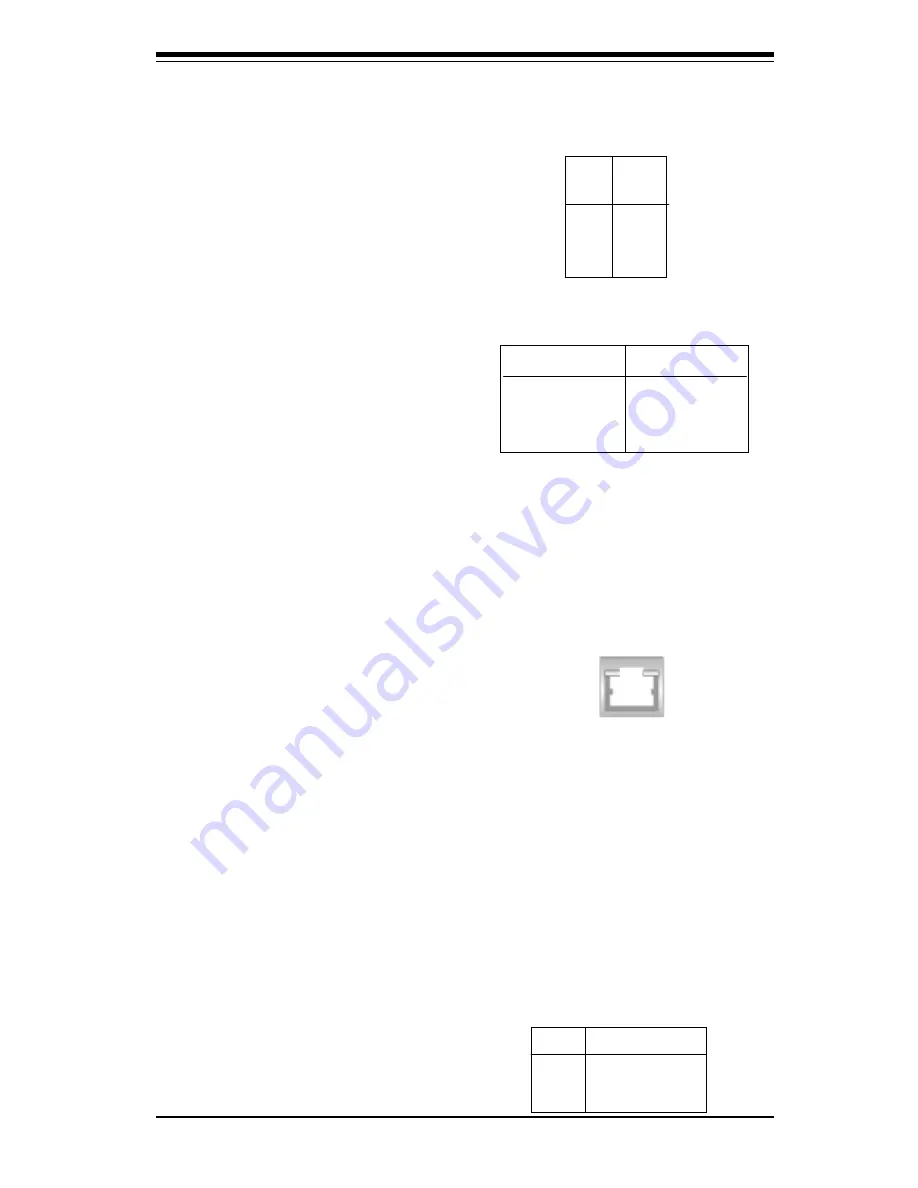
Chapter 2: Installation
2-13
SLED1 (SCSI LED) Indicator
The SLED connector is used to pro-
vide an LED indication of SCSI ac-
tivity. Refer to Table 2-15 for con-
necting the SCSI LED.
ATX PS/2 Keyboard and
PS/2 Mouse Ports
The ATX PS/2 keyboard and the
PS/2 mouse are located on J28.
See Table 2-13 for pin definitions.
(The mouse port is above the key-
board port. See Figure 2-12.)
Universal Serial Bus (USB)
Two Universal Serial Bus connec-
tors are located on U38. USB1 is
the bottom connector and USB2 is
the top connector. Refer to Table
2-14 for pin definitions.
LAN1/LAN2 Ports
Two Ethernet ports (designated
NIC1 and NIC2) are located beside
the VGA port on the I/O backplane.
T h e s e p o r t s a c c e p t R J 4 5 t y p e
cables. There are two jumpers for
the LAN1/LAN2 ports: JP8: NIC 1
E n a b l e / D i s a b l e ( O p e n : e n a b l e ) ,
JP24: NIC2 Enable/Disable (Open:
enable). Each indicate a success-
ful connection (yellow) and activ-
ity (green).
RJ45 Ethernet Port
Extra USB Connectors
(J105/J106)
J105 is USB3, and J106 is USB4.
You will need a USB cable (not in-
cluded) to use this connection. Re-
fer to Table 2-14 for pin definitions.
T a b le 2 -1 3
P S /2 K e yb o a rd
a n d M o u s e P o rt
P in D e fin itio n s
(J 2 8 )
P in
N u m b e r
1
2
3
4
5
6
D e fin itio n
D a ta
N C
G ro u n d
V C C
C lo ck
N C
T a b le 2 -1 4
U n ive rs a l S e ria l B u s P in D e fin itio n s
P in
N u m b e r
D e fin itio n
1
+5 V
2
P 0 -
3
P 0 +
4
G ro u n d
5
N /A
P in
N u m b e r
D e fin itio n
1
+5 V
2
P 0 -
3
P 0 +
4
G ro u n d
5
K e y
U S B 1
U S B 2
P in
N u m b e r
1
2
3
4
D e fin itio n
+
-
-
+
T a b le 2 -1 5
S L E D 1 (S C S I L E D ) P in
D e fin itio n s
Summary of Contents for SUPER P3TDLR
Page 1: ... SUPER P3TDLR USER S MANUAL Revision 1 0a SUPER ...
Page 9: ...Chapter 1 Introduction 1 3 Introduction SUPER P3TDLR Figure 1 4A SUPER P3TDLR Image ...
Page 46: ...3 6 SUPER P3TDLR User s Manual Troubleshooting NOTES ...
Page 76: ...SUPER P3TDLR User s Manual 4 30 BIOS NOTES ...
Page 80: ...SUPER P3TDLR User s Manual A 4 APPENDIX A Notes ...















































