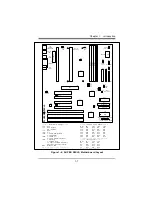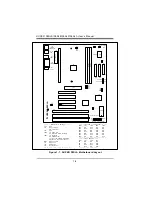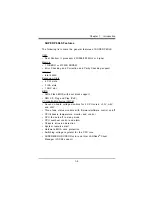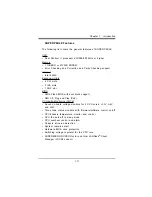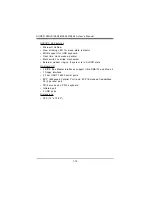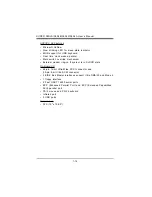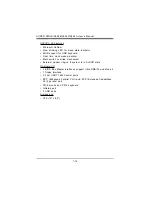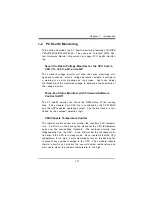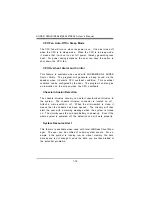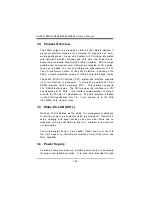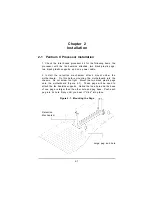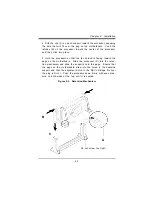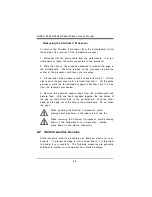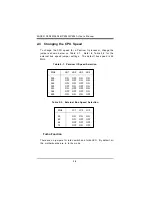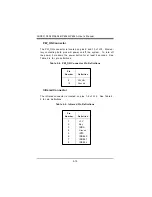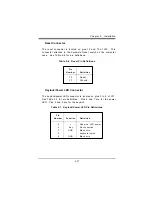1-21
Chapter 1: Introduction
BIOS Support for USB Keyboard
If the USB keyboard is the only keyboard in the system, the USB
keyboard will work like a normal keyboard during system boot-up.
Real Time Clock Wake-up Alarm (ATX power only)
The PC is perceived to be off when not in use, but is still capable of
responding to wake-up events due to a scheduled date and time of
the month. The user can set up a timer to wake-up or shutdown the
system at some predetermined time.
Main Switch Override Mechanism
When an ATX power supply is used, the power button can function
as a system suspend button. When the user press on the power
button, the system will enter a SoftOff state. The monitor will be
suspended, and the hard drive will spin down. Pressing the power
button again will cause the whole system to wake-up. During the
SoftOff state, the ATX power supply provides power to keep the re-
quired circuitry on the system alive. In case the system malfunc-
tions and you want to turn off the power, just press down on the
power button for 4 seconds. The power will turn off and no power is
provided to the motherboard.
External Modem Ring-on if System is in SoftOff State
Wake-up events can be triggered by a device such as the external
modem ringing when the system is in SoftOff state.
Summary of Contents for SUPER P6DLE
Page 1: ... SUPER SUPER P6DLS SUPER P6DLE SUPER P6SLS SUPER P6SLA USER S MANUAL Revision 1 2 ...
Page 11: ...1 3 Chapter 1 Introduction SUPER P6DLE Figure 1 2 SUPER P6DLE Motherboard Picture ...
Page 60: ...2 28 SUPER P6DLS P6DLE P6SLS P6SLA User s Manual ...
Page 65: ...3 5 Chapter 3 Troubleshooting ...
Page 66: ...3 6 SUPER P6DLS P6DLE P6SLS P6SLA User s Manual ...