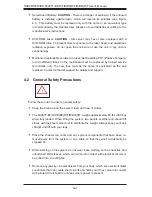2-2
S
UPER
S
ERVER 6026TT-BT(R)F/BIBX(R)F/BIBQ(R)F User's Manual
Choosing a Setup Location
Leave enough clearance in front of the rack to enable you to open the front
•
door completely (~25 inches).
Leave approximately 30 inches of clearance in the back of the rack to allow for
•
suffi cient airfl ow and ease in servicing.
This product is for installation only in a Restricted Access Location (dedicated
•
equipment rooms, service closets and the like).
This product is not suitable for use with visual display work place devices accord-
•
ing to §2 of the the German Ordinance for Work with Visual Display Units.
!
!
Warnings and Precautions!
Rack Precautions
Ensure that the leveling jacks on the bottom of the rack are fully extended to
•
the fl oor with the full weight of the rack resting on them.
In single rack installation, stabilizers should be attached to the rack.
•
In multiple rack installations, the racks should be coupled together.
•
Always make sure the rack is stable before extending a component from it.
•
You should extend only one component at a time - extending two or more si-
•
multaneously may cause the rack to become unstable.
Server Precautions
Review the electrical and general safety precautions in Chapter 4.
•
Determine the placement of each component in the rack
•
before
you install the
rails.
Install the heaviest server components on the bottom of the rack fi rst, and then
•
work up.
Use a regulating uninterruptible power supply (UPS) to protect the server from
•
power surges, voltage spikes and to keep your system operating in case of a
power failure.
Summary of Contents for SUPER SUPERSERVER 6026TT-BIBQF
Page 5: ...v Preface Notes ...
Page 16: ...1 8 SUPERSERVER 6026TT BT R F BIBX R F BIBQ R F User s Manual Notes ...
Page 27: ...Chapter 2 Server Installation 2 11 Figure 2 6 Removing a Node from the System 1 1 2 ...
Page 28: ...2 12 SUPERSERVER 6026TT BT R F BIBX R F BIBQ R F User s Manual Notes ...
Page 56: ...5 22 SUPERSERVER 6026TT BT R F BIBX R F BIBQ R F User s Manual Notes ...
Page 67: ...Chapter 6 Advanced Chassis Setup 6 11 Release Tab Figure 6 8 Removing the Power Supply ...
Page 68: ...6 12 SUPERSERVER 6026TT BT R F BIBX R F BIBQ R F User s Manual Notes ...
Page 96: ...7 28 SUPERSERVER 6026TT BTF BIXF BIQF User s Manual Notes ...
Page 98: ...A 2 SUPERSERVER 6026TT BT R F BIBX R F BIBQ R F User s Manual Notes ...