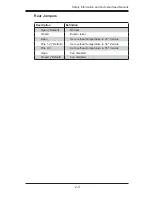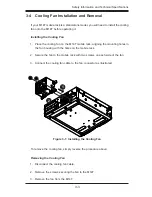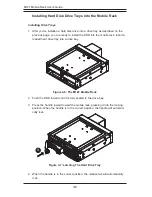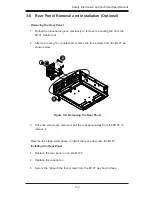1-1
Safety Information and Technical Specifi cations
Chapter 1
Introduction
1-1 Overview
This manual is written for system integrators, PC technicians and knowledgeable PC
users who intend to integrate Supermicro's intelligent, highly expandable and cost-
effective mobile rack solutions into their systems. It provides the user with detailed
information for the installation and use of the M14T mobile rack.
The Supermicro M14T mobile rack, supports up to four hot-swappable SAS/SATA
hard drives. It is packaged in a small size form factor (5.8" W x 1.7" H x 7.9" D)
and runs up to 3 Gbps. The M14T showcases today's most advanced technological
innovations in modular connectivity and data transferability, laying the foundation
for reliable, effective and scalable solutions for tomorrow's data communications
industry.
1-2 Product
Features
The M14T mobile rack includes the following features:
Slim design with a small size form factor (SFF) (5.8" W x 1.7" H x 7.9" D)
•
Supports 4 x 2.5" hot-swappable SFF HDDs
•
Supports up to 5V/10A (Average) and 12V/10A (Average)
•
Operates at up to 3 Gbps
•
Supports SAS/SATA
•