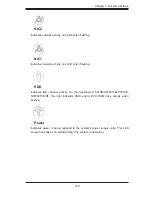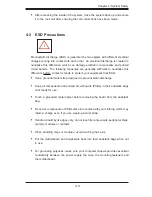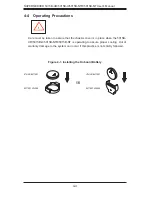2-4
S
UPER
S
ERVER 5015B-UR/5015B-U/5015B-NTR/5015B-NT User's Manual
2-4 Installing the System into a Rack
This section provides information on installing the 5015B-UR/5015B-U/5015B-
NTR/5015B-NT into a rack unit with the rack rails provided. If the system has already
been mounted into a rack, you can skip ahead to Sections 2-5 and 2-6.
There are a variety of rack units on the market, which may mean the assembly
procedure will differ slightly. You should also refer to the installation instructions that
came with the rack unit you are using.
Identifying the Sections of the Rack Rails
You should have received two rack rail assemblies in the rack mounting kit. Each
assembly consists of two sections: an inner fi xed chassis rail that secures directly
to the server chassis and an outer fi xed rack rail that secures directly to the rack
itself (see Figure 2-1). Two pairs of short brackets to be used on the front side of
the outer rails are also included.
Installing the Inner Rails
Both the left and right side inner rails have been pre-attached to the chassis. Pro-
ceed to the next step.
Figure 2-1. Identifying the Sections of the Rack Rails
(right side rail shown)
Summary of Contents for Supero SUPERSERVER 5015B-NT
Page 5: ...v Preface Notes ...
Page 67: ...Chapter 6 Advanced Chassis Setup 6 11 Figure 6 6 Removing Replacing the Power Supply ...
Page 68: ...6 12 SUPERSERVER 5015B UR 5015B U 5015B NTR 5015B NT User s Manual Notes ...
Page 92: ...A 2 SUPERSERVER 5015B UR 5015B U 5015B NTR 5015B NT User s Manual Notes ...
Page 98: ...C 4 SUPERSERVER 5015B UR 5015B U 5015B NTR 5015B NT User s Manual Notes ...