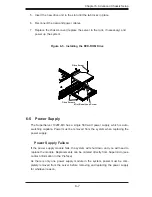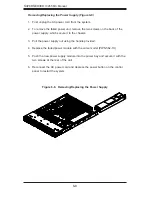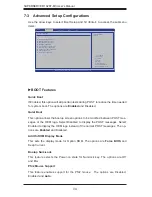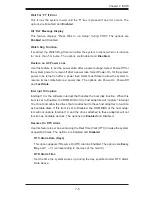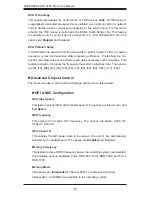Chapter 6: Advanced Chassis Setup
6-3
Adding a System Fan
Turn off the power to the system and unplug the power cord.
1.
Remove the chassis cover then remove the dummy fan from the fan tray.
2.
Place the new fan into the vacant space in the housing while making sure the
3.
arrows on the top of the fan (indicating air direction) point in the same direc-
tion as the arrows on the other fans.
Connect the fan wires to the fan header on the serverboard.
4.
Power up the system and check that the fan is working properly before re-
5.
placing the chassis cover.
System Fan Failure
Fan speed is controlled by system temperature via a BIOS setting. If a fan fails,
the remaining fans will ramp up to full speed. Replace any failed fan at your earli-
est convenience with the same type and model (the system can continue to run
with a failed fan).
The SC113M chassis includes four pre-installed fans. Two additional open slots are
available so that up to two more fans may be added.
Replacing a System Fan (Figure 6-2)
Open the chassis while the system is running to determine which fan has
1.
failed. Never run the server for an extended period of time with the chassis
open.
Turn off the power to the system and unplug the AC power cord.
2.
Remove the failed fan's wiring from the fan header on the serverboard.
3.
Lift the failed fan from the chassis and pull it completely out.
4.
Place the new fan into the vacant space in the housing while making sure the
5.
arrows on the top of the fan (indicating air direction) point in the same direc-
tion as the arrows on the other fans.
Reconnect the fan wires to the same chassis fan header as the previous fan.
6.
Reconnect the AC power cord, power up the system and check that the fan is
7.
working properly before replacing the chassis cover.
Summary of Contents for SuperServer 1026T-M3
Page 1: ...SUPER SUPERSERVER 1026T M3 USER S MANUAL Revision 1 0 ...
Page 5: ...v Preface Notes ...
Page 10: ...Notes x SUPERSERVER 1026T M3 User s Manual ...
Page 16: ...1 6 SUPERSERVER 1026T M3 User s Manual Notes ...
Page 28: ...2 12 SUPERSERVER 1026T M3 Manual Notes ...
Page 98: ...A 2 SUPERSERVER 1026T M3 User s Manual Notes ...