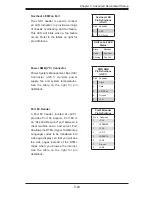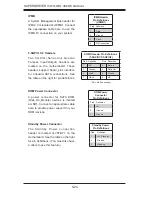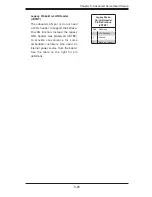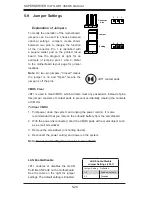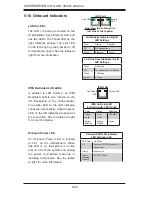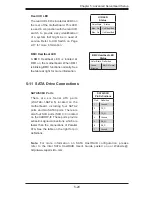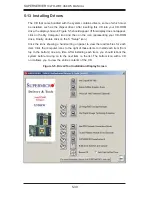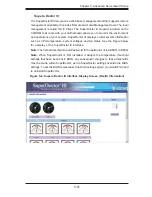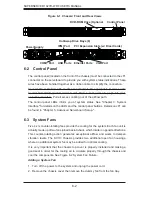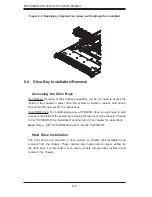6-4
SUPERSERVER 1027R-WRF USER'S MANUAL
Figure 6-2: Replacing a System Fan (shown with optional fan installed)
6-4 Drive Bay Installation/Removal
Accessing the Drive Bays
Hard Drives: Because of their hotswap capability, you do not need to access the
inside of the chassis or power down the system to install or replace hard drives.
Proceed to the next section for instructions.
DVD-ROM Drive: For installing/removing a DVD-ROM drive, you will need to gain
access to the inside of the system by removing the top cover of the chassis. Proceed
to the "DVD-ROM Drive Installation" section later in this chapter for instructions.
Note:
Only a "slim" DVD-ROM drive will fi t into the 1027R-WRF.
Hard Drive Installation
The hard drives are mounted in drive carriers to simplify their installation and
removal from the chassis. These carriers also help promote proper airfl ow for
the drive bays. For this reason, even empty carriers without drives installed must
remain in the chassis.