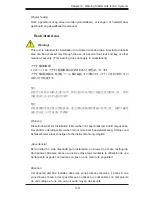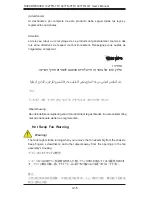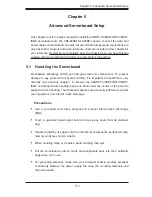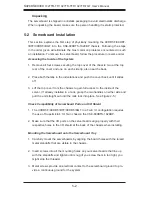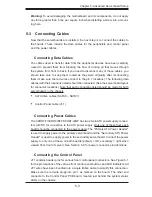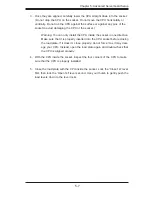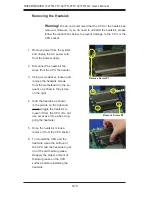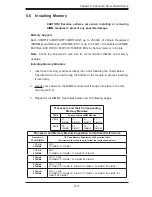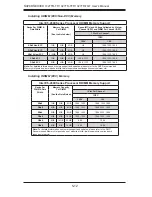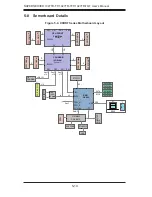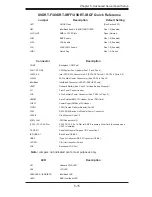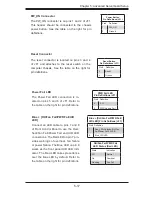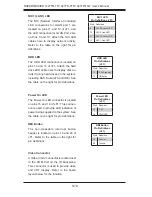Chapter 5: Advanced Serverboard Setup
5-3
Warning:
To avoid damaging the motherboard and its components, do not apply
any force greater than 8 lbs. per square inch when installing a screw into a mount-
ing hole.
5-3 Connecting Cables
Now that the serverboards are installed, the next step is to connect the cables to
the boards. These include the data cables for the peripherals and control panel
and the power cables.
Connecting Data Cables
The cables used to transfer data from the peripheral devices have been carefully
routed to prevent them from blocking the flow of cooling air that moves through
the system from front to back. If you need to disconnect any of these cables, you
should take care to keep them routed as they were originally after reconnecting
them (make sure the red wires connect to the pin 1 locations). The following data
cables (with their locations noted) should be connected. (See the serverboard layout
for connector locations.) Note that each connection listed should be made for both
serverboards in the chassis.
•
SATA drive cables (SATA0 ~ SATA3)
•
Control Panel cable (JF1)
Connecting Power Cables
The X9DRT-F/X9DRT-IBFF/X9DRT-IBQF has two 20-pin ATX power supply connec-
tors (JWR1) for connection to the ATX power supply. Only one of these from each
board should be connected to the power supply. The "Primary ATX Power Header"
is used to supply power to the primary serverboard and the "Secondary ATX Power
Header" is used to supply power to the secondary serverboard. Connect the power
supply to only one of these on both boards (primary = left, secondary = right when
viewed from front of server). See Section 5-9 for power connector pin definitions.
Connecting the Control Panel
JF1 contains header pins for various front control panel connectors. See Figure 5-1
for the pin locations of the various front control panel buttons and LED indicators. All
JF1 wires have been bundled into a single ribbon cable to simplify this connection.
Make sure the red wire plugs into pin 1 as marked on the board. The other end
connects to the Control Panel PCB board, located just behind the system status
LEDs on the chassis.
Summary of Contents for SUPERSERVER 1027TR-TF
Page 16: ...1 8 SUPERSERVER 1027TR TF 1027TR TFF 1027TR TQF User s Manual Notes...
Page 31: ...3 4 SUPERSERVER 1027TR TF 1027TR TFF 1027TR TQF User s Manual Notes...
Page 51: ...4 20 SUPERSERVER 1027TR TF 1027TR TFF 1027TR TQF User s Manual Notes...
Page 82: ...Chapter 5 Advanced Serverboard Setup 5 31 Notes...
Page 124: ...7 34 SUPERSERVER 1027TR TF 1027TR TFF 1027TR TQF User s Manual Notes...
Page 126: ...A 2 SUPERSERVER 1027TR TF 1027TR TFF 1027TR TQF User s Manual Notes...