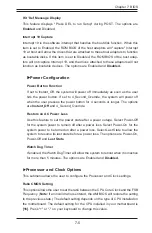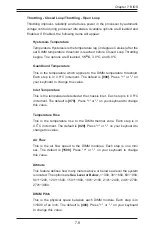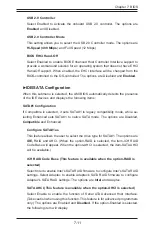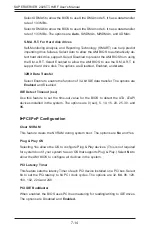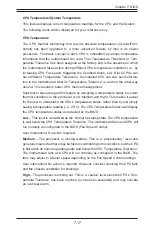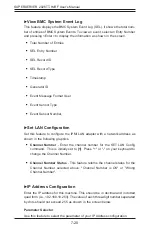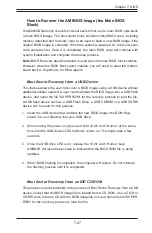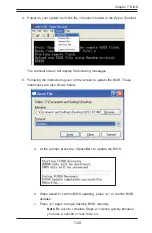7-18
SUPERSERVER 2026TT-HxRF User's Manual
User intervention: If the system buzzer and Overheat LED has activated, take action
immediately by checking the system fans, chassis ventilation and room temperature
to correct any problems.
Notes
:
The system may shut down if it continues for a long period to prevent
1.
damage to the CPU.
The information provided above is for your reference only. For more
2.
information on thermal management, please refer to Intel’s Web site at www.
Intel.com.
System Temperature:
The system temperature will be displayed (in degrees in
Celsius and Fahrenheit) as it is detected by the BIOS.
Fan Speed Control Monitor
This feature allows the user to decide how the system controls the speeds of the
onboard fans. The CPU temperature and the fan speed are correlative. When
the CPU on-die temperature increases, the fan speed will also increase, and vice
versa. Select Workstation if your system is used as a Workstation. Select Server if
your system is used as a Server. Select “Disabled, (Full Speed @12V)” to disable
the fan speed control function and allow the onboard fans to constantly run at the
full speed (12V). The Options are: 1.
Disabled (Full Speed)
, 2. Server Mode, 3.
Workstation Mode.
Fan1 ~ Fan 4 Reading
This feature displays the fan speed readings from fan interfaces Fan1 through
Fan5.
CPU1 Vcore, CPU2 Vcore, +5Vin, +12Vcc (V), VP1 DIMM, VP2 DIMM, 3.3Vcc (V),
and Battery Voltage.
X
ACPI Confi guration
Use this feature to confi gure Advanced Confi guration and Power Interface (ACPI)
power management settings for your system.
ACPI Version Features
The options are
ACPI v1.0
, ACPI v2.0 and ACPI v3.0. Please refer to ACPI's website
for further explanation: http://www.acpi.info/.
ACPI APIC Support
Select Enabled to include the ACPI APIC Table Pointer in the RSDT (Root System
Description Table) pointer list. The options are
Enabled
and Disabled.
Summary of Contents for SuperServer 2026TT-H6IBQRF
Page 5: ...v Preface Notes...
Page 16: ...1 8 SUPERSERVER 2026TT HxRF User s Manual Notes...
Page 28: ...2 12 SUPERSERVER 2026TT HxRF User s Manual Notes...
Page 32: ...3 4 SUPERSERVER 2026TT HxRF User s Manual Notes...
Page 68: ...6 10 SUPERSERVER 2026TT HxRF User s Manual Figure 6 8 Removing the Power Supply Release Tab...
Page 100: ...A 2 SUPERSERVER 2026TT HxRF User s Manual Notes...