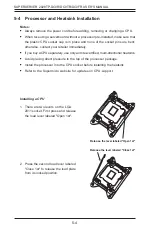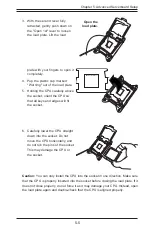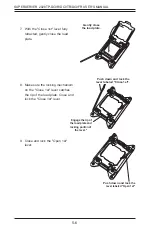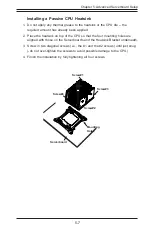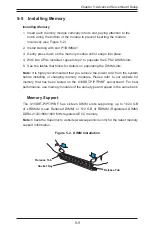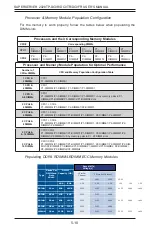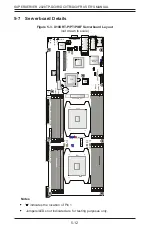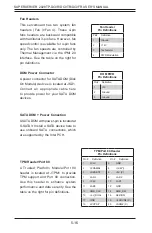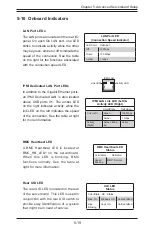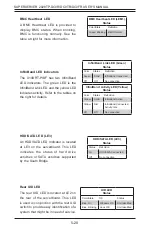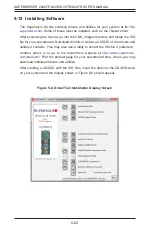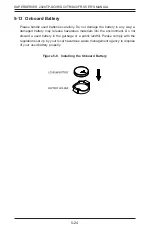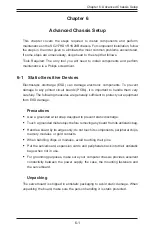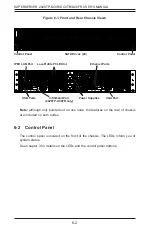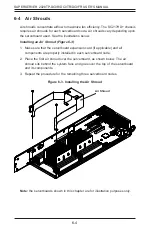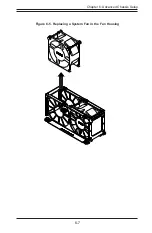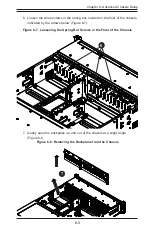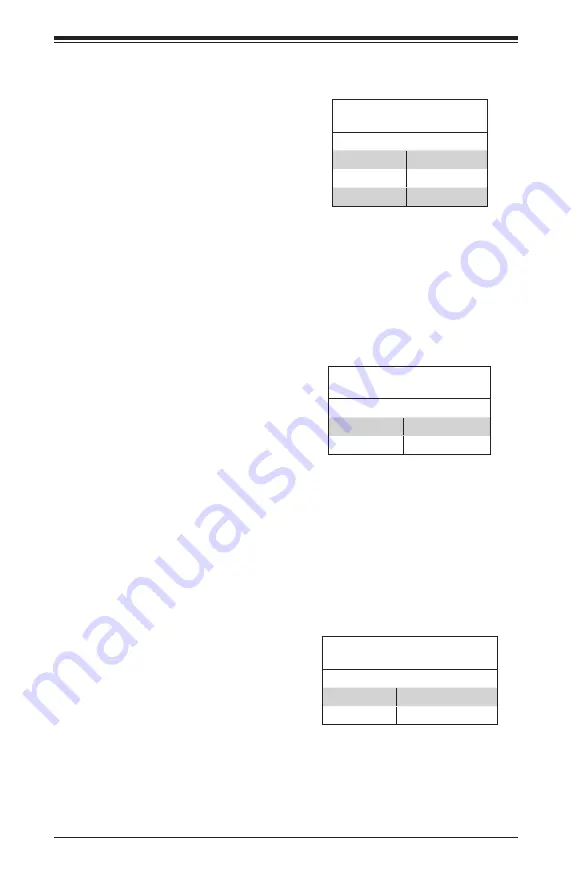
5-18
SUPERSERVER 2028TP-DC0R/DC0TR/DC0FR USER'S MANUAL
Watch Dog Enable/Disable
Watch Dog (JWD1) is a system monitor
that can reboot the system when a
software application hangs. Close pins
1-2 to reset the system if an application
hangs. Close pins 2-3 to generate
non-maskable interrupt signals for the
application that hangs. See the table on
the right for jumper settings. Watch Dog
must also be enabled in the BIOS.
Watch Dog
Jumper Settings
Jumper Setting Definition
Pins 1-2
Reset
Pins 2-3
NMI
Open
Disabled
VGA Enable
Jumper JPG1 allows the user to enable
the onboard VGA connectors. The
default setting is pins 1-2 to enable the
connection. See the table on the right for
jumper settings.
VGA Enable
Jumper Settings
Jumper Setting Definition
Pins 1-2
Enabled
Pins 2-3
Disabled
BMC Enable
Jumper JPB1 allows you to enable the
onboard BMC (Baseboard Management
Controller) to provide IPMI 2.0/KVM
support on the serverboard. Be sure to
remove the power cord before closing
pins 2-3 to disable the BMC. See the
table on the right for jumper settings.
BMC Enable
Jumper Settings
Jumper Setting Definition
Pins 1-2
BMC Enabled
Pins 2-3
Normal
Summary of Contents for SUPERSERVER 2028TP-DC0FR
Page 1: ...SUPER USER S MANUAL Revision 1 0 SUPERSERVER 2028TP DC0R 2028TP DC0TR 2028TP DC0FR...
Page 5: ...v SUPERSERVER 2028TP DC0R DC0TR DC0FR USER S MANUAL Notes...
Page 10: ...x Notes SUPERSERVER 2028TP DC0R DC0TR DC0FR USER S MANUAL...
Page 18: ...1 8 SUPERSERVER 2028TP DC0R DC0TR DC0FR USER S MANUAL Notes...
Page 30: ...SUPERSERVER 2028TP DC0R DC0TR DC0FR USER S MANUAL 3 4 Notes...
Page 81: ...Chapter 6 Advanced Chassis Setup 6 7 Figure 6 5 Replacing a System Fan in the Fan Housing...
Page 94: ...6 20 SUPERSERVER 2028TP DC0R DC0TR DC0FR USER S MANUAL Notes...
Page 136: ...A 2 SUPERSERVER 2028TP DC0R DC0TR DC0FR USER S MANUAL Notes...