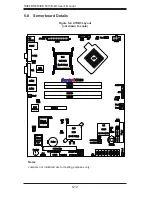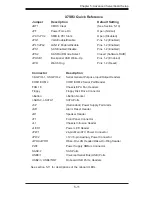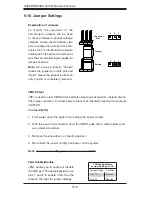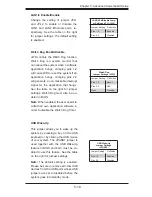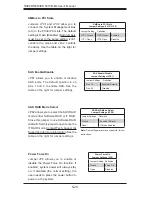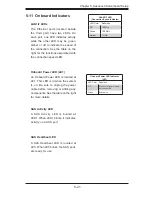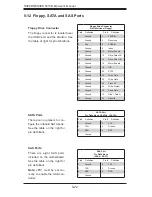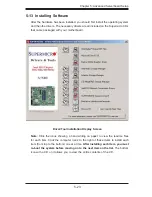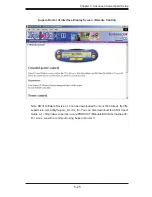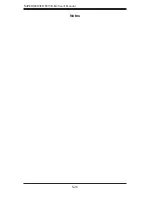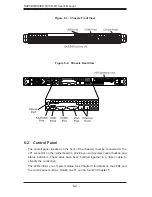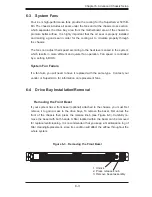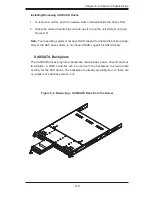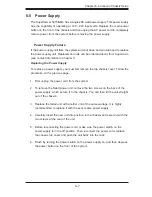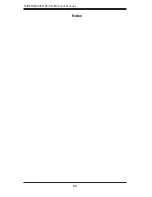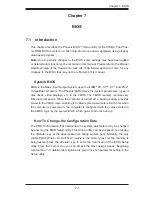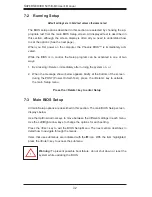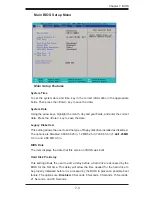5-24
S
UPER
S
ERVER 5015B-M3 User's Manual
Supero Doctor III
The Supero Doctor III program is a Web base management tool that supports remote
management capability. It includes Remote and Local Management tools. The local
management is called SD III Client. The Supero Doctor III program included on the
CD-ROM that came with your motherboard allows you to monitor the environment
and operations of your system. Supero Doctor III displays crucial system information
such as CPU temperature, system voltages and fan status. See the Figure below
for a display of the Supero Doctor III interface.
Note:
The default User Name and Password for SuperDoctor III is ADMIN / AD-
MIN.
Note:
When SuperDoctor III is fi rst installed, it adopts the temperature threshold
settings that have been set in BIOS. Any subsequent changes to these thresholds
must be made within Super Doctor, as the Super Doctor settings override the BIOS
settings. To set the BIOS temperature threshold settings again, you would fi rst need
to uninstall SuperDoctor III.
Supero Doctor III Interface Display Screen (Health Information)
Summary of Contents for SUPERSERVER 5015B-M3
Page 1: ...SUPER USER S MANUAL Revision 1 0 SUPERSERVER 5015B M3...
Page 5: ...v Preface Notes...
Page 10: ...Notes SUPERSERVER 5015B M3 User s Manual x...
Page 16: ...1 6 SUPERSERVER 5015B M3 User s Manual Notes...
Page 30: ...3 4 SUPERSERVER 5015B M3 User s Manual Notes...
Page 60: ...5 26 SUPERSERVER 5015B M3 User s Manual Notes...
Page 68: ...6 8 SUPERSERVER 5015B M3 User s Manual Notes...