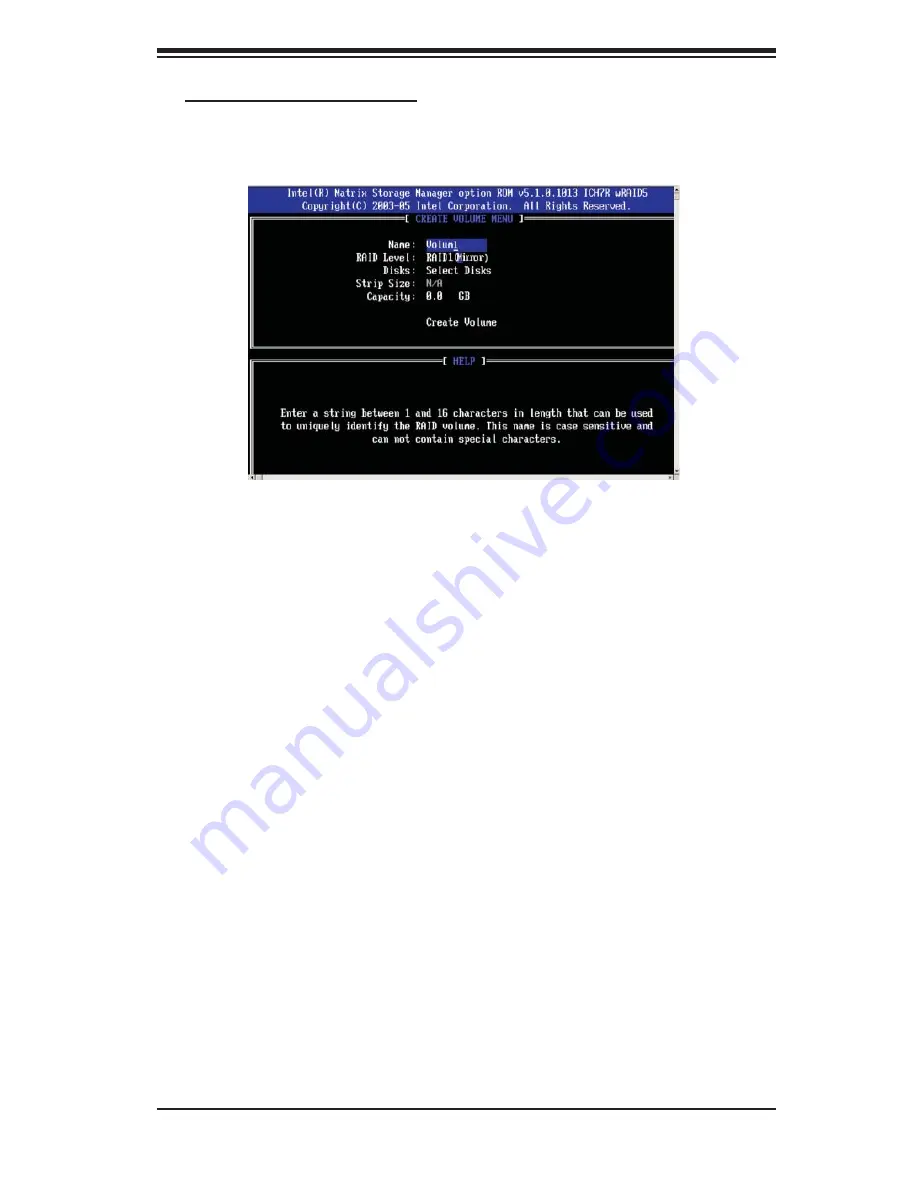
Appendix C: Software Installation
C-5
Creating a RAID 1 Volume:
a. Select "Create RAID Volume" from the main menu and press the <Enter> key.
The following screen will appear:
b. Specify a name for the
RAID 1
set and press the <Tab> key or the <Enter> key
to go to the next fi eld. (You can use the <Esc> key to select the previous menu.)
c. When RAID Level item is highlighted, press the <Up Arrow>, <Down Arrow> keys
to select
RAID 1 (Mirror)
and hit <Enter>.
d. When the Capacity item is highlighted, enter your RAID volume capacity and hit
<Enter>. The default setting is the maximum capacity allowed.
e. Press <Enter> when the Create Volume item is highlighted. A warning message
displays.
f. When asked "Are you sure you want to create this volume (Y/N), press "Y" to
create the RAID volume, or type "N" to go back to the Create Volume menu.
Summary of Contents for SUPERSERVER 5015M-MF
Page 5: ...v Preface Notes ...
Page 10: ...x Notes SUPERSERVER 5015M MR 5015M MF User s Manual ...
Page 28: ...2 12 SUPERSERVER 5015M MR 5015M MF User s Manual Notes ...
Page 32: ...3 4 SUPERSERVER 5015M MR 5015M MF User s Manual Notes ...
Page 60: ...5 24 SUPERSERVER 5015M MR 5015M MF User s Manual Notes ...
Page 68: ...6 8 SUPERSERVER 5015M MR 5015M MF User s Manual Notes ...
Page 90: ...7 22 SUPERSERVER 5015M MR 5015M MF User s Manual Notes ...
Page 92: ...A 2 SUPERSERVER 5015M MR 5015M MF User s Manual Notes ...
Page 98: ...B 6 SUPERSERVER 5015M MR 5015M MF User s Manual Notes ...
Page 116: ...C 18 SUPERSERVER 5015M MR 5015M MF User s Manual Notes ...
















































