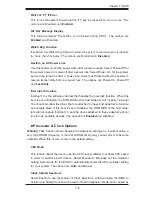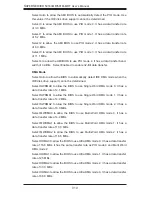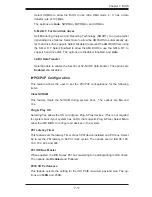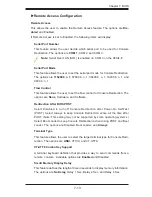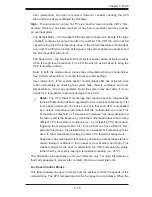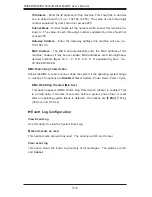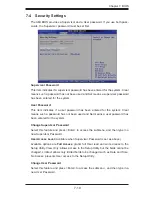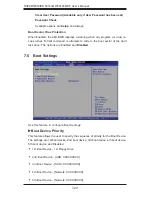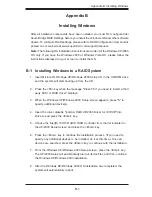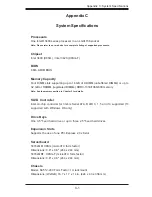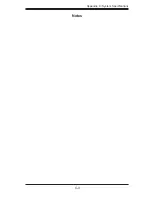Chapter 7: BIOS
7-17
ACPI Version Features
The options are ACPI v1.0,
ACPI v2.0
and ACPI v3.0. Please refer to ACPI's website
for further explanation: http://www.acpi.info/
IPMI Confi guration (X8SIL-F Only)
Intelligent Platform Management Interface (IPMI) is a set of common interfaces that
IT administrators can use to monitor system health and to manage the system as a
whole. For more information on the IPMI specifi cations, please visit Intel's website
at www.intel.com.
IPMI Firmware Revision
This item displays the current IPMI fi rmware revision.
Status of BMC
Baseboard Management Controller (BMC) manages the interface between system
management software and platform hardware. This is an informational feature which
returns the status code of the BMC micro controller.
View BMC System Event Log
This feature is used to view any BMC events. It shows the total number of entries
and will allow the viewing of each event by scrolling down on an Entry Number
and pressing Enter.
Clear BMC System Event Log
This feature is used to clear the System Event Log. Caution: Any cleared information
is unrecoverable. Make absolutely sure you no longer need any data stored in the
log before clearing the BMC Event Log.
Set LAN Confi guration
Set this feature to confi gure the IPMI LAN adapter with a network address.
Channel Number
- Enter the channel number for the SET LAN Confi g com-
mand. This is initially set to
[1]
. Press "+" or "-" on your keyboard to change
the Channel Number.
Channel Number Status
- This feature returns the channel status for the
Channel Number selected above: "Channel Number is OK" or "Wrong Channel
Number".
IP Address Source
- This feature selects whether the IP address, Subnet Mask
and Gateway Address are automatically assigned by the network's DHCP server
(Dynamic Host and Confi guration Protocol) or manually entered by the user
(Static). If Static is selected, the IP Address, Subnet Mask and Gateway Address
must be manually entered below. The options are Static and
DHCP
.
Summary of Contents for SuperServer 5016I-MR
Page 1: ...SUPER SuperServer 5016I MR SuperServer 5016I MRF USER S MANUAL Revision 1 0b...
Page 5: ...v Preface Notes...
Page 10: ...Notes SUPERSERVER 5016I MR 5016I MRF User s Manual x...
Page 16: ...1 6 SUPERSERVER 5016I MR 5016I MRF User s Manual Notes...
Page 28: ...2 12 SUPERSERVER 5016I MR 5016I MRF User s Manual Notes...
Page 32: ...3 4 SUPERSERVER 5016I MR 5016I MRF User s Manual Notes...
Page 52: ...4 20 SUPERSERVER 5016I MR 5016I MRF User s Manual Notes...
Page 108: ...A 2 SUPERSERVER 5016I MR 5016I MRF User s Manual Notes...