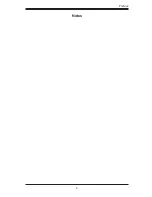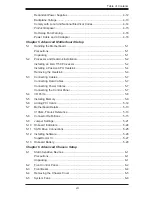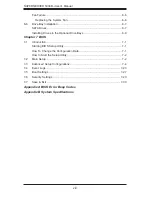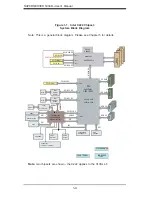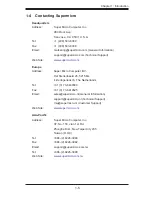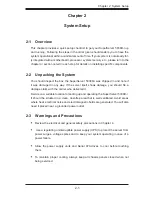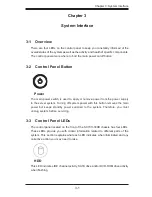S
UPER
S
ERVER 5038D-i User's Manual
iv
Chapter 5: Advanced Serverboard Setup
Chapter 5 provides detailed information on the X10SLL-F serverboard, including the
locations and functions of connections, headers and jumpers. Refer to this chapter
when adding or removing processors or main memory and when reconfi guring the
serverboard.
Chapter 6: Advanced Chassis Setup
Refer to Chapter 6 for detailed information on the SC731i-300B server chassis.
You should follow the procedures given in this chapter when installing, removing or
reconfi guring SATA or peripheral drives and when replacing system power supply
modules and cooling fans.
Chapter 7: BIOS
The BIOS chapter includes an introduction to BIOS and provides detailed informa-
tion on running the CMOS Setup Utility.
Appendix A: BIOS Error Beep Codes
Appendix B: System Specifi cations
Summary of Contents for SUPERSERVER 5038D-i
Page 1: ...SUPERSERVER 5038D i SUPER USER S MANUAL 1 0a...
Page 5: ...v Preface Notes...
Page 14: ...1 6 SUPERSERVER 5038D i User s Manual Notes...
Page 38: ...4 20 SUPERSERVER 5038D i User s Manual Notes...
Page 66: ...5 28 SUPERSERVER 5038D i User s Manual Notes...
Page 108: ...7 32 SUPERSERVER 5038D i User s Manual Notes...