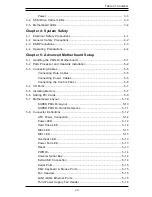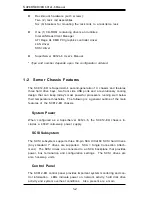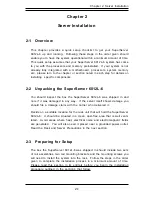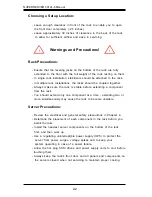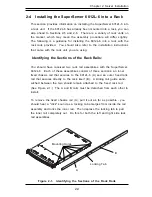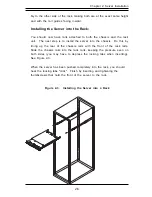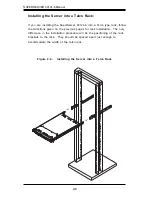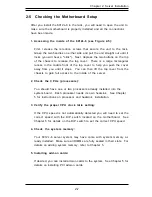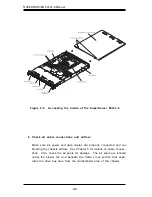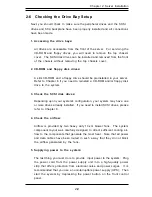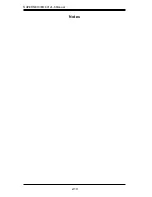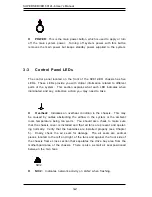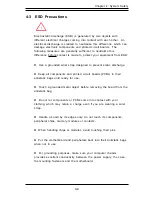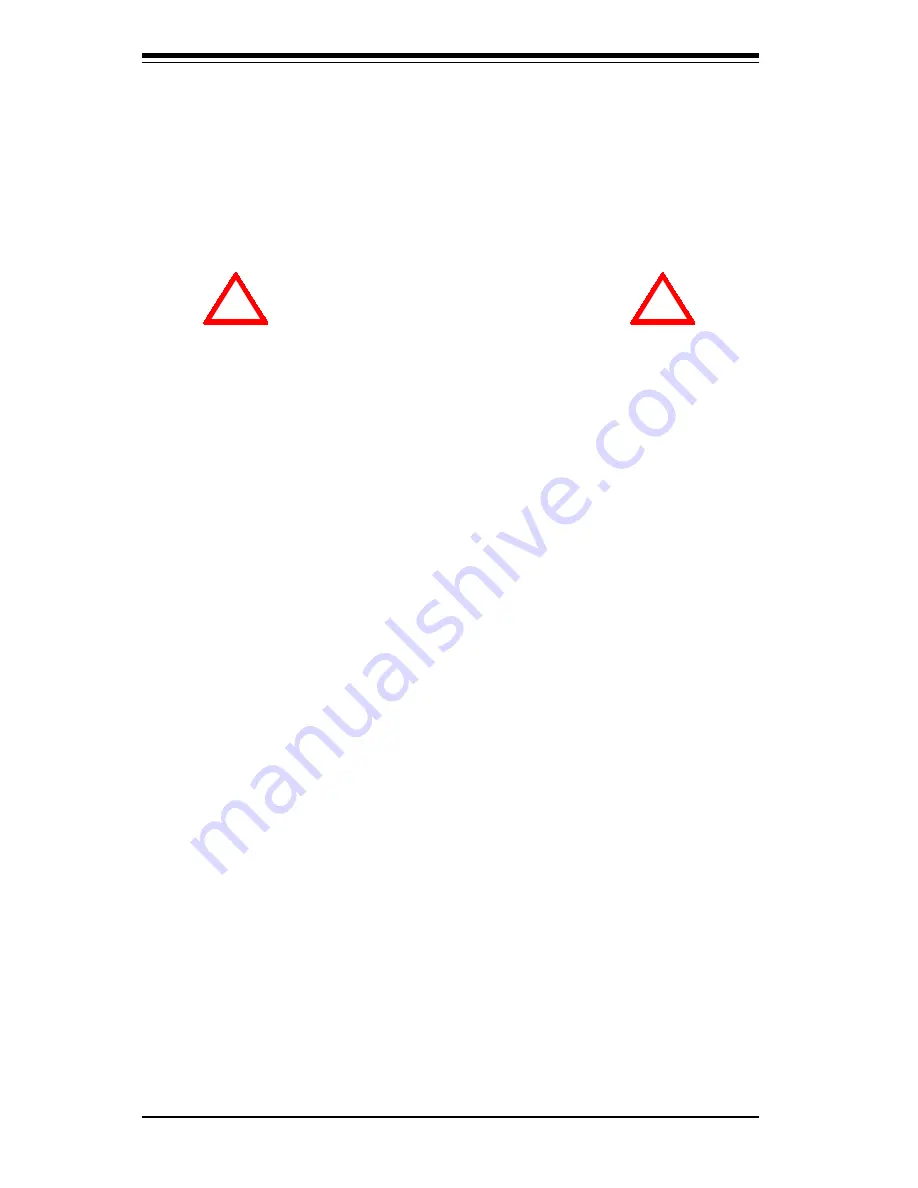
2-2
S
UPER
S
ERVER 6012L-6 Manual
Choosing a Setup Location:
- Leave enough clearance in front of the rack to enable you to open
the front door completely (~25 inches).
- Leave approximately 30 inches of clearance in the back of the rack
to allow for sufficient airflow and ease in servicing.
Rack Precautions:
- Ensure that the leveling jacks on the bottom of the rack are fully
extended to the floor with the full weight of the rack resting on them.
- In single rack installation, stabilizers should be attached to the rack.
- In multiple rack installations, the racks should be coupled together.
- Always make sure the rack is stable before extending a component
from the rack.
- You should extend only one component at a time - extending two or
more simultaneously may cause the rack to become unstable.
Server Precautions:
- Review the electrical and general safety precautions in Chapter 4.
- Determine the placement of each component in the rack
before
you
install the rails.
-
Install the heaviest server components on the bottom of the rack
first, and then work up.
- Use a regulating uninterruptible power supply (UPS) to protect the
server from power surges, voltage spikes and to keep your
system operating in case of a power failure.
-
Allow the hot plug SCSI drives and power supply units to cool before
touching them.
-
Always keep the rack's front door and all panels and components on
the servers closed when not servicing to maintain proper cooling.
!
!
Warnings and Precautions!
Summary of Contents for SUPERSERVER 6012L-6
Page 1: ...SUPERSERVER 6012L 6 USER SMANUAL 1 0a SUPER...
Page 5: ...v Preface Notes...
Page 10: ...Notes SUPERSERVER 6012L 6 User s Manual x...
Page 26: ...2 10 SUPERSERVER 6012L 6 Manual Notes...
Page 38: ...5 4 SUPERSERVER 6012L 6 User s Manual Figure 5 2 Heatsink Installation...
Page 60: ...5 26 SUPERSERVER 6012L 6 User s Manual Notes...
Page 69: ...Chapter 6 Advanced Chassis Setup 6 9 Figure 6 5 Removing Replacing the Power Supply...
Page 70: ...6 10 SUPERSERVER 6012L 6 Manual Notes...
Page 98: ...A 2 SUPERSERVER 6012L 6 Manual Notes...