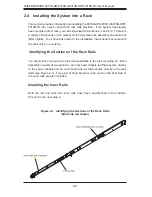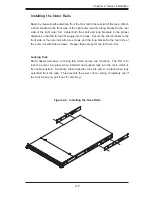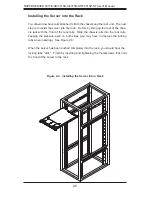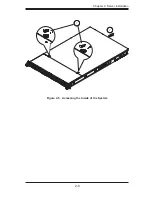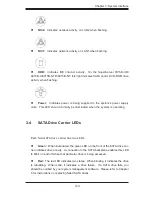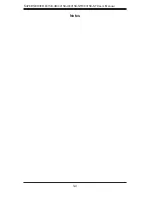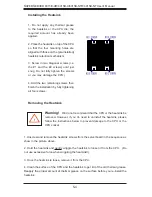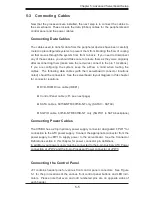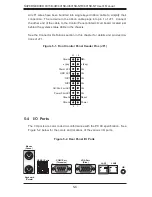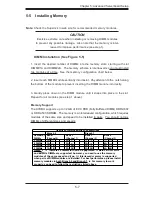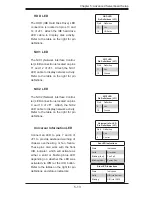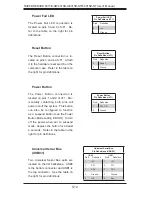S
UPER
S
ERVER 6015B-UR/6015B-U/6015B-NTR/6015B-NT User's Manual
4-4
4-4 Operating
Precautions
Care must be taken to assure that the chassis cover is in place when the 6015B-
UR/6015B-U/6015B-NTR/6015B-NT is operating to ensure proper cooling. Out
of warranty damage to the 6015B-UR/6015B-U/6015B-NTR/6015B-NT system
can occur if this practice is not strictly followed.
!
Figure 4-1. Installing the Onboard Battery
LITHIUM BATTERY
BATTERY HOLDER
BATTERY HOLDER
LITHIUM BATTERY
OR
Summary of Contents for SUPERSERVER 6015B-NT
Page 5: ...v Preface Notes...
Page 10: ...Notes x SUPERSERVER 6015B UR 6015B U 6015B NTR 6015B NT User s Manual...
Page 25: ...Chapter 2 Server Installation 2 9 Figure 2 5 Accessing the Inside of the System...
Page 30: ...3 4 SUPERSERVER 6015B UR 6015B U 6015B NTR 6015B NT User s Manual Notes...
Page 58: ...5 24 SUPERSERVER 6015B UR 6015B U 6015B NTR 6015B NT User s Manual Notes...
Page 69: ...Chapter 6 Advanced Chassis Setup 6 11 Figure 6 6 Removing Replacing the Power Supply...
Page 70: ...6 12 SUPERSERVER 6015B UR 6015B U 6015B NTR 6015B NT User s Manual Notes...
Page 96: ...7 26 SUPERSERVER 6015B UR 6015B U 6015B NTR 6015B NT User s Manual Notes...
Page 102: ...A 6 SUPERSERVER 6015B UR 6015B U 6015B NTR 6015B NT User s Manual Notes...
Page 108: ...B 6 SUPERSERVER 6015B UR 6015B U 6015B NTR 6015B NT User s Manual Notes...
Page 122: ...C 14 SUPERSERVER 6015B UR 6015B U 6015B NTR 6015B NT User s Manual Notes...
Page 126: ...D 4 SUPERSERVER 6015B UR 6015B U 6015B NTR 6015B NT User s Manual Notes...