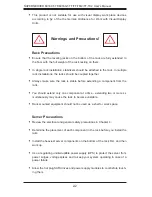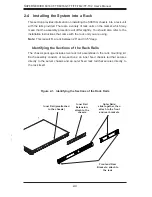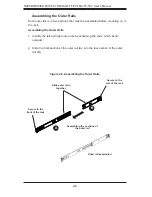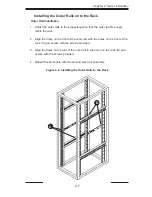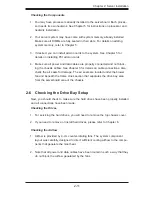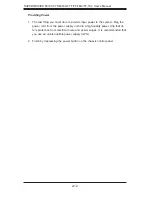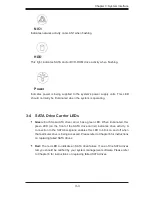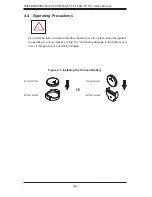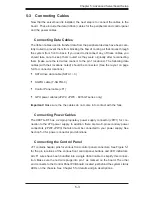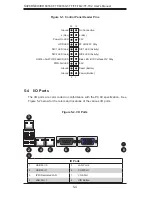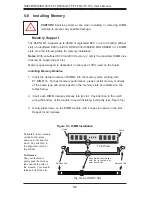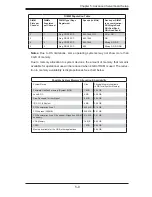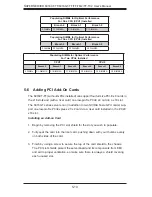Reviews:
No comments
Related manuals for SUPERSERVER 6016GT-TF

VIPRION 2400
Brand: F5 Pages: 72

8835 - Eserver 325 - 1 GB RAM
Brand: IBM Pages: 68

6C1
Brand: IBM Pages: 42

SuperServer 6041G
Brand: Supero Pages: 114

UniServer T1100 G3
Brand: H3C Pages: 138

o.center
Brand: BELINEA Pages: 53

Vision VS 5000
Brand: NMS Communications Pages: 22

net5501
Brand: Yawarra Pages: 4

ConnectPort LTS 16
Brand: Digi Pages: 169

Aironet 1500 Series
Brand: Cisco Pages: 8

7835-H2 - Media Convergence Server
Brand: Cisco Pages: 8

APP1000 - One Application Server Appliance
Brand: Cisco Pages: 20

APIC L3
Brand: Cisco Pages: 130

ProLiant DL185
Brand: HP Pages: 38

ProLiant DL320 Generation 4
Brand: HP Pages: 70

ProLiant DL288 GENERATION 6
Brand: HP Pages: 45

ProLiant DL360e Gen8
Brand: HP Pages: 116

ProLiant DL20 Generation9
Brand: HP Pages: 48