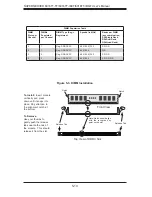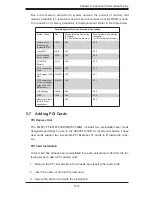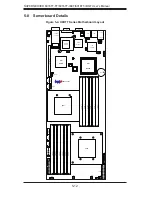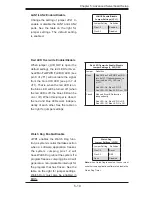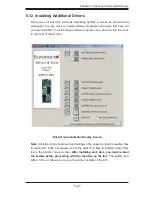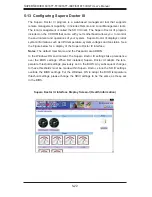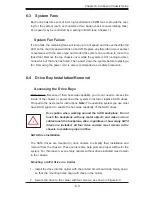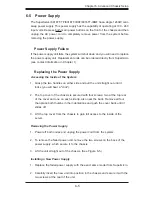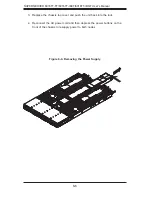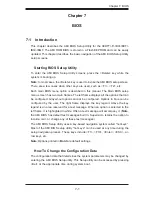Chapter 5: Advanced Serverboard Setup
5-21
Driver/Tool Installation Display Screen
Note
: Click the icons showing a hand writing on the paper to view the readme fi les
for each item. Click a computer icon to the right of an item to install an item (from
top to the bottom) one at a time.
After installing each item, you must re-boot
the system before proceeding with the next item on the list.
The bottom icon
with a CD on it allows you to view the entire contents of the CD.
5-12 Installing Additional Drivers
After you've installed the Windows Operating System, a screen as shown below
will appear. You are ready to install software programs and drivers that have not
yet been installed. To install these software programs and drivers, click the icons
to the right of these items.
Summary of Contents for SUPERSERVER 6016TT-IBQF
Page 5: ...v Preface Notes...
Page 16: ...1 8 SUPERSERVER 6016TT TF 6016TT IBXF 6016TT IBQF User s Manual Notes...
Page 25: ...Chapter 2 Server Installation 2 9 Figure 2 4 Accessing the Inside of the System...
Page 26: ...2 10 SUPERSERVER 6016TT TF 6016TT IBXF 6016TT IBQF User s Manual Notes...
Page 30: ...3 4 SUPERSERVER 6016TT TF 6016TT IBXF 6016TT IBQF User s Manual Notes...
Page 58: ...5 24 SUPERSERVER 6016TT TF 6016TT IBXF 6016TT IBQF User s Manual Notes...
Page 92: ...7 28 SUPERSERVER 6016TT TF 6016TT IBXF 6016TT IBQF User s Manual Notes...
Page 94: ...A 2 SUPERSERVER 6016TT TF 6016TT IBXF 6016TT IBQF User s Manual Notes...