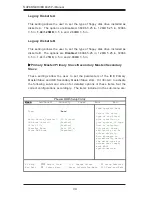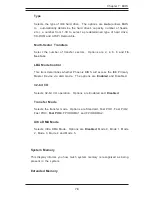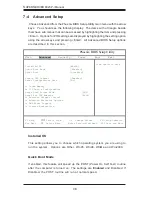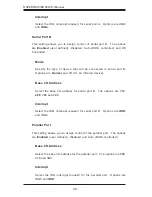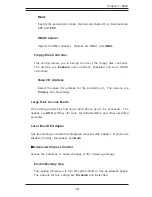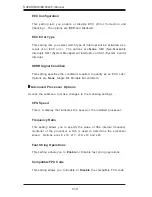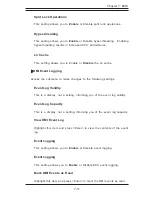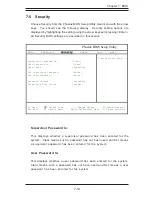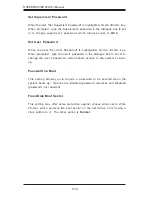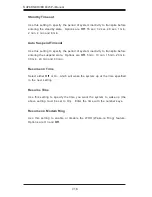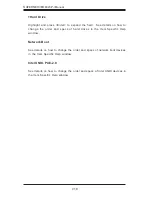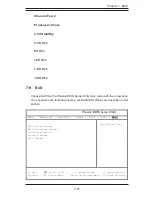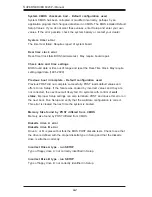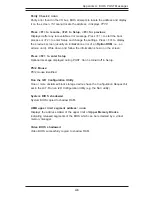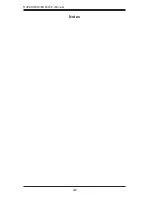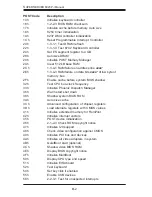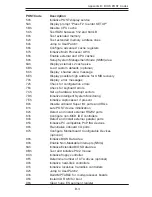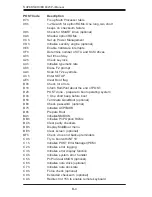Chapter 7: BIOS
7-17
7-7
Boot
Choose Boot from the Phoenix BIOS Setup Utility main menu with the arrow keys.
You should see the following display. Highlighting a setting with a + or - will
expand or collapse that entry. See details on how to change the order and specs
of boot devices in the Item Specific Help window. All Boot BIOS settings are
described in this section.
+Removable Devices
Highlight and press <Enter> to expand the field. See details on how to
change the order and specs of removable devices in the Item Specific Help
w i n d o w .
CD-ROM Drive
See details on how to change the order and specs of removable devices in
the Item Specific Help window.
Phoenix BIOS Setup Utility
Main Advanced Security Power Boot Exit
+Removable Devices
CD-ROM Drive
+Hard Drive
Network Boot
Intel UNDI, PXE-2.0
Intel UNDI, PXE-2.0
Item Specific Help
F1 Help
↑↓
Select Item -/+ Change Values F9 Setup Defaults
Esc Exit
↔
Select Menu Enter Select
!
Sub-Menu F10 Save and Exit
Summary of Contents for SuperServer 6023P-i
Page 1: ...SUPERSERVER 6023P i USER SMANUAL 1 0b SUPER...
Page 5: ...v Preface Notes...
Page 10: ...SUPERSERVER 6023P i User s Manual x Notes...
Page 26: ...2 10 SUPERSERVER 6023P i Manual Notes...
Page 30: ...SUPERSERVER 6023P i User s Manual 3 4 Notes...
Page 58: ...5 24 SUPERSERVER 6023P i User s Manual Notes...
Page 64: ...6 6 SUPERSERVER 6023P i Manual Figure 6 3 Mounting a Drive in a Carrier...
Page 94: ...A 6 SUPERSERVER 6023P i Manual Notes...
Page 100: ...B 6 SUPERSERVER 6023P i Manual Notes...