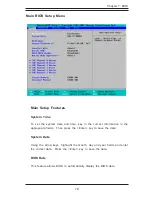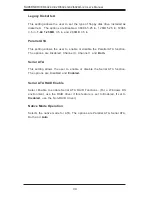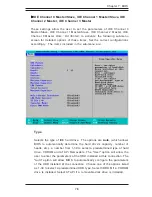Summary of Contents for SuperServer 6024H-82
Page 5: ...v Preface Notes ...
Page 10: ...Notes x SUPERSERVER 6024H 82R 6024H 82 6024H i2 User s Manual ...
Page 25: ...Chapter 2 Server Installation 2 9 Figure 2 5 Accessing the Inside of the System ...
Page 30: ...SUPERSERVER 6024H 82R 6024H 82 6024H i2 User s Manual 3 4 Notes ...
Page 58: ...5 24 SUPERSERVER 6024H 82R 6024H 82 6024H i2 User s Manual Notes ...
Page 92: ...7 24 SUPERSERVER 6024H 82R 6024H 82 6024H i2 User s Manual Notes ...
Page 98: ...A 6 SUPERSERVER 6024H 82R 6024H 82 6024H i2 User s Manual Notes ...
Page 122: ...C 4 SUPERSERVER 6024H 82R 6024H 82 6024H i2 Manual Notes ...