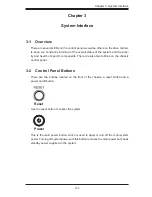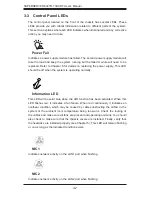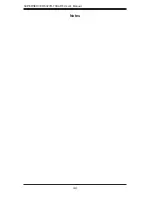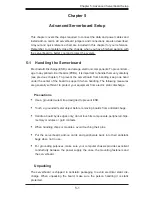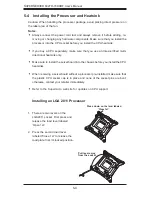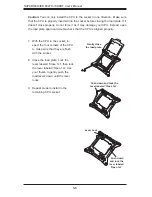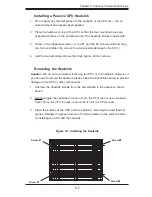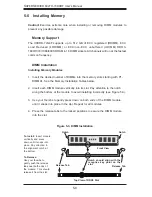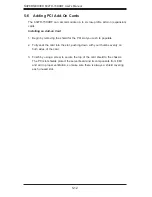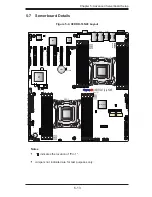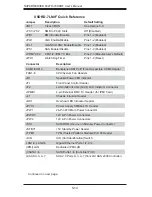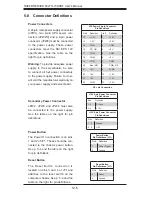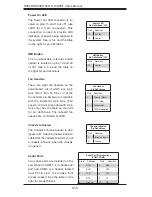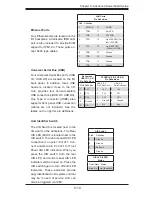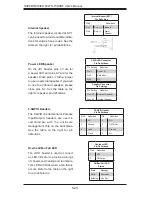Chapter 5: Advanced Serverboard Setup
5-7
Installing a Passive CPU Heatsink
1. Do not apply any thermal grease to the heatsink or the CPU die -- the re-
quired amount has already been applied.
2. Place the heatsink on top of the CPU so that the four mounting holes are
aligned with those on the serverboard and the heatsink bracket underneath.
3. Screw in two diagonal screws (i.e., the #1 and the #2 screws) until just snug
(do not over-tighten the screws to avoid possible damage to the CPU.)
4. Add the two remaining screws then fully tighten all four screws.
Removing the Heatsink
Caution:
We do not recommend removing the CPU or the heatsink. However, if
you do need to remove the heatsink, please follow the instructions below to prevent
damage to the CPU or other components.
1. Unscrew the heatsink screws from the serverboard in the sequence shown
above.
2. Gently wriggle the heatsink to loosen it from the CPU (do not use excessive
force). Once the CPU is loose, remove the it from the CPU socket.
3. Clean the surface of the CPU and the heatsink, removing the used thermal
grease. Reapply the proper amount of thermal grease on the surface before
re-installing the CPU and the heatsink.
Figure 5-1. Installing the Heatsink
Screw #1
Screw #2
Screw #3
Screw #4
Summary of Contents for SUPERSERVER 6027R-73DARF
Page 1: ...SUPERSERVER 6027R 73DARF SUPER USER S MANUAL 1 0...
Page 5: ...Notes Preface v...
Page 14: ...1 6 SUPERSERVER 6027R 73DARF User s Manual Notes...
Page 22: ...2 8 SUPERSERVER 6027R 73DARF User s Manual Notes...
Page 26: ...SUPERSERVER 6027R 73DARF User s Manual 3 4 Notes...
Page 60: ...5 30 SUPERSERVER 6027R 73DARF User s Manual Notes...
Page 68: ...6 8 SUPERSERVER 6027R 73DARF User s Manual Notes...
Page 102: ...A 2 SUPERSERVER 6027R 73DARF User s Manual Notes...