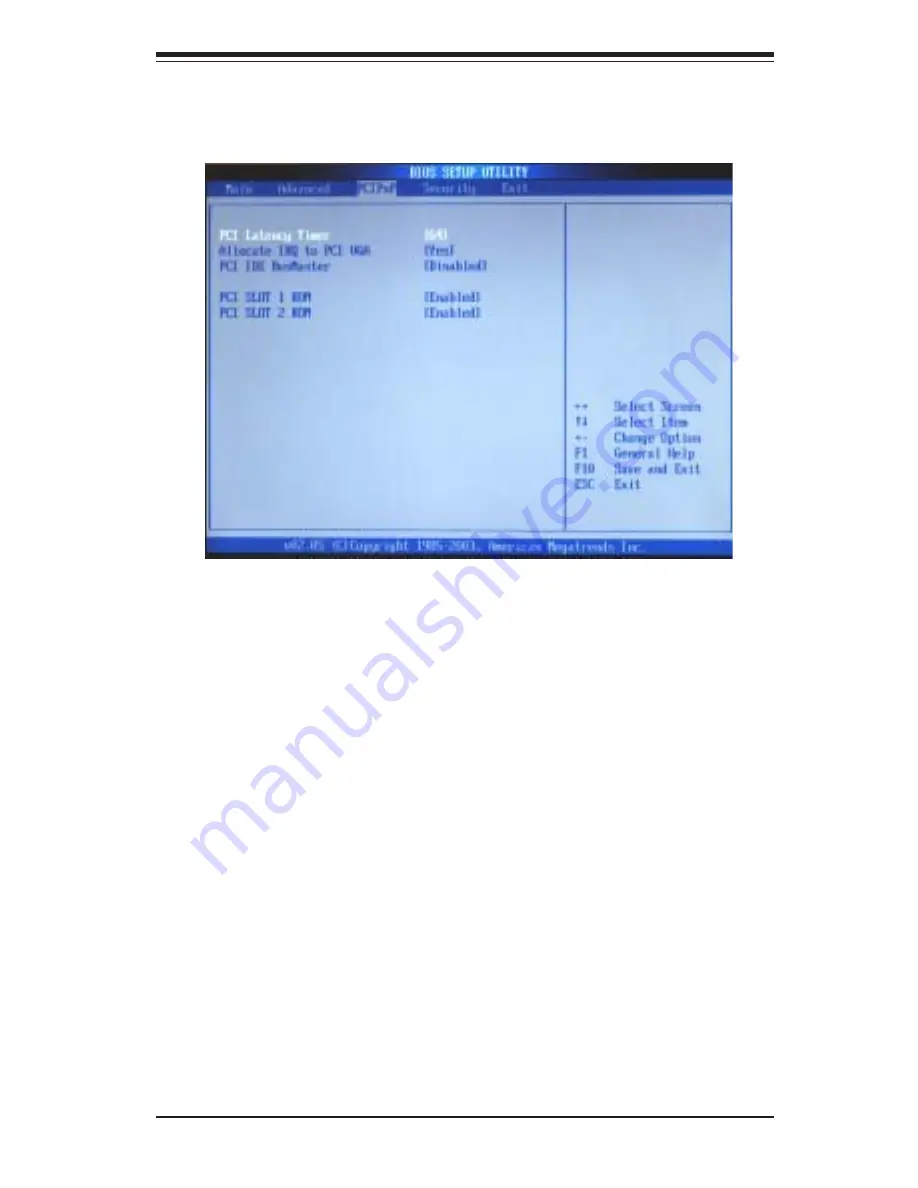
Chapter 7: BIOS
7-11
7-4 PCI/PnP Configuration
This feature allows the user to set the PCI/PnP configuration.
PCI Latency Timer
This option sets the latency time for all PCI devices on the PCI bus. The default
setting is "
64
." Select one of the following to set latency to the desired number
of PCI clock cycles: "32", "64", "96", "128", "160", "192", "224" and "248" (clock
cycles).
Allocate IRQ to PCI VGA
Set this value to allow or restrict the system from assigning an interrupt request
address to the VGA adapter card. The options are "
Yes
" and "No".
PCI IDE BusMaster
Set this value to allow or prevent the use of PCI IDE busmastering. "Enabled"
allows the BIOS to use PCI busmaster for reading and writing to IDE drives. The
options are "
Disabled
" and "Enabled".
PCI Slot1 Option ROM
Select "Enabled" to enable the PCI Slot1 Option ROM function. The options are
"
Disabled
" and "Enabled".
Summary of Contents for SuperServer 6123L-8R
Page 5: ...v Preface Notes ...
Page 10: ...SUPERSERVER 6123L 8R 6123L iR User s Manual x Notes ...
Page 18: ...SUPERSERVER 6123L 8R 6123L iR User s Manual 1 8 Notes ...
Page 23: ...2 5 Chapter 2 Server Installation Figure 2 3 Installing the Outer Rack Rails ...
Page 73: ...6 10 SUPERSERVER 6123L 8R 6123L iR User s Manual Notes ...















































