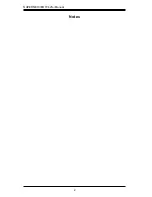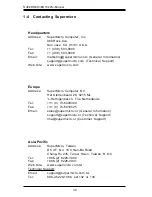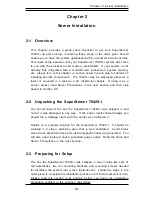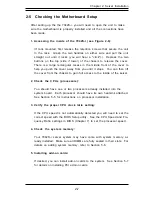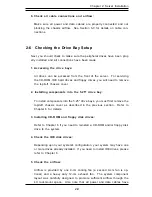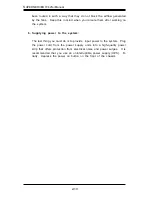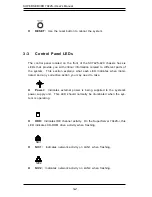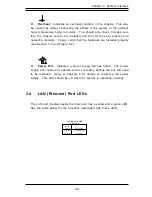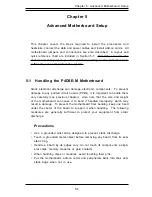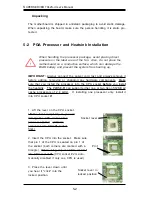Chapter 2: Server Installation
2-7
2-5
Checking the Motherboard Setup
After setting up the the 7042S-i, you will need to open the unit to make
sure the motherboard is properly installed and all the connections have
been made.
1. Accessing the inside of the 7042S-i (see Figure 2-6):
(If rack mounted, first release the retention screws that secure the unit
to the rack. Grasp the two handles on either side and pull the unit
straight out until it locks (you will hear a "click").) Depress the two
buttons on the top (side if tower) of the chassis to release the cover.
There is a large rectangular recess in the middle front of the cover to
help you push the cover away from you until it stops. You can then lift
the cover from the chassis to gain full access to the inside of the server.
2. Check the CPUs (processors):
You should have one or two processors already installed into the
system board. Each processor should have its own heatsink attached.
See Section 5-5 for instructions on processor installation.
3. Verify the proper CPU clock ratio setting:
If the CPU speed is not automatically detected you will need to set the
correct speed with the BIOS Setup utility. See the CPU Speed and Fre-
quency Ratio settings in BIOS (Chapter 7) to set the processor speed.
4. Check the system memory:
Your 7042S-i server system may have come with system memory al-
ready installed. Make sure all DIMMs are fully seated in their slots. For
details on adding system memory, refer to Section 5-6.
5. Installing add-on cards:
If desired, you can install add-on cards to the system. See Section 5-7
for details on installing PCI add-on cards.
Summary of Contents for SuperServer 7042S-i
Page 1: ...SUPERSERVER 7042S i USER SMANUAL 1 0 SUPER...
Page 5: ...v Preface Notes...
Page 10: ...Notes SUPERSERVER 7042S i Manual x...
Page 28: ...SUPERSERVER 7042S i User s Manual 3 4...
Page 96: ...A 6 SUPERSERVER 7042S i User s Manual Notes...