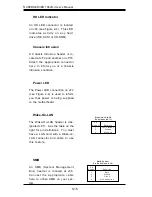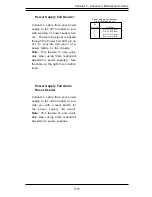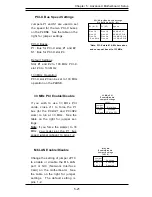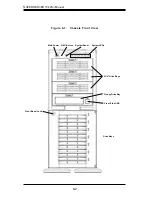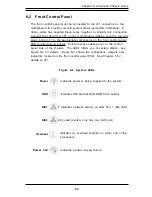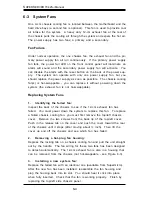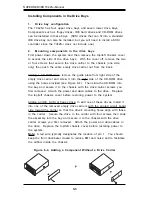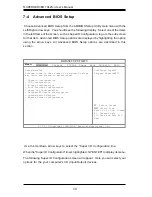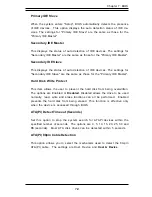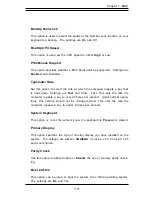6-4
S
UPER
S
ERVER 7042S-i Manual
6-3
System Fans
One 9-cm chassis cooling fan is located between the motherboard and the
hard drive bays (a second fan is optional). This fan is used to provide cool
air intake for the system. A heavy duty 12-cm exhaust fan at the rear of
the chassis pulls the cooling air through the system and expels the hot air.
The power supply has two fans; a primary and a secondary.
Fan Failure
Under normal operation, the one chassis fan, the exhaust fan and the pri-
mary power supply fan all run continuously. If the primary power supply
fan fails, the power fail LED on the front control panel will illuminate, an
alarm will sound and the secondary power supply fan will activate. You
can disable the alarm with the reset button on the back of the power sup-
ply. The system can operate with only one power supply fan, but you
should replace the power supply as soon as possible. The chassis cooling
fan(s) is hot-swappable - you can replace it without powering down the
system (the exhaust fan is not hot-swappable).
Replacing System Fans
1.
Identifying the failed fan:
Inspect the back of the chassis to see if the 12-cm exhaust fan has
failed. You must power down the system to replace this fan. To replace
a failed chassis cooling fan, you must first remove the top/left chassis
cover. Remove the two screws from the back lip of the top/left cover.
Push in the release tab on the cover and push the cover toward the rear
of the chassis until it stops (after moving about ½ inch). Then lift the
cover up and off the chassis and see which fan has failed.
2.
Removing a hot-plug fan housing:
Depress the locking tab on a chassis cooling fan and pull the unit straight
out by the handle. The fan wiring for these two fans has been designed
to detach automatically. The 12-cm exhaust fan is also in a housing that
can be removed from the chassis (not hot-swappable - see Figure 6-3).
3.
Installing a new system fan:
Replace the failed fan with an identical one (available from Supermicro).
After the new fan has been installed, reassemble the fan housing and
plug the housing back into its slot. You should hear it click into place
when fully inserted. Check that the fan is working properly. Finish by
replacing the top/left side chassis panel.
Summary of Contents for SuperServer 7042S-i
Page 1: ...SUPERSERVER 7042S i USER SMANUAL 1 0 SUPER...
Page 5: ...v Preface Notes...
Page 10: ...Notes SUPERSERVER 7042S i Manual x...
Page 28: ...SUPERSERVER 7042S i User s Manual 3 4...
Page 96: ...A 6 SUPERSERVER 7042S i User s Manual Notes...