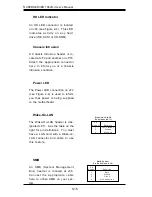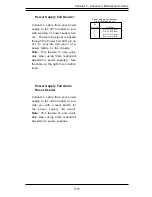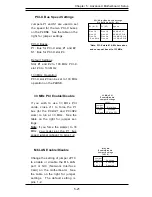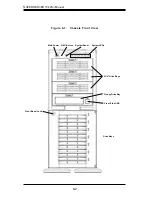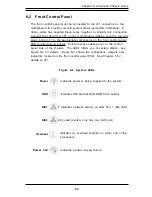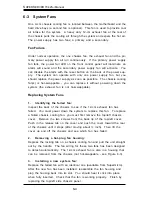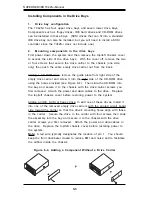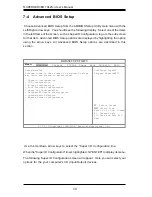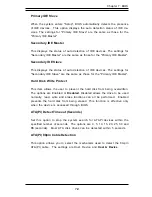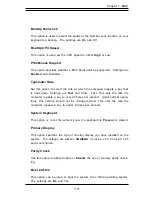6-6
S
UPER
S
ERVER 7042S-i Manual
Installing Components in the Drive Bays
1.
Drive bay configuration
The 7042S-i has four upper drive bays and seven lower drive bays.
Components such as floppy drives, IDE hard drives and CD-ROM drives
can be installed in these bays. (SCSI drives that can fit into a standard
IDE drive bay can also be installed, but you will need to install a SCSI
controller since the 7042S-i does not include one.)
2.
Mounting components in the drive bays
First power down the system and then remove the top/left chassis cover
to access the side of the drive bays. With the cover off, remove the two
or four screws that secure the drive carrier to the chassis (one side
only) then push the entire empty drive carrier out from the back.
Adding a CD-ROM drive: remove the guide plate from right side of the
empty drive carrier and screw it into the right side of the CD-ROM drive
using the holes provided (see Figure 6-4). Then slide the CD-ROM into
the bay and secure it to the chassis with the drive carrier screws you
first removed. Attach the power and data cables to the drive. Replace
the top/left chassis cover before restoring power to the system.
Adding an IDE, SCSI or floppy drive: to add one of these drives, install it
into one of the removed empty drive carriers with the printed circuit board
side toward the carrier so that the drive's mounting holes align with those
in the carrier. Secure the drive to the carrier with four screws then slide
the assembly into the bay and secure it to the chassis with the drive
carrier screws you first removed. Attach the power and data cables to
the drive. Replace the top/left chassis cover before restoring power to
the system.
Note: A red wire typically designates the location of pin 1. You should
keep the front door/bezel closed to reduce EMI and noise and to facilitate
the airflow inside the chassis.
Figure 6-4. Adding a Component Without a Drive Carrier
Summary of Contents for SuperServer 7042S-i
Page 1: ...SUPERSERVER 7042S i USER SMANUAL 1 0 SUPER...
Page 5: ...v Preface Notes...
Page 10: ...Notes SUPERSERVER 7042S i Manual x...
Page 28: ...SUPERSERVER 7042S i User s Manual 3 4...
Page 96: ...A 6 SUPERSERVER 7042S i User s Manual Notes...