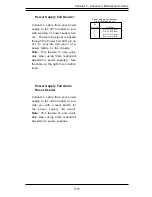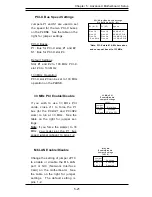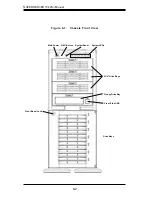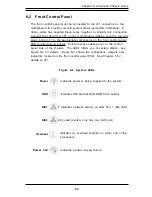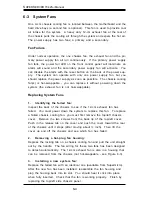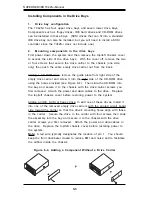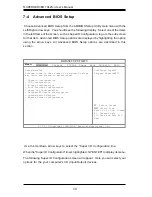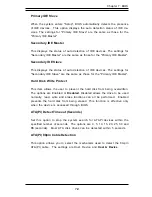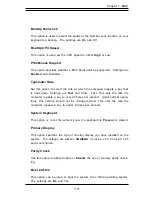Chapter 6: Advanced Chassis Setup
6-7
6-5
Power Supply
The 7042S-i has a single 420 watt redundant cooling power supply. The
redundant cooling function is provided by two fans. The primary fan
operates continuously and the secondary fan (along with an alarm and an
LED) activate if either 1) the primary fan fails or 2) a temperature
threshold is exceeded. If the primary fan fails, the power supply should
be replaced as soon as possible. You must power down the system to
replace the power supply. The power supply has an auto-switching
capability that enables it to automatically sense and operate at any input
voltage between 100 to 240V. The power supply is PFC (Power Factor
Correction) compliant.
Power Supply Failure
If the primary power supply fan fails an audible alarm will notify you of a
power unit failure. Disable the alarm by pressing the alarm reset switch
on the back of the power supply. The PWR Fail LED and the LED on the
back of the power supply will also illuminate and remain on (until the
failed unit has been replaced).
Replacing the Power Supply
1.
Accessing the power supply:
After powering down the system, you'll need to remove the left/top
chassis cover to access the power supply for removal.
2.
Removing the power supply:
First, unplug the power cord from the power supply. Then remove the
power supply connectors going to the motherboard. Finally, remove the
screws that secure the unit to the mounting brackets in the chassis and
then pull the unit completely out.
3.
Installing a new power supply:
Replace the failed unit with another unit having the exact same part
number (SC742i-420). Gently but firmly push the new unit all the way into
the open bay. Secure it to the mounting brackets in the chassis with the
screws provided. Connect the two power cables to the motherboard
(ATX PWR CONN and J38 connectors) and also the power fail cable to
JP13. Finish by replacing the chassis left/top cover and then restoring
power to the system.
Summary of Contents for SuperServer 7042S-i
Page 1: ...SUPERSERVER 7042S i USER SMANUAL 1 0 SUPER...
Page 5: ...v Preface Notes...
Page 10: ...Notes SUPERSERVER 7042S i Manual x...
Page 28: ...SUPERSERVER 7042S i User s Manual 3 4...
Page 96: ...A 6 SUPERSERVER 7042S i User s Manual Notes...