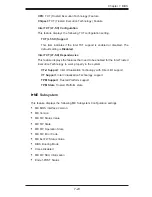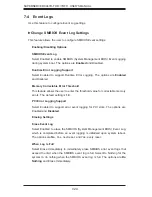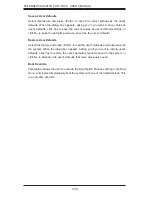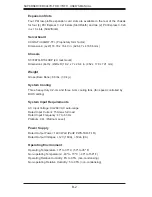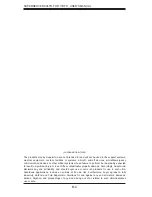Chapter 7: BIOS
7-29
7-8 Save & Exit
This submenu allows the user to con
fi
gure the Save and Exit settings for the system.
Discard Changes and Exit
Select this option to quit the BIOS Setup without making any permanent changes
to the system con
fi
guration, and reboot the computer. Select Discard Changes and
Exit, and press <Enter>. When the dialog box appears, asking you if you want to exit
the BIOS setup without saving, click Yes to quit BIOS without saving the changes,
or click No to quit the BIOS and save changes.
Save Changes and Reset
When you have completed the system con
fi
guration changes, select this option to
save the changes and reboot the computer so that the new system con
fi
guration
settings can take effect. Select Save Changes and Exit, and press <Enter>. When
the dialog box appears, asking you if you want to exit the BIOS setup without
saving, click Yes to quit BIOS without saving the changes, or click No to quit the
BIOS and save changes.
Save Options
Save Changes
Select this option and press <Enter> to save all changes you've done so far and
return to the AMI BIOS utility Program. When the dialog box appears, asking you if
you want to save con
fi
guration, click Yes to save the changes, or click No to return
to the BIOS without making changes.
Discard Changes
Select this feature and press <Enter> to discard all the changes and return to the
BIOS setup. When the dialog box appears, asking you if you want to load previous
values, click Yes to load the values previous saved, or click No to keep the changes
you've made so far.
Restore Optimized Defaults
Select this feature and press <Enter> to load the optimized default settings that
help optimize system performance. When the dialog box appears, asking you if you
want to load optimized defaults, click Yes to load the optimized default settings, or
click No to abandon optimized defaults.