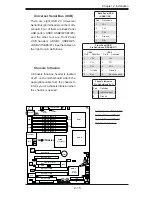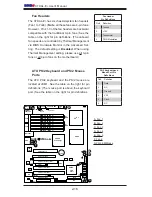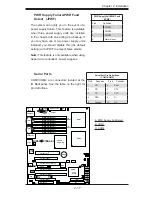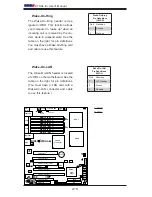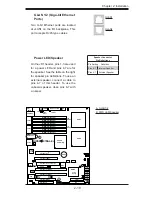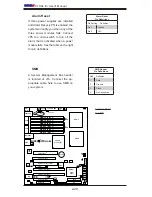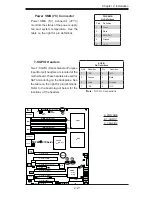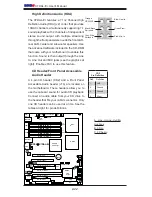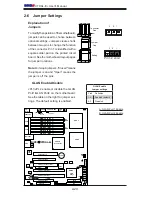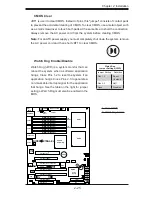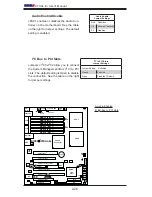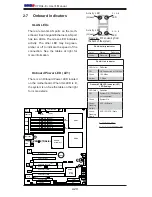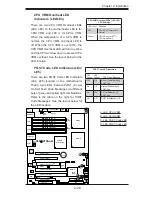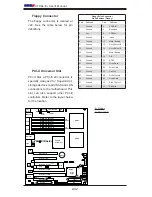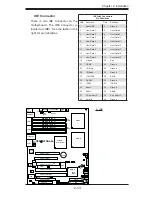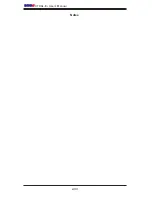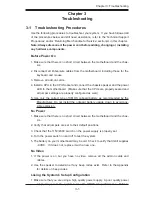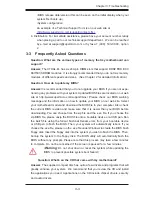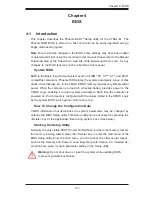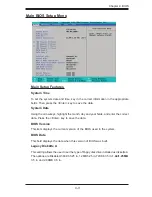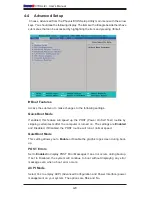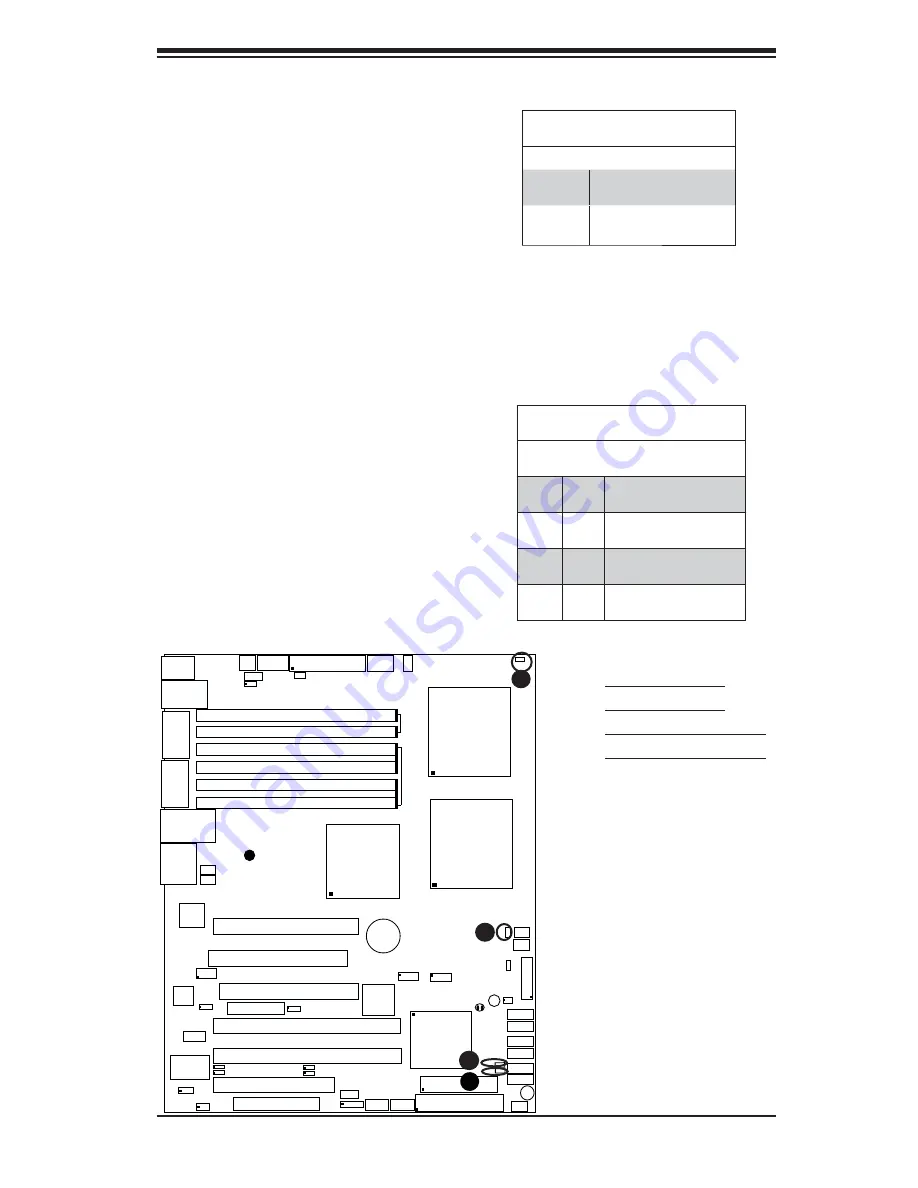
Chapter 2: Installation
2-29
LAN1/LAN2
®
S
UPER X7DAL-E+
FP Control
Fan3
IDE
Floppy
Fan4
SATA3
SATA5
SMB
Slot1 PCI 33 MHz
JD1
Battery
CTRLR
Slot3 PCI-X 133 MHz
North Bridge
COM1
ATX PWR
8-Pin PWR
24-Pin
CPU2
South
Bridge
Fan1
SATA2
SATA4
SATA1
SATA0
Slot6 PCI-E x16
JPL2
DIMM 1A (Bank 1)
DIMM 1B (Bank 1)
DIMM 2A (Bank 2)
DIMM 2B (Bank 2)
DIMM 3A (Bank 3)
DIMM 4A (Bank 4)
JBT1
KB/
Mouse
USB 0/1/2/3
5 0 0 0 X
BIOS
Fan5
Fan6
PWR
I
2
C
Slot5 PCI-33 MHz
Slot4 PCI-E x4 on x16 slot
JPAC1
Printer
JPL1
JI
2
C1
JI
2
C2
JWOR
JWOL
Fan2
CPU1
LE2
LE3
LE1
LE5
LE4
USB4/5 USB6/7
Buzzer
ESB2
T-SGPIO1
T-SGPIO2
JL1
D31
Audio
4-Pin
PWR
FP Audio
JWD
CD-In
LAN
Slot2 PCI-X 133 MHz
S I/O
JPWF
Slot0 PCI-U
Audio
CTRL
Alarm
Reset
PWR
Force-On
COM2
2nd
Branch
1st
Branch
A
B
C
A. LE2: CPU1VRM
B. LE3: CPU2VRM
C. LE4: POST Code LED
D. LE5: POST Code LED
POST Code LED Indicators (LE4/
LE5)
There are two POST Code LED Indicators
(LE4, LE5) located on the motherboard.
These two LEDs indicate POST (Power
On Self Test) Code Messages via different
sets of green and yellow light combinations.
Refer to the table on the right for POST
Code Messages. See the layout below for
the LED location.
POST Code LED Indicators
LE4 LE5
Green Yellow POST Code Message
Off
On
Memory Initialization @
POST 28h
On
Off
System Shadowing @
POST 38h
On
On
CPU Initialization @
POST 0Ah
Off
Off
POST Initialization: OK
CPU VRM Overheat LED
Indicators (LE2/LE3)
There are two CPU VRM Overheat LEDs
(LE2, LE3) on the motherboard. LE2 is for
CPU1VRM, and LE3 is for CPU2 VRM.
When the temperature of a CPU VRM is
normal, the CPU VRM Overheat LED is
off. When the CPU VRM is over 90
o
C, the
CPU VRM Overheat LED will turn to yellow
and the CPU will slow down to prevent CPU
VRM overheat. See the layout below for the
LED location.
CPU VRM Overheat LEDs (LE2, LE3)
LED Settings
LED Color Defi nition
Off
CPU VRM Temperature:
Normal
Yellow
CPU VRM over 90
0
C,
CPU slows down
D