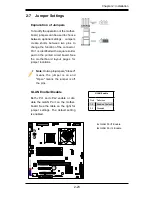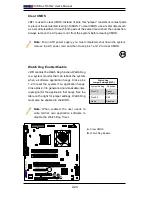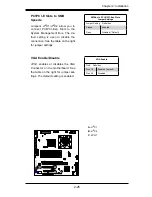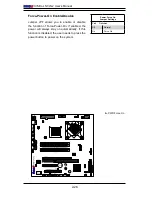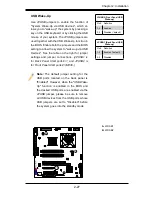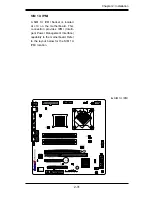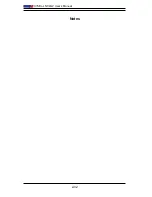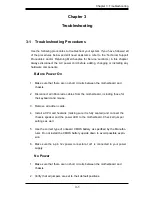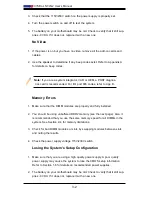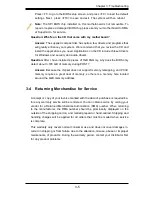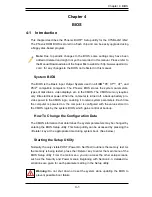3-4
X7SBL-LN1/LN2 User’s Manual
3-3 Frequently Asked Questions
Question: What type of memory does my motherboard support?
Answer:
The X7SBL-LN1/LN2 supports
unbuffered,
ECC/Non-ECC DDR2
667/800 MHz memory modules. See Section 2-4 for details on installing
memory.
Question: Why does Microsoft Windows XP (SP2) and Windows Vista show
less memory than what is physically installed?
Answer:
Microsoft implemented a design change in Windows XP with Service
Pack 2 (SP2) and Windows Vista. This change is specific to the Physical Ad
-
dress Extension (PAE) mode behavior which improves driver compatibility. For
more information, please read the following article at Microsoft’s Knowledge
Base website at: http://support.microsoft.com/kb/888137.
Question: How do I update my BIOS?
Answer:
It is recommended that you
do not
upgrade your BIOS if you are not
experiencing any problems with your system. Updated BIOS files are located
on our web site at
http://www.supermicro.com/support/bios/
. Please check our
BIOS warning message and the information on how to update your BIOS on our
web site. Select your motherboard model and download the BIOS (.rom) file to
your computer. Also, check the current BIOS revision and make sure that it is
newer than your BIOS before downloading. You may choose the zip file or the
.exe file. If you choose the zipped BIOS file, please unzip the BIOS file onto a
bootable device or a USB pen/thumb drive. To flash the BIOS, run the batch
file named “flash.bat” with the new BIOS .rom file from your bootable device or
USB pen/thumb drive. Use the following format:
F:\> flash xxxxxxxx.rom <Enter>
Note:
Be sure to insert a space immediately after “flash” and use only the file
named “flash.bat” to update the BIOS.
When completed, your system will automatically reboot. If you choose the .exe
file, please run the .exe file under Windows to create the BIOS flash floppy disk.
Insert the floppy disk into the system you wish to flash the BIOS. Then, boot
the system to the floppy disk. The BIOS utility will automatically flash the BIOS
without any prompts. Please note that this process may take a few minutes to
complete. Do not be concerned if the screen is paused for a few minutes.
Warning
: Do not shut down or reset the system while updating the BIOS to
prevent possible system boot failure!
When the BIOS flashing screen is completed, the system will reboot and will
show “Press F1 or F2”. At this point, you will need to load the BIOS defaults.