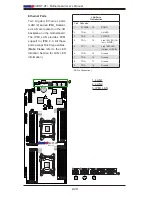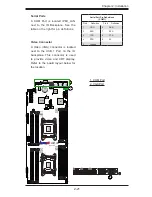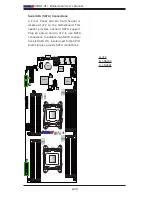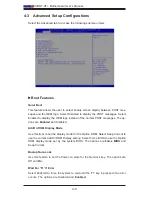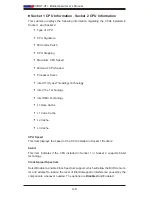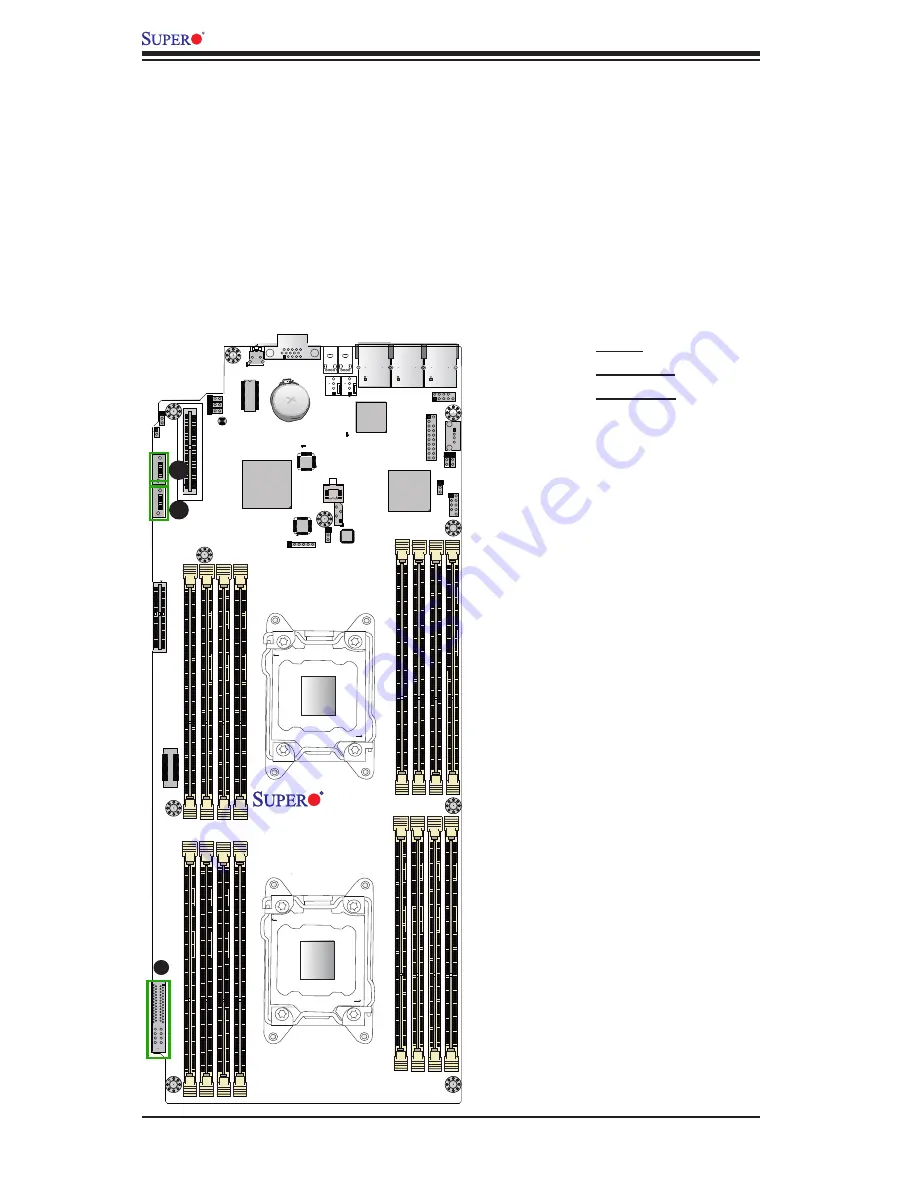
2-34
X9DRT-HF+ Motherboard User’s Manual
FAN4FAN3
I-SA
TA0
I-SA
TA1
JTPM1
X9DRT-HF+
JF2
JIPMB1
J21
JITP0
LE3
J10
JPL1
JPB1
JWD1
JPG1
IPMI_LAN
P1 DIMMA1 P1 DIMMA2
P2 DIMMF2
P2 DIMME1
P1 DIMMD2 P1 DIMMD1
P2 DIMMH2
P2 DIMMH1
CPU1 Slot1 PCI-E 3.0 X8
P2 DIMMG1 P2 DIMMG2
P2 DIMMF1 P2 DIMME2
P1 DIMMB2
P1 DIMMB1
COM1
VGA
CPU1 Slot2 PCI-E 3.0 X8
LAN1
LAN2
USB2/3
P1 DIMMC1
P1 DIMMC2
BIOS
JBT1
Rev. 1.02
Intel PCH
BMC
LAN CTRL
Battery
USB4
LE2
SW1
UID
LE1
1
USB1
LEM1
XDP-CPU
USB0
JPME1
JPME2
CPU2
CLOSE 1st
OPEN 1st
CPU1
CLOSE 1st
OPEN 1st
Serial ATA (SATA) Connections
A Front Panel Add-On Card header is
located at JF2 on the motherboard. This
header provides onboard SATA support.
Plug an add-on card in JF2 to use SATA
connections. In addition, two SATA connec-
tions (I-SATA 0/1), located next to the CPU1
Slot2 slot also provide SATA connections.
A
A. JF2
B. I-SATA0
C. I-SATA1
B
C