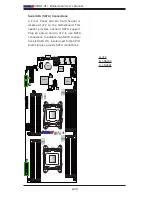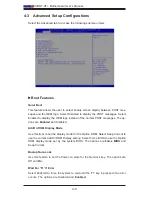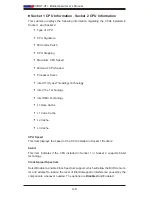3-2
X9DRT-HF+ Motherboard User’s Manual
Losing the System’s Setup Configuration
1. Make sure that you are using a high quality power supply. A poor quality
power supply may cause the system to lose the CMOS setup information.
Refer to Section 2-7 for details on recommended power supplies.
2. The battery on your motherboard may be old. Check to verify that it still sup-
plies ~3VDC. If it does not, replace it with a new one.
3.
If the steps indicated above do not fix setup configuration problems, contact
your vendor for repairs.
When the System Becomes Unstable
A. The system becomes unstable during or after OS system installation
When the system becomes unstable during or after OS system installation, check
the following:
1. CPU/BIOS support: Make sure that your CPU is supported, and you have the
latest BIOS installed in your system.
2. Memory support: Make sure that the memory modules are supported by test-
ing the modules using memtest86 or a similar utility.
Note
: Refer to the product page on our website at http://www.supermicro.
com for memory and CPU support and updates.
3. HDD support: Make sure that all hard disk drives (HDDs) work properly. Re-
place the bad HDDs with good ones.
4. System cooling: Check system cooling to make sure that all cooling fans and
system fans work properly. Check Hardware Monitoring settings in the BIOS
to make sure that the CPU and System temperatures are within the normal
range. Also check the front panel Overheat LED, and make sure that the
Overheat LED is not on.
5. Adequate power supply: Make sure that the power supply provides adequate
power to the system. Make sure that all power connectors are connected.
Please refer to our website for more information on minimum power require-
ment.
6. Proper software support: Make sure that the correct disk drivers are used.