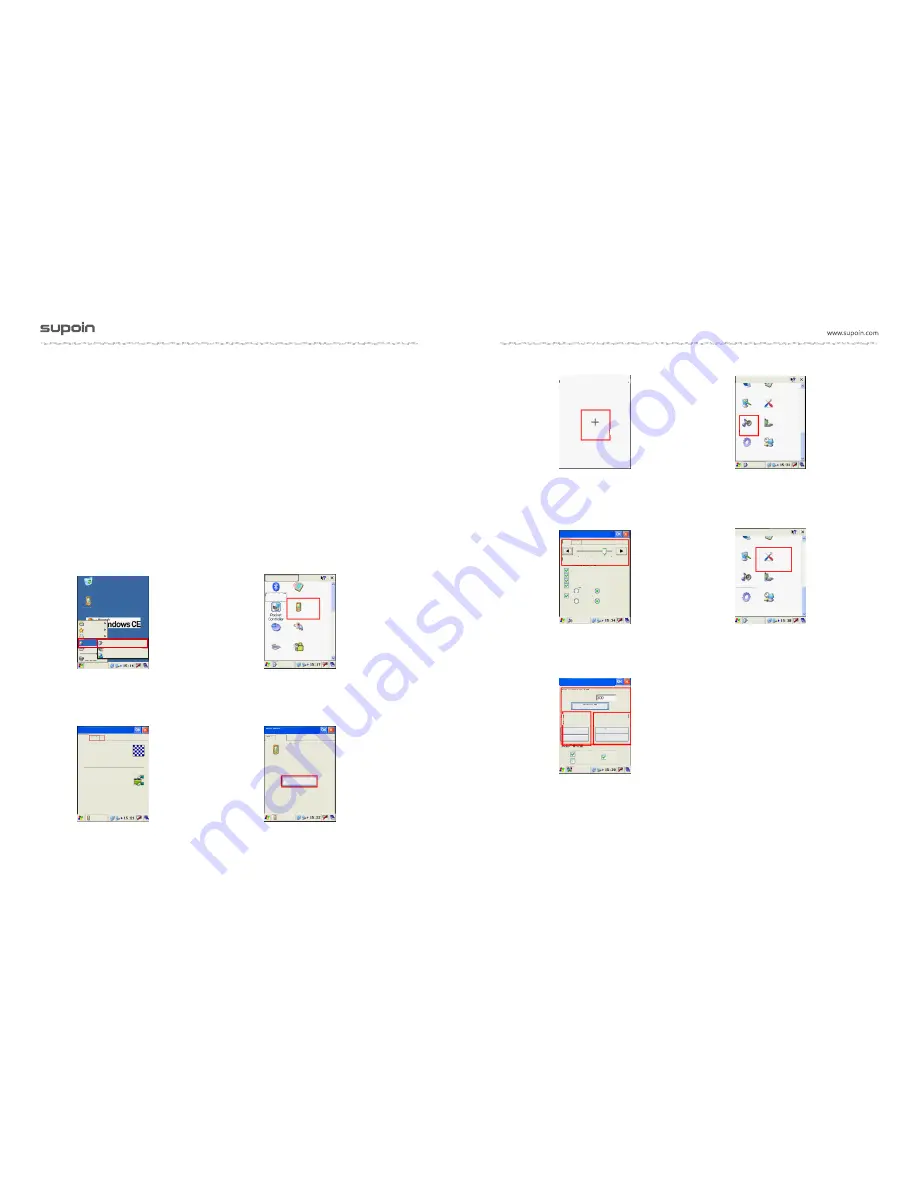
Page 17
Page 16
Picture 33 Screen correction
Picture 35 Volume setting
Picture 31 Screen correction
Picture 30 Enter control panel
Picture 32 Screen correction
Picture 34 Screen correction
Picture 36 Volume setting
Picture 37 Supion PDA setting
Picture 38 Supion PDA setting
1) Screen correction, volume setting, wifi on-off status by default, automatic dormancy
and dormancy forbidding all can be set by control panel, click (Picture30) to enter
control panel to set correspondingly. 1: screen correction see (Picture 31-picture 33),
click “cross ” until the icon is back to the original center to achieve successful screen
correction, press R key to exit, click OK key for confirmation, 2: double click “volume
key” to conduct corresponding setting, volume increases from left to right, 3: double
click Supion PDA for corresponding setting, such as “Wifi on-off status by default,
automatic dormancy, dormancy forbidden, automatic dormant time (value in seconds ),
after setting the terminal shall sleep automatically at setting time, the screen goes
black, (for awakening, just slightly press power key)” and other relevant
settings(Picture 38), restart the terminal after setting confirmation.
4.3 Relevant procedure setting of control panel
Recycle bin
My terminal
Suspend(U)
Procedure
(
P)
Favorites (A)
Documents (D)
Running (R)
Setting (S)
Control panel
Internet and Dial-up connection
Task bar and start menu
File (F
)
View (V
)
Property of
Bluetooth
Storage manager
Keyboard
PC connection
Pen needle
screen correction
Power supply
Password
Control panel
double-click
correct
Double-click the grid to set the
double-click speed sensitivity and
physical distance.
Double-click the icon test to set
double click. If the icon is not
changed, please use the above
grid to adjust the Settings.
properties of pen needle
properties of pen needle
double-click
correct
properties of pen needle
If terminal is not correctly responsive
to click, please re-correct the screen.
Please click “re correct” to start re-corrected
procedure.
Re correct
Screen correction
Click center point of the cross cursor with pen
needle slightly and accurately. When the target
moves on the screen, repeat the action. Press
the Esc key to cancel.
Click here for
the cross calibration
File
(
F
)
View
(
V
)
Internet and
Dial-up connection
System
Show
Supion PAD
configuration
Volume and sound
Dialing
Certificate
Client permission
of the terminal server
Control panel
Internet and
Dial-up connection
System
Show
Supion PAD
configuration
Volume and sound
Dialing
Certificate
Client permission
of the terminal server
Control panel
File
(
F
)
View
(
V
)
Automatic dormant time setting
Current event (in second)
Reset
Automatic dormancy setting
Current status: allowable
Wifi status setting by default after startup
Current status: close
Allow
Forbid
Close by default
Open by default
Horn
Buzzer
Motor
Supion
Supion PDA configuration
Volume
Voice
Soft
(
S
)
Loud
(
L
)
Voice increases from left to right
Initial voice at the following time
Event
(
E
)(
warm, system event
)
Application
(
A
)
Notification
(
N
)(
alarm clock, remind
)
Key stroke
(
K
);
Soft
loud
Soft
loud
click screen
(
s
)
Volume
Volume and voice property

























