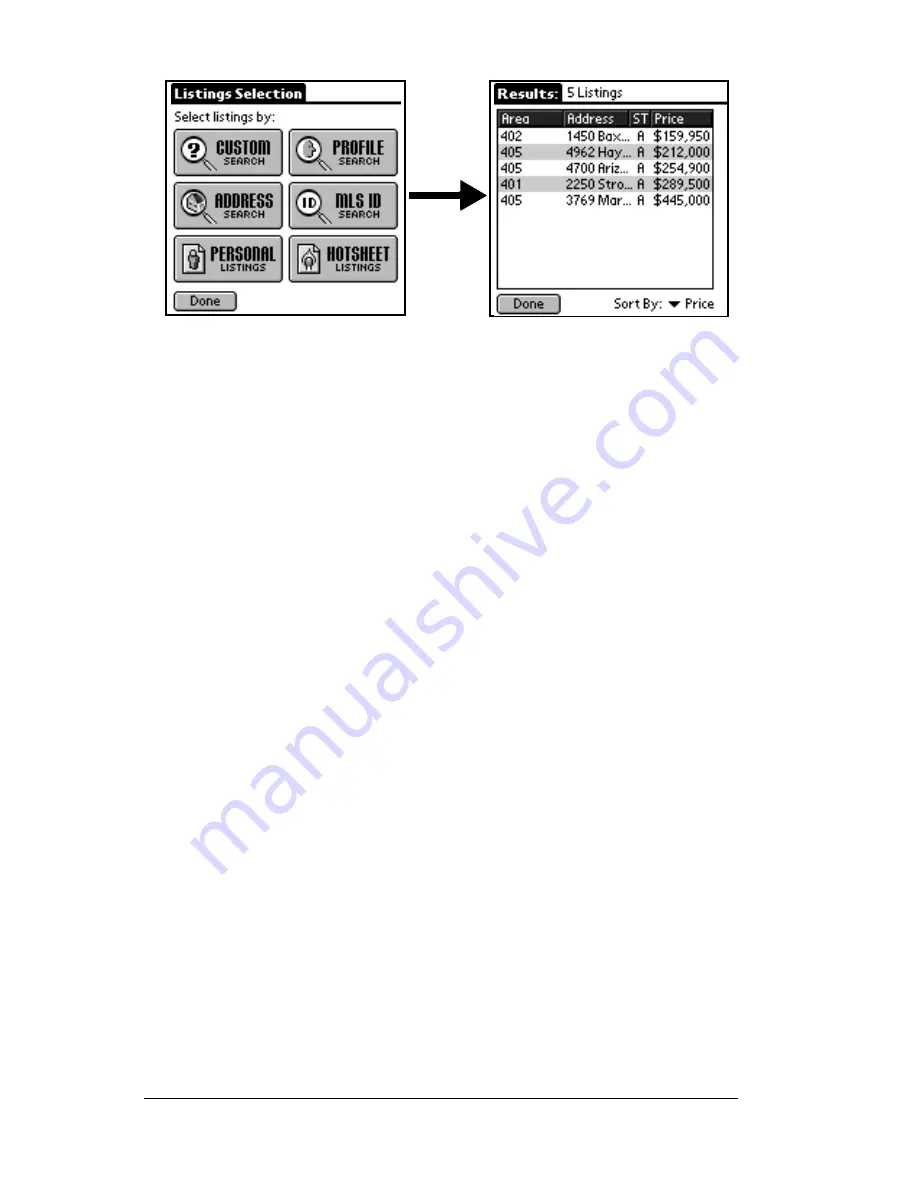
Page 102
Using the
e
DATA Application
3. You may sort your personal listings by price or area by tapping the
down arrow in the bottom right corner of the screen.
4. Tap a listing to display the entire listing record. Use the scroll bar
to scroll through the listing information.
Viewing Hotsheet listings
The Hotsheet contains all the listings in your market area that have
changed within the last three days.
Note
: No data appears in the Hotsheet function on your eKEY until
you create your market area criteria in KIMweb and perform
a manual eSYNC. See Defining your Market Area in Chapter 7
for more information.
1. Tap the
LISTINGS
button from the eDATA main menu screen.
2. Tap
HOTSHEET LISTINGS
from the
Listings Selection
screen on the
eDATA main menu screen to view the Hotsheet listings in your
market area.
3. You may sort the Hotsheet listings by price or area by tapping the
down arrow in the bottom right corner of the screen.
4. Tap a listing to display the entire listing record. Use the scroll bar
to scroll through the listing information.
Summary of Contents for eKey
Page 1: ...eKEY HANDBOOK ...
Page 7: ...Page 2 About this Book ...
Page 27: ...Page 22 Introducing the SUPRA System Components ...
Page 37: ...Page 32 Getting Started 5 Tap Delete 6 Tap Yes 7 Tap Done ...
Page 44: ...Chapter 3 Page 39 New memo cursor Tap New Write in Graffiti area ...
Page 53: ...Page 48 Entering Data in Your SUPRA Handheld Computer ...
Page 87: ...Page 82 Using the eKEY Application screen displays the settings for the KeyBox ...
Page 110: ...Chapter 6 Page 105 6 Tap Done to return to the first screen of the Roster list ...
Page 114: ...Chapter 6 Page 109 2 Tap the KeyBox you want to delete 3 Tap the Delete button ...
Page 137: ...Page 132 Using KIMweb ...
Page 151: ...Page 146 Using KIMvoice ...
Page 161: ...Page 156 Troubleshooting ...
Page 169: ...Page 164 Error Codes ...
Page 171: ...Page 166 Special Instructions for Brokers ...
Page 179: ...Page 174 FCC Statements ...














































