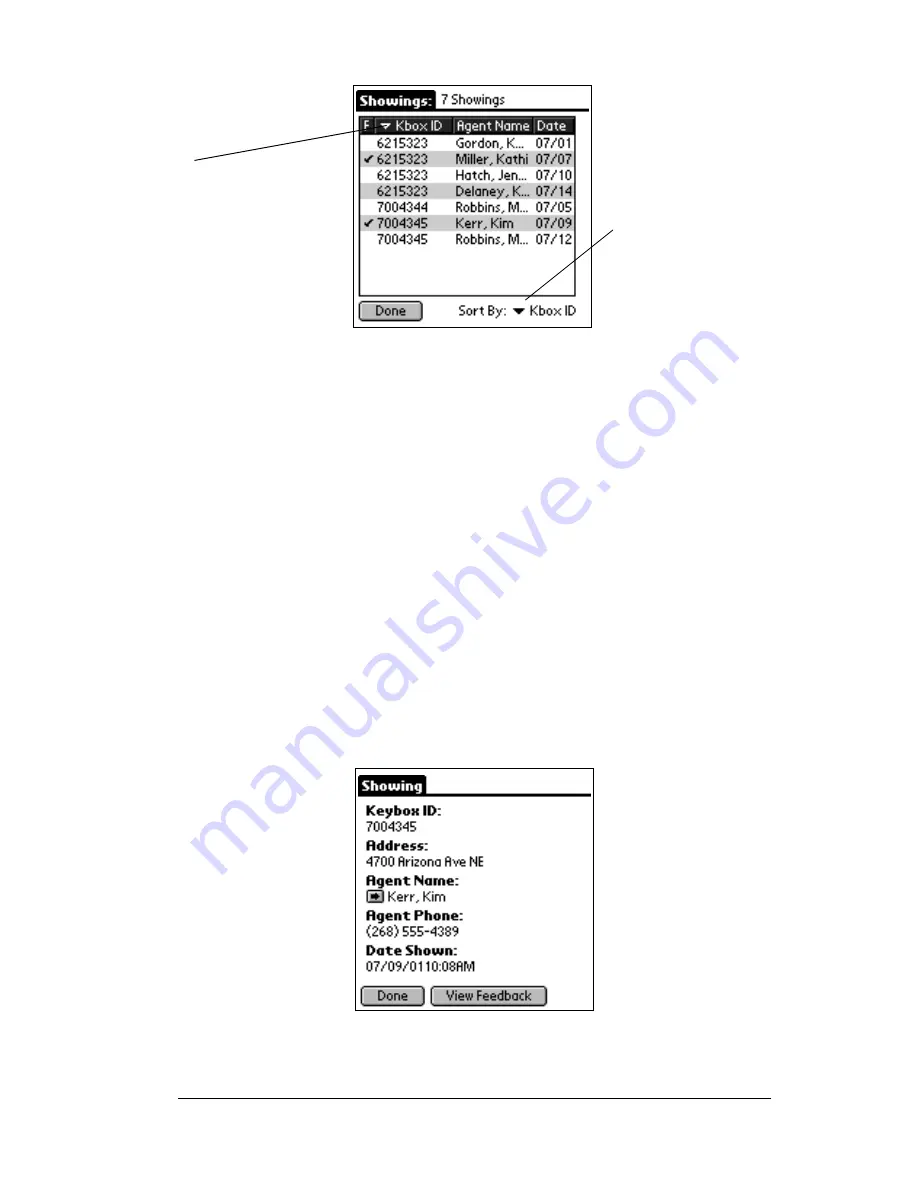
Chapter 6
Page 111
6. The information shown includes a column displaying a check
mark if there is feedback for the showing, either the KeyBox ID or
the address, the showing agent’s name, and the date of the
showing. If the KeyBox ID is displayed you can choose to sort by
KeyBox ID or date. If the address is displayed you can choose to
sort by address or date.
Note:
The address is only displayed on the showing activity
record if:
!
You assigned the listing ID to the KeyBox when
setting your KeyBox assignments in KIMweb (see
Setting KeyBox Assignments in Chapter 7 for more
information), or
!
You entered the address in the KeyBox record under
the Inventory option in eDATA.
7. Tap an entry to select it. The Showing Activity Detail screen is
displayed.
Note:
Tap on the agent name field to transfer to the Roster record for
the showing agent.
Tap to change the
Tap the down arrow
to display either
the KeyBox ID or
the address
sort order
Summary of Contents for eKey
Page 1: ...eKEY HANDBOOK ...
Page 7: ...Page 2 About this Book ...
Page 27: ...Page 22 Introducing the SUPRA System Components ...
Page 37: ...Page 32 Getting Started 5 Tap Delete 6 Tap Yes 7 Tap Done ...
Page 44: ...Chapter 3 Page 39 New memo cursor Tap New Write in Graffiti area ...
Page 53: ...Page 48 Entering Data in Your SUPRA Handheld Computer ...
Page 87: ...Page 82 Using the eKEY Application screen displays the settings for the KeyBox ...
Page 110: ...Chapter 6 Page 105 6 Tap Done to return to the first screen of the Roster list ...
Page 114: ...Chapter 6 Page 109 2 Tap the KeyBox you want to delete 3 Tap the Delete button ...
Page 137: ...Page 132 Using KIMweb ...
Page 151: ...Page 146 Using KIMvoice ...
Page 161: ...Page 156 Troubleshooting ...
Page 169: ...Page 164 Error Codes ...
Page 171: ...Page 166 Special Instructions for Brokers ...
Page 179: ...Page 174 FCC Statements ...
















































