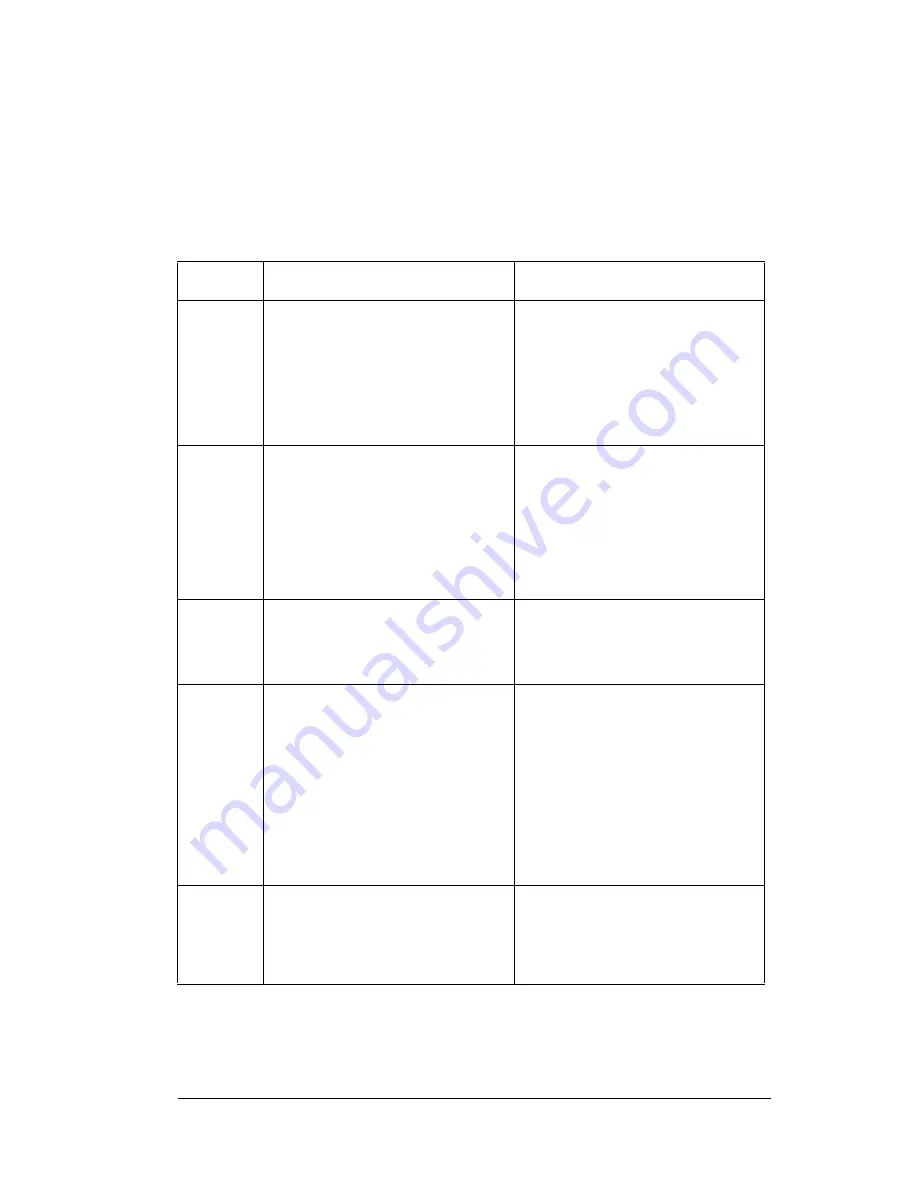
Chapter 8
Page 141
e
KEY activity report
You may want a report of your eKEY activities. The eKEY activity
report shows the properties you have visited and the date and time of
the visit. Select this option in KIMvoice to request a fax report of your
Key's activities.
Fax Report
Step
KIM
Your Response
1
"Hello, this is KIM, the
Advantage Express
computer. Please enter your
KEY number, then your
four-digit PIN number,
followed by the pound key."
Enter your eKEY serial
number (located on the back
of your Key) on the
telephone keypad, followed
by your PIN code and the
pound (#) sign.
2
"For an update code, press
1. For a CBS code, press 2.
To request a report, press 5.
To identify the owner of a
Key, press 8. To quit, press
asterisk."
Press 5 on the telephone
keypad.
3
"For a voice report, press 1.
For reports by fax, press 2.
To quit, press asterisk."
Press 2 for fax reports.
4
"To use your fax number,
press 1. To use your office
fax number, press 2. To
route your fax to an
alternate number, press 3.
For help, press 4. To return
to the Report menu, press
asterisk, pound, asterisk."
Press 1 to fax the report to
your personal fax number.
Press 2 to fax the report to
your office fax number.
Press 3 to fax the report to an
alternate fax number.
5
If you pressed 3, KIM
responds: "Enter the area
code and fax number,
followed by the pound key."
Enter area code and fax
number, where you want to
send the report, followed by
the pound (#) key.
Summary of Contents for eKey
Page 1: ...eKEY HANDBOOK ...
Page 7: ...Page 2 About this Book ...
Page 27: ...Page 22 Introducing the SUPRA System Components ...
Page 37: ...Page 32 Getting Started 5 Tap Delete 6 Tap Yes 7 Tap Done ...
Page 44: ...Chapter 3 Page 39 New memo cursor Tap New Write in Graffiti area ...
Page 53: ...Page 48 Entering Data in Your SUPRA Handheld Computer ...
Page 87: ...Page 82 Using the eKEY Application screen displays the settings for the KeyBox ...
Page 110: ...Chapter 6 Page 105 6 Tap Done to return to the first screen of the Roster list ...
Page 114: ...Chapter 6 Page 109 2 Tap the KeyBox you want to delete 3 Tap the Delete button ...
Page 137: ...Page 132 Using KIMweb ...
Page 151: ...Page 146 Using KIMvoice ...
Page 161: ...Page 156 Troubleshooting ...
Page 169: ...Page 164 Error Codes ...
Page 171: ...Page 166 Special Instructions for Brokers ...
Page 179: ...Page 174 FCC Statements ...
















































