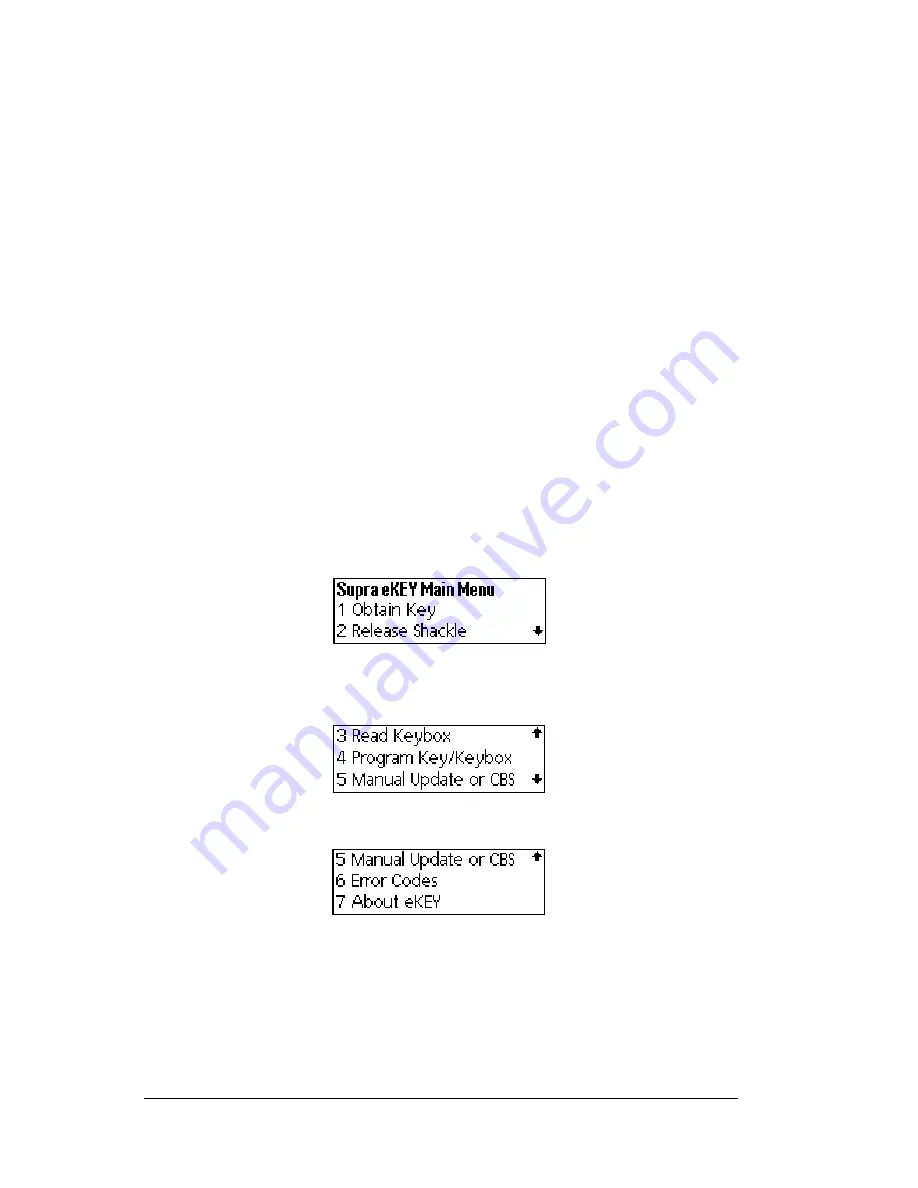
Page 58
Using the
e
KEY Application
Navigating the
e
KEY Application
There are two ways to start the eKEY application:
!
Press the
on
button on the eKEY shell front, or
!
Open the shell front, tap the eKEY icon on the screen, then close
the shell front.
Note
: The eKEY application is designed to be used with the eKEY
shell front in the closed position. There are some options
where information is displayed on the entire SUPRA
handheld computer screen. Open the shell front to view the
full display screen.
Viewing menu options
When the eKEY application is started, the menu option last used in the
application is highlighted. To select an option press the up or down
arrow button on the shell front until the selection you want is
highlighted and press
enter
, or press the number button of the option
on the shell front.
There are seven menu options on the Supra eKEY Main Menu.
From the first screen of options, press the down arrow on the shell
front to view more options.
Press the down arrow again to view the last screen of options.
Tip
:
To back out of a menu option once you have selected it, press
the up arrow button on the shell front. You are returned to the
previous menu.
Summary of Contents for eKey
Page 1: ...eKEY HANDBOOK ...
Page 7: ...Page 2 About this Book ...
Page 27: ...Page 22 Introducing the SUPRA System Components ...
Page 37: ...Page 32 Getting Started 5 Tap Delete 6 Tap Yes 7 Tap Done ...
Page 44: ...Chapter 3 Page 39 New memo cursor Tap New Write in Graffiti area ...
Page 53: ...Page 48 Entering Data in Your SUPRA Handheld Computer ...
Page 87: ...Page 82 Using the eKEY Application screen displays the settings for the KeyBox ...
Page 110: ...Chapter 6 Page 105 6 Tap Done to return to the first screen of the Roster list ...
Page 114: ...Chapter 6 Page 109 2 Tap the KeyBox you want to delete 3 Tap the Delete button ...
Page 137: ...Page 132 Using KIMweb ...
Page 151: ...Page 146 Using KIMvoice ...
Page 161: ...Page 156 Troubleshooting ...
Page 169: ...Page 164 Error Codes ...
Page 171: ...Page 166 Special Instructions for Brokers ...
Page 179: ...Page 174 FCC Statements ...
















































