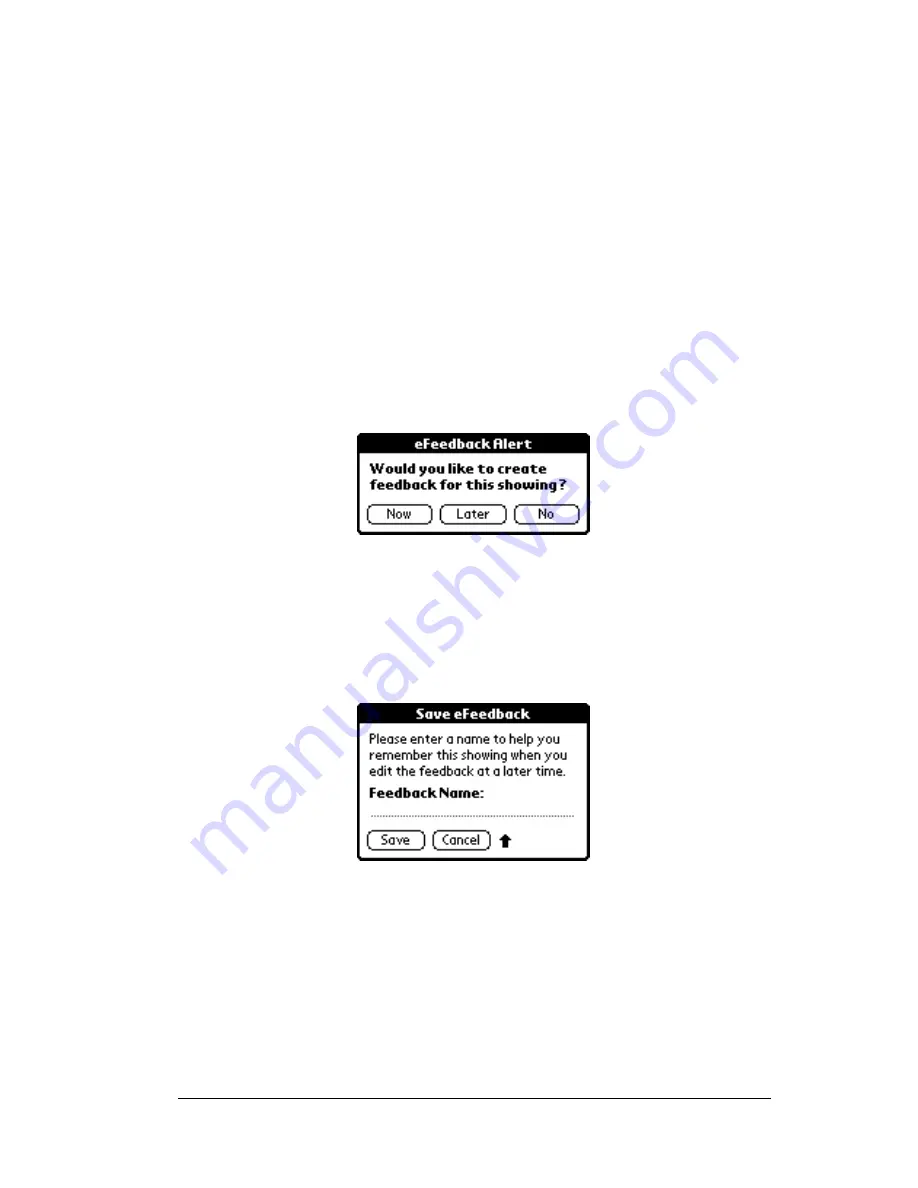
Chapter 5
Page 63
Tip
:
If it is your listing, it is a good idea to have a spare set of keys
from the homeowner in case of an emergency or KeyBox
problem.
Replacing the key container
Once keys are placed inside the key container, turn it so the
compartment that holds the keys is facing you. Insert the key
container into the bottom of the KeyBox and push up on the key
container until it closes. The listing keys are now secure.
e
Feedback
The eFeedback option allows you to provide feedback to the listing
agent. If the eFeedback option is turned on, an eFeedback Alert screen
appears a few seconds after you obtain a key from the KeyBox.
You can indicate to create feedback now, later, or not at all. If you
indicate you do not want to create feedback, you cannot return and
enter feedback later unless you release the key container again.
If you indicate you want to enter feedback later you are prompted to
create a name for the feedback.
At any time you can go to your eDATA application and choose the
eFeedback menu option to enter the information. The KeyBox serial
number, the date you showed the listing, and the name you gave the
showing are displayed so you can recognize the showing.
If you indicate you want to enter feedback information now a screen
provides you with some drop-down menus so you can enter:
!
The prospective buyer’s level of interest in the property
Summary of Contents for eKey
Page 1: ...eKEY HANDBOOK ...
Page 7: ...Page 2 About this Book ...
Page 27: ...Page 22 Introducing the SUPRA System Components ...
Page 37: ...Page 32 Getting Started 5 Tap Delete 6 Tap Yes 7 Tap Done ...
Page 44: ...Chapter 3 Page 39 New memo cursor Tap New Write in Graffiti area ...
Page 53: ...Page 48 Entering Data in Your SUPRA Handheld Computer ...
Page 87: ...Page 82 Using the eKEY Application screen displays the settings for the KeyBox ...
Page 110: ...Chapter 6 Page 105 6 Tap Done to return to the first screen of the Roster list ...
Page 114: ...Chapter 6 Page 109 2 Tap the KeyBox you want to delete 3 Tap the Delete button ...
Page 137: ...Page 132 Using KIMweb ...
Page 151: ...Page 146 Using KIMvoice ...
Page 161: ...Page 156 Troubleshooting ...
Page 169: ...Page 164 Error Codes ...
Page 171: ...Page 166 Special Instructions for Brokers ...
Page 179: ...Page 174 FCC Statements ...
















































