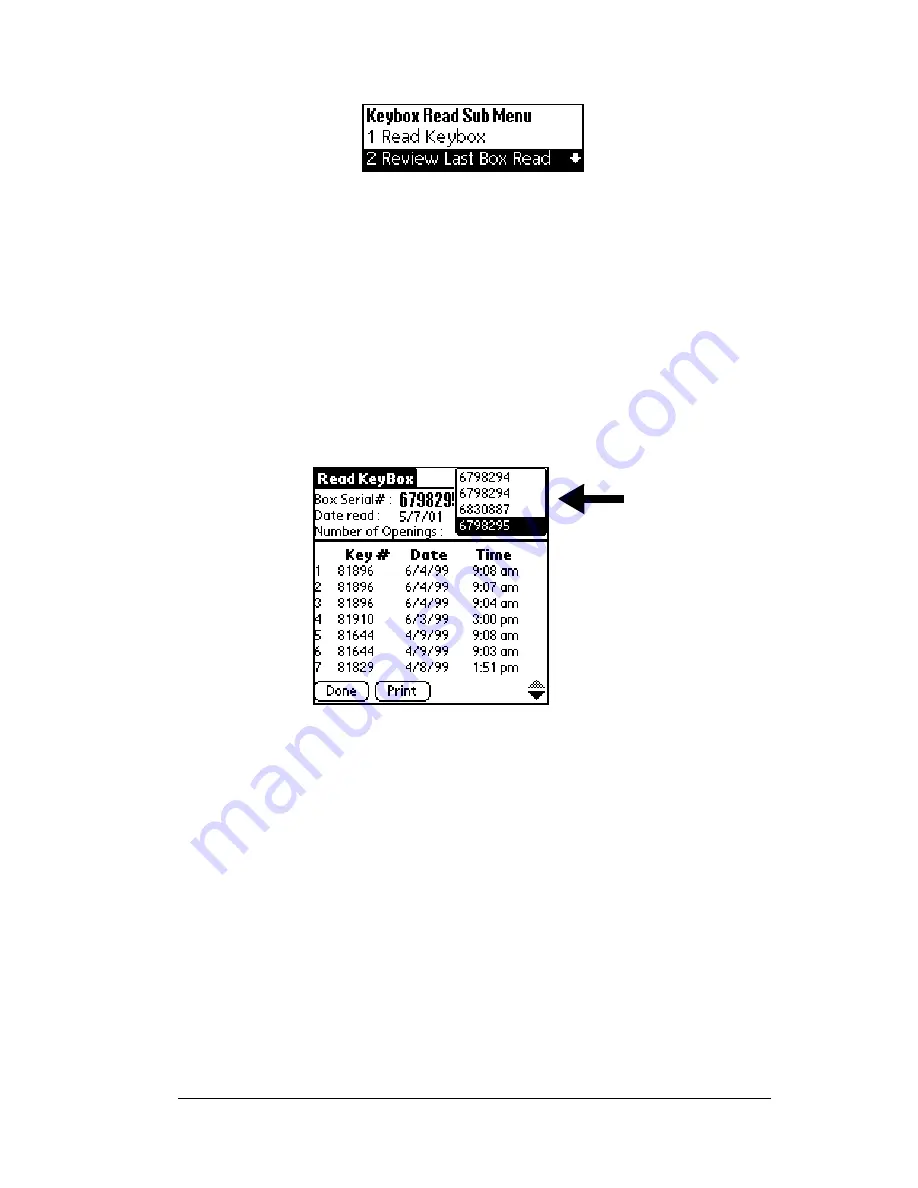
Chapter 5
Page 69
5. Highlight the
Review Last Box Read
sub-option.
6. Press
enter
to view KeyBox entries that have already been read into
your eKEY. The information from the most recent KeyBox read
appears on the Key's display screen.
7. Open the eKEY shell to view the information. If there are more than
seven showings tap the down arrow in the bottom right corner of
the screen to display additional showing information. Up to 43
entries are displayed.
8. To view information from previous KeyBox reads, tap the down
arrow in the upper right corner of the screen and select the KeyBox
serial number you want to view.
9. Press
Done
to return to the
Read Keybox
sub-options screen.
10. Highlight the
Return to Main Menu
option and press
enter
.
Summary of Contents for eKey
Page 1: ...eKEY HANDBOOK ...
Page 7: ...Page 2 About this Book ...
Page 27: ...Page 22 Introducing the SUPRA System Components ...
Page 37: ...Page 32 Getting Started 5 Tap Delete 6 Tap Yes 7 Tap Done ...
Page 44: ...Chapter 3 Page 39 New memo cursor Tap New Write in Graffiti area ...
Page 53: ...Page 48 Entering Data in Your SUPRA Handheld Computer ...
Page 87: ...Page 82 Using the eKEY Application screen displays the settings for the KeyBox ...
Page 110: ...Chapter 6 Page 105 6 Tap Done to return to the first screen of the Roster list ...
Page 114: ...Chapter 6 Page 109 2 Tap the KeyBox you want to delete 3 Tap the Delete button ...
Page 137: ...Page 132 Using KIMweb ...
Page 151: ...Page 146 Using KIMvoice ...
Page 161: ...Page 156 Troubleshooting ...
Page 169: ...Page 164 Error Codes ...
Page 171: ...Page 166 Special Instructions for Brokers ...
Page 179: ...Page 174 FCC Statements ...
















































