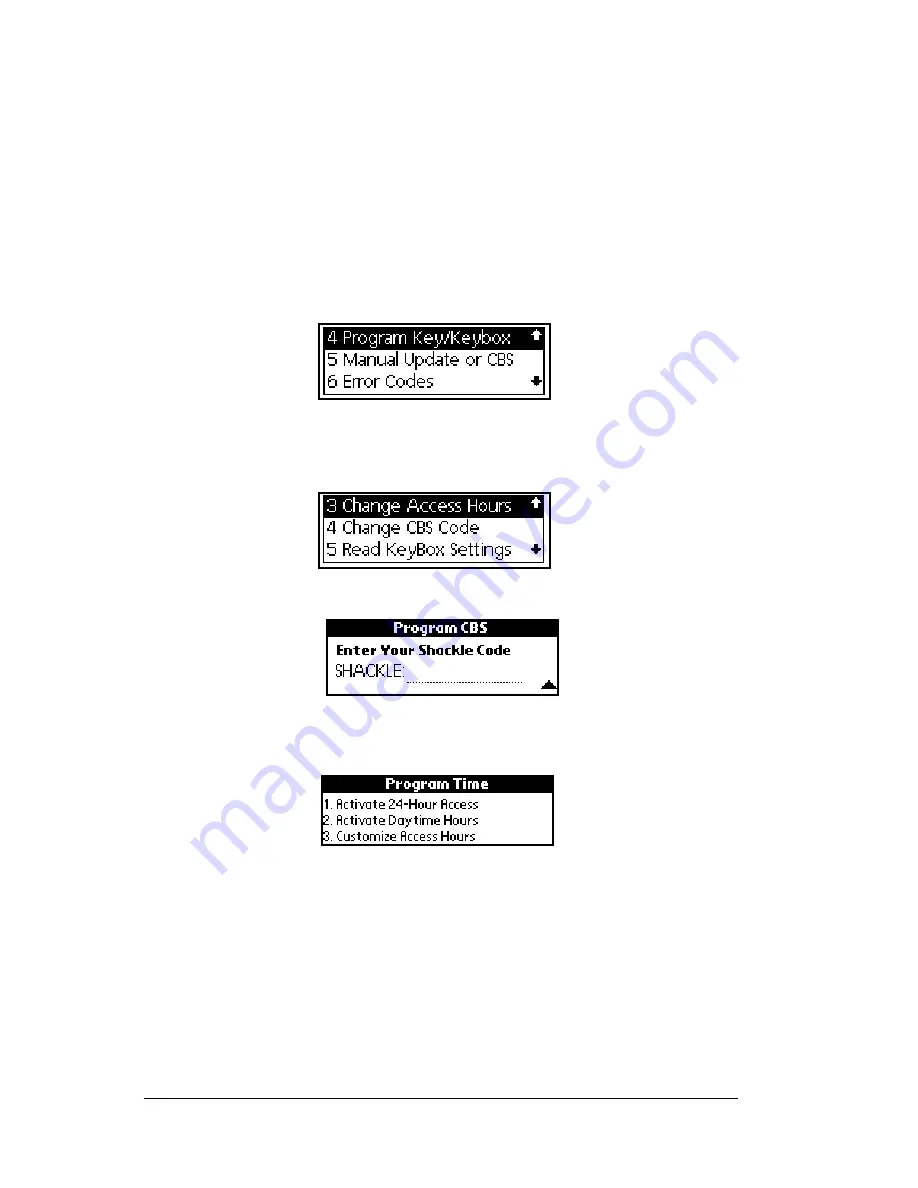
Page 74
Using the
e
KEY Application
in the KeyBox, however you must eSYNC to record the
change in KIMnet.
Setting a KeyBox to open during timed access hours
To change a KeyBox to open during the timed access hours
programmed into a KeyBox, complete this procedure.
1. Close your eKEY shell.
2. Press the
on
button.
3. Highlight the
Program Key/Keybox
option.
4. Press
enter
.
5. Highlight the
Change Access Hours
option.
6. Press
enter
.
7. Enter the shackle code when prompted. The
Program Time
sub-
menu displays with three options.
8. Press 2 to select the
Activate Daytime Hours
option.
9. Insert the back of your eKEY into the KeyBox so that it fits snugly
inside the KeyBox receptacle. The gold contacts on the eKEY must
match the contacts on the KeyBox. A Successful Operation
message appears confirming the daytime hours the KeyBox can be
accessed.
Note
: If you receive an error message see Appendix A: Error Codes for
help in determining how to correct the error.
Summary of Contents for eKey
Page 1: ...eKEY HANDBOOK ...
Page 7: ...Page 2 About this Book ...
Page 27: ...Page 22 Introducing the SUPRA System Components ...
Page 37: ...Page 32 Getting Started 5 Tap Delete 6 Tap Yes 7 Tap Done ...
Page 44: ...Chapter 3 Page 39 New memo cursor Tap New Write in Graffiti area ...
Page 53: ...Page 48 Entering Data in Your SUPRA Handheld Computer ...
Page 87: ...Page 82 Using the eKEY Application screen displays the settings for the KeyBox ...
Page 110: ...Chapter 6 Page 105 6 Tap Done to return to the first screen of the Roster list ...
Page 114: ...Chapter 6 Page 109 2 Tap the KeyBox you want to delete 3 Tap the Delete button ...
Page 137: ...Page 132 Using KIMweb ...
Page 151: ...Page 146 Using KIMvoice ...
Page 161: ...Page 156 Troubleshooting ...
Page 169: ...Page 164 Error Codes ...
Page 171: ...Page 166 Special Instructions for Brokers ...
Page 179: ...Page 174 FCC Statements ...
















































