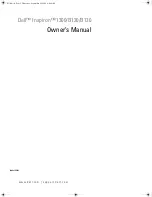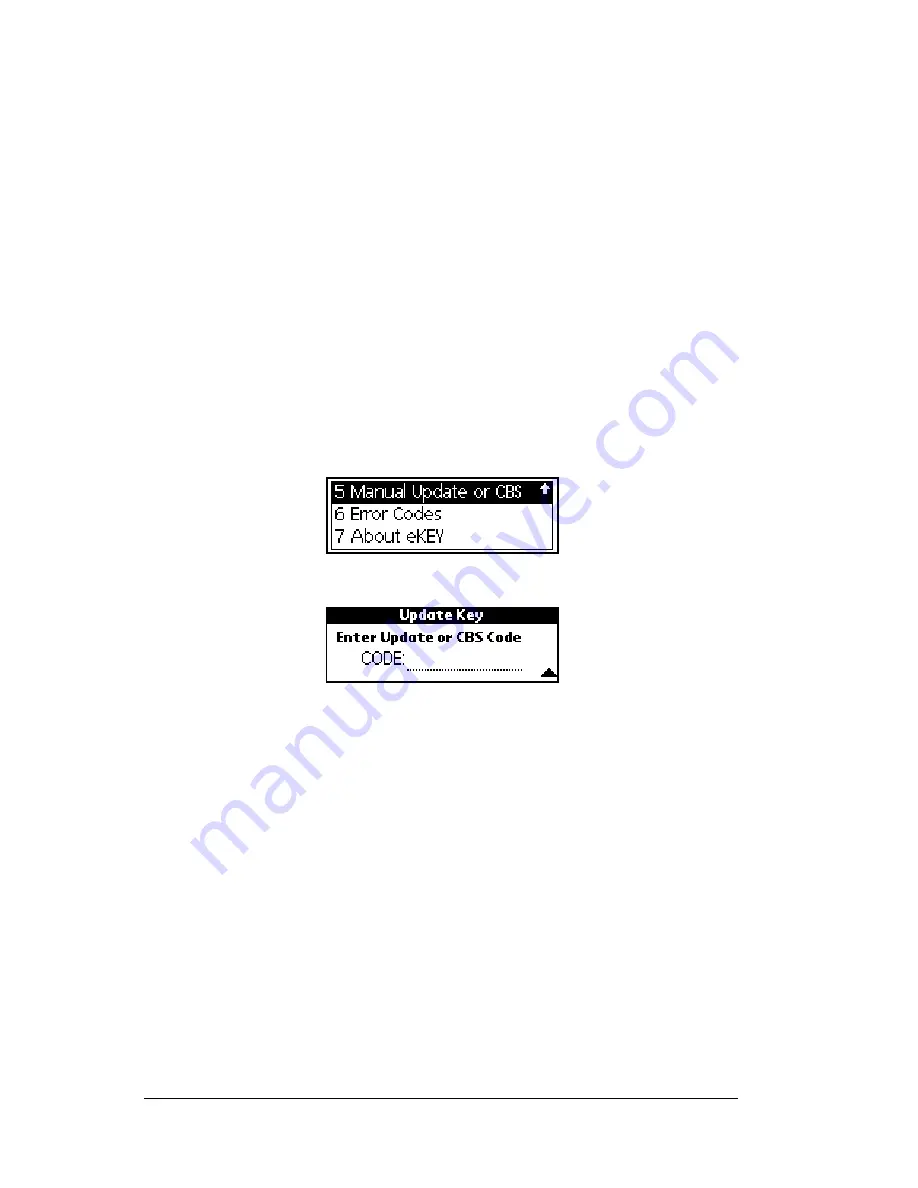
Page 80
Using the
e
KEY Application
recorded in KIMnet.
Obtaining a CBS code for another agent
'
s KeyBox
When you show a property that has a KeyBox with CBS activated, you
must call the listing agent to request the CBS code for the particular
KeyBox. Once the CBS code is entered into your eKEY, you may access
the KeyBox as you would access a KeyBox that does not have CBS
activated. The CBS code is unique to each KeyBox. This code does not
allow you access to any other KeyBox programmed for CBS.
Entering a CBS code into your
e
KEY
Once you have obtained a CBS code for a KeyBox, you must enter the
code into your eKEY.
1. Close your eKEY shell.
2. Press the
on
button.
3. Highlight the
Manual Update or CBS
option.
4. Press
enter
. The
Update Key
screen appears.
5. Enter the CBS code for the KeyBox in the
CODE
field on the
Update Key
screen. Press
enter
.
Note
: If you entered the CBS code correctly, the
Operation Successful
message appears. If you receive an error message see Appendix
A: Error Codes for help in determining how to correct the error.
Accessing a KeyBox Activated with CBS
Once your eKEY is activated with the CBS code for a particular
KeyBox, release the key container as you would for any other KeyBox.
You can access this KeyBox until the listing agent changes the CBS
code or until you enter a CBS code for a different KeyBox.
Additional CBS Information
As a listing agent you receive the CBS codes when you receive your
KeyBoxes. You can also call KIMvoice or log onto the agent website to
Summary of Contents for eKey
Page 1: ...eKEY HANDBOOK ...
Page 7: ...Page 2 About this Book ...
Page 27: ...Page 22 Introducing the SUPRA System Components ...
Page 37: ...Page 32 Getting Started 5 Tap Delete 6 Tap Yes 7 Tap Done ...
Page 44: ...Chapter 3 Page 39 New memo cursor Tap New Write in Graffiti area ...
Page 53: ...Page 48 Entering Data in Your SUPRA Handheld Computer ...
Page 87: ...Page 82 Using the eKEY Application screen displays the settings for the KeyBox ...
Page 110: ...Chapter 6 Page 105 6 Tap Done to return to the first screen of the Roster list ...
Page 114: ...Chapter 6 Page 109 2 Tap the KeyBox you want to delete 3 Tap the Delete button ...
Page 137: ...Page 132 Using KIMweb ...
Page 151: ...Page 146 Using KIMvoice ...
Page 161: ...Page 156 Troubleshooting ...
Page 169: ...Page 164 Error Codes ...
Page 171: ...Page 166 Special Instructions for Brokers ...
Page 179: ...Page 174 FCC Statements ...