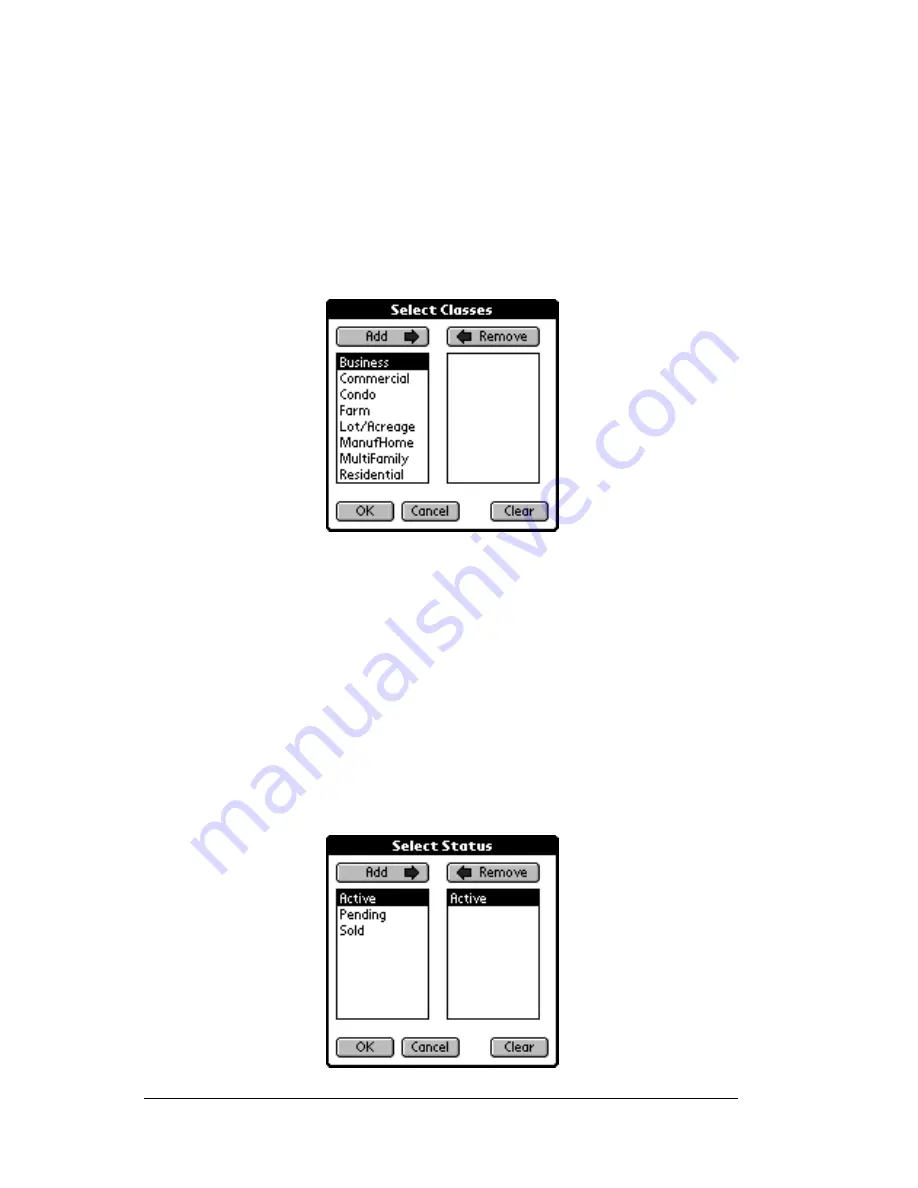
Page 90
Using the
e
DATA Application
shown to enter a minimum listing price. Tap the
End Price
box and
tap the numbers on the keyboard to enter a maximum listing price.
If you make a mistake when entering a price, tap the back arrow to
backspace or the
Clr
button to clear the field. To return to the
Custom Search screen without specifying a price range for your
search, tap the
Cancel
button. Tap
OK
when you have finished.
10. Tap the Class selection to select specific classes for your custom
search. All classes are included in your custom search if you do not
choose specific classes.
11. All of the classes selected by your Association/MLS for display on
the eKEY are listed in the left box. To select a class, tap the class you
want to include in your search and tap the
Add
button. To remove a
class you have selected, tap the class in the box on the right and tap
the
Remove
button. To start over with your class selection tap the
Clear
button at the bottom of the screen. To return to the Custom
Search screen without selecting specific classes for your search, tap
the
Cancel
button. Tap
OK
when you have finished selecting classes.
12. To select specific statuses in your custom search tap the Status
selection. All statuses are included in your custom search if you do
not choose specific statuses.
Summary of Contents for eKey
Page 1: ...eKEY HANDBOOK ...
Page 7: ...Page 2 About this Book ...
Page 27: ...Page 22 Introducing the SUPRA System Components ...
Page 37: ...Page 32 Getting Started 5 Tap Delete 6 Tap Yes 7 Tap Done ...
Page 44: ...Chapter 3 Page 39 New memo cursor Tap New Write in Graffiti area ...
Page 53: ...Page 48 Entering Data in Your SUPRA Handheld Computer ...
Page 87: ...Page 82 Using the eKEY Application screen displays the settings for the KeyBox ...
Page 110: ...Chapter 6 Page 105 6 Tap Done to return to the first screen of the Roster list ...
Page 114: ...Chapter 6 Page 109 2 Tap the KeyBox you want to delete 3 Tap the Delete button ...
Page 137: ...Page 132 Using KIMweb ...
Page 151: ...Page 146 Using KIMvoice ...
Page 161: ...Page 156 Troubleshooting ...
Page 169: ...Page 164 Error Codes ...
Page 171: ...Page 166 Special Instructions for Brokers ...
Page 179: ...Page 174 FCC Statements ...
















































