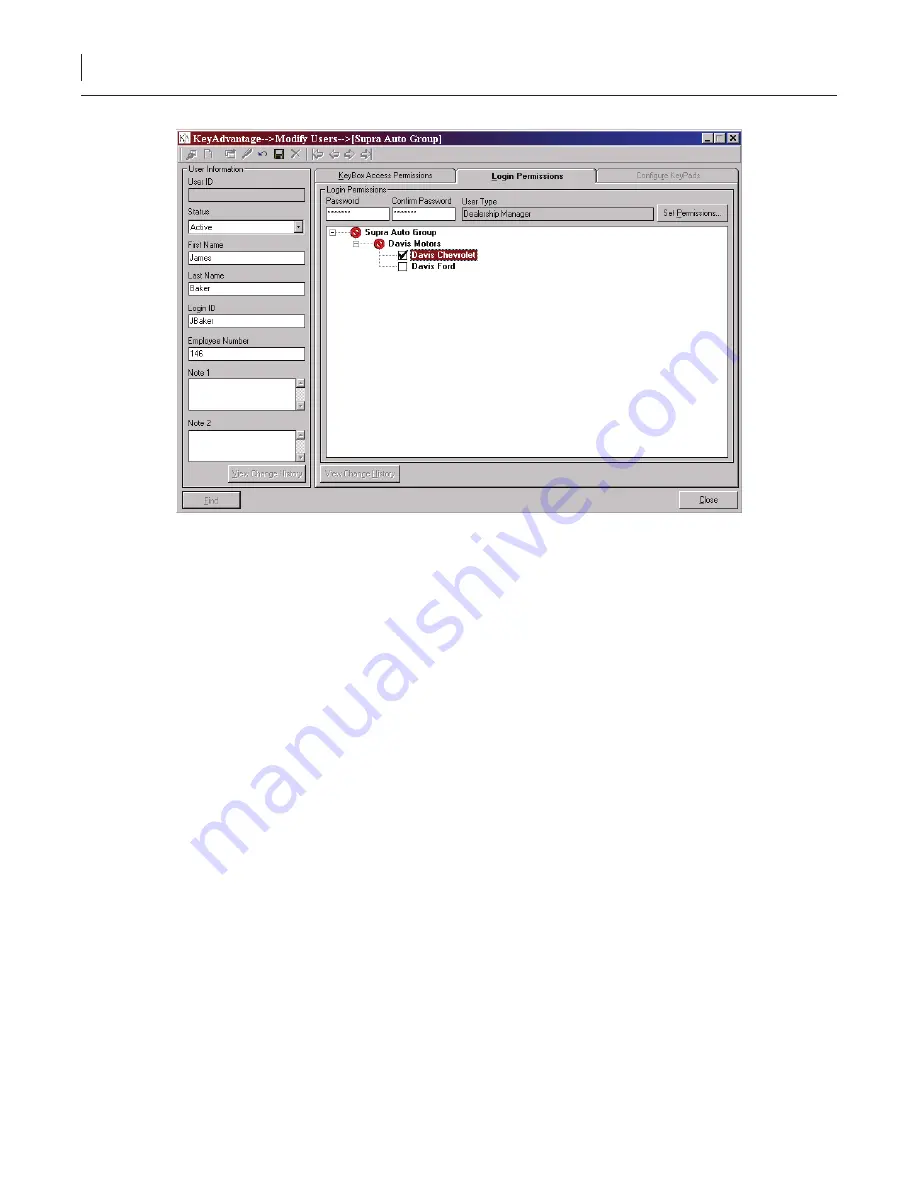
37
KeyAdvantage User Manual
Figure 9. Login permissions tab
14. Click
Set Permissions
and select the user type from the dropdown list.
Note:
You cannot create a user with login permissions that exceed your own.
15. Check/uncheck any KeyAdvantage functions and click
OK
. If you add or remove any functions, the
program will save the user as
Custom
in the
User type
field.
16.
Enter and confirm a password for the user. The user logs on to the KeyAdvantage software using the
login ID and password. The password must contain a minimum of eight characters and at least one
numeral, one uppercase character, and one lowercase character.
17. Check the dealerships and departments the user should be able to access.
18.
If you’ve configured your system to assign KeyPads to specific key holders, click the
Configure KeyPads
tab. The
Configure KeyPads
tab becomes active, as shown in
Figure 10
.
Summary of Contents for KeyAdvantage
Page 1: ...KeyAdvantage System User Manual ...
Page 2: ...This page was intentionally left blank ...
Page 38: ...31 KeyAdvantage User Manual ...
Page 52: ...45 KeyAdvantage User Manual Figure 18 Unassign KeyTag ...
Page 64: ...57 KeyAdvantage User Manual ...
Page 72: ...65 KeyAdvantage User Manual ...
Page 76: ...69 KeyAdvantage User Manual ...
Page 78: ......
Page 79: ......
Page 80: ......















































