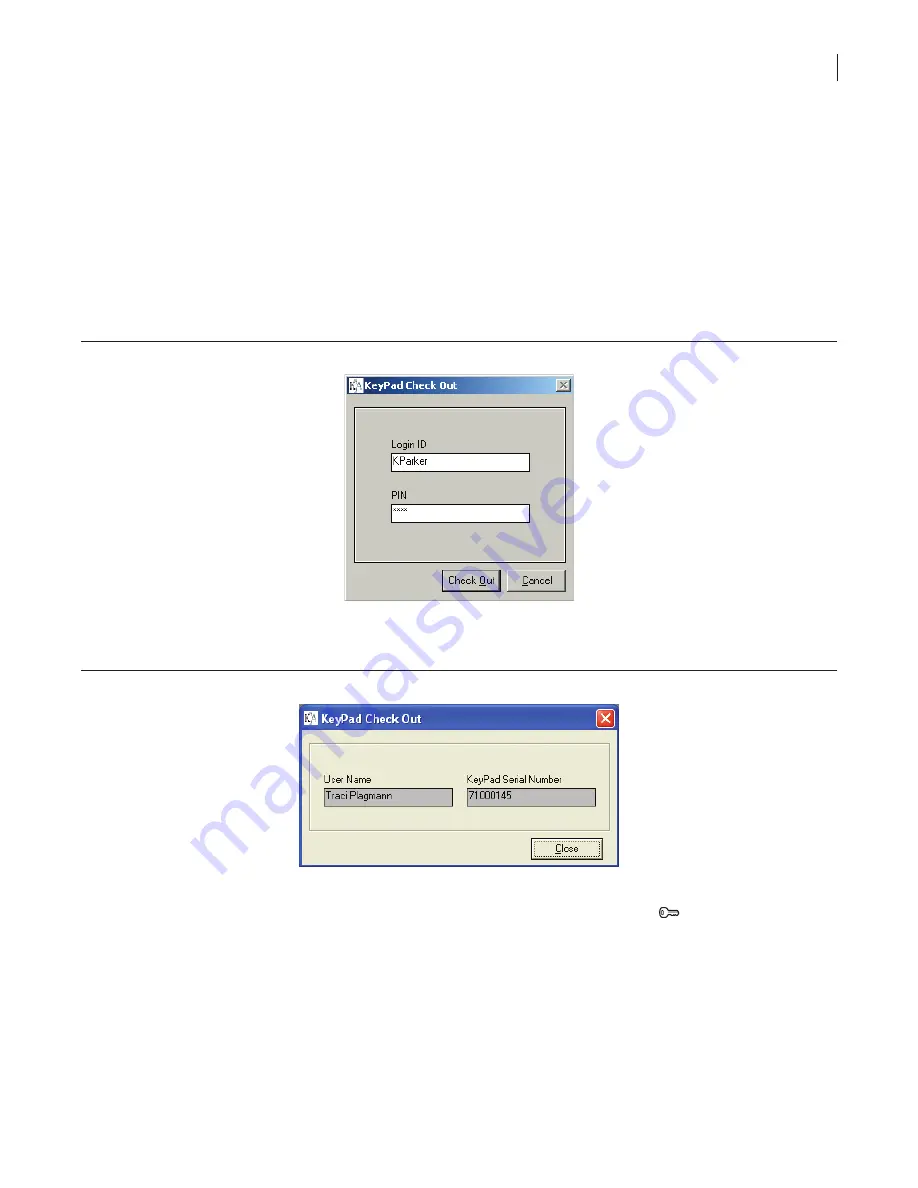
46
Chapter 3
Using KeyPads and KeyBoxes
Chapter 3. Using KeyPads and KeyBoxes
This chapter provides information on using KeyPads and KeyBoxes, including checking modules in and out, as
well as reading, modifying, and diagnosing the modules.
Checking Out KeyPads
To activate the KeyPad and program the key holder’s PIN code, access hours, and KeyBox access permissions,
you need to check out the KeyPad.
To check out a KeyPad, do the following:
1. Click
KeyPad
>
Check Out
. The
KeyPad Check Out
window displays, as shown in
Figure 19
.
Figure 19. KeyPad check out window
2. Enter your login ID and PIN code.
3. Click
Check Out
. The
KeyPad Check Out
window displays, as shown in
Figure 20
.
Figure 20. KeyPad check out confirmation
4. Place the KeyPad upside down on the programming base.
5. Once the yellow IR light on the programming base is lit, press the green
Start
(
) button on the
KeyPad.
6. Click
Close
.
If you attempt to check out a KeyPad after you have exceeded the maximum number of KeyBox accesses, a
warning message will appear that reads:
The maximum number of KeyBox accesses has been reached
.
Summary of Contents for KeyAdvantage
Page 1: ...KeyAdvantage System User Manual ...
Page 2: ...This page was intentionally left blank ...
Page 38: ...31 KeyAdvantage User Manual ...
Page 52: ...45 KeyAdvantage User Manual Figure 18 Unassign KeyTag ...
Page 64: ...57 KeyAdvantage User Manual ...
Page 72: ...65 KeyAdvantage User Manual ...
Page 76: ...69 KeyAdvantage User Manual ...
Page 78: ......
Page 79: ......
Page 80: ......
















































